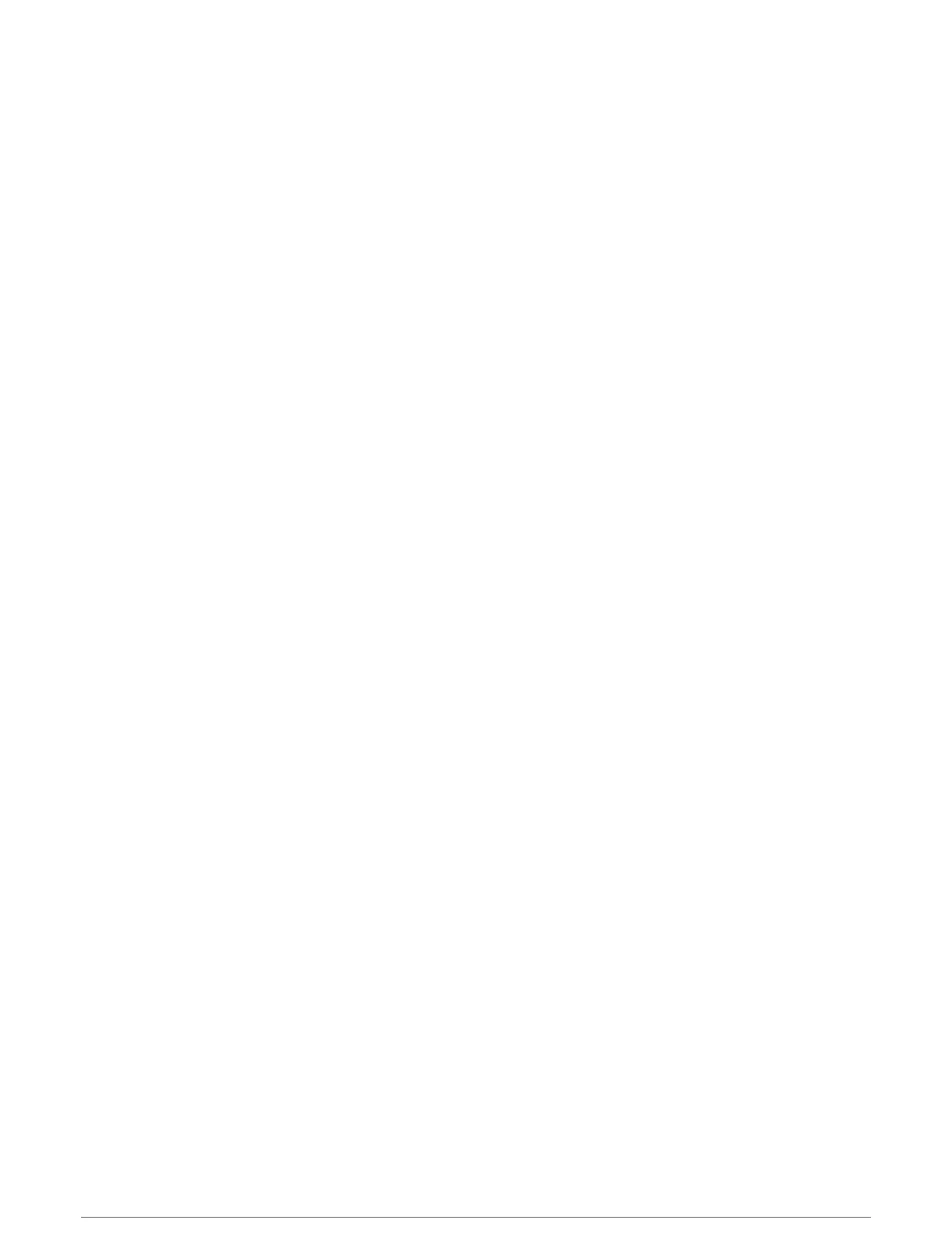Racing a Segment
Segments are virtual race courses. You can race a segment, and compare your performance to past activities,
others' performance, connections in your Garmin Connect account, or other members of the running or cycling
communities. You can upload your activity data to your Garmin Connect account to view your segment position.
NOTE: If your Garmin Connect account and Strava account are linked, your activity is automatically sent to your
Strava account so you can review the segment position.
1 From the watch face, press START.
2 Select an activity.
3 Go for a run or ride.
When you approach a segment, a message appears, and you can race the segment.
4 Start racing the segment.
A message appears when the segment is complete.
Setting a Segment to Adjust Automatically
You can set your device to automatically adjust the target race time of a segment based on your performance
during the segment.
NOTE: This setting is enabled for all segments by default.
1 From the watch face, press START.
2 Select an activity.
3 Hold MENU.
4 Select Training > Segments > Auto Effort.
Using Virtual Partner
®
Your Virtual Partner is a training tool designed to help you meet your goals. You can set a pace for the Virtual
Partner and race against it.
NOTE: This feature is not available for all activities.
1 Hold MENU.
2 Select Activities & Apps.
3 Select an activity.
4 Select the activity settings.
5 Select Data Screens > Add New > Virtual Partner.
6 Enter a pace or speed value.
7 Press UP or DOWN to change the location of the Virtual Partner screen (optional).
8 Start your activity (Starting an Activity, page 24).
9 Press UP or DOWN to scroll to the Virtual Partner screen and see who is leading.
82 Training
