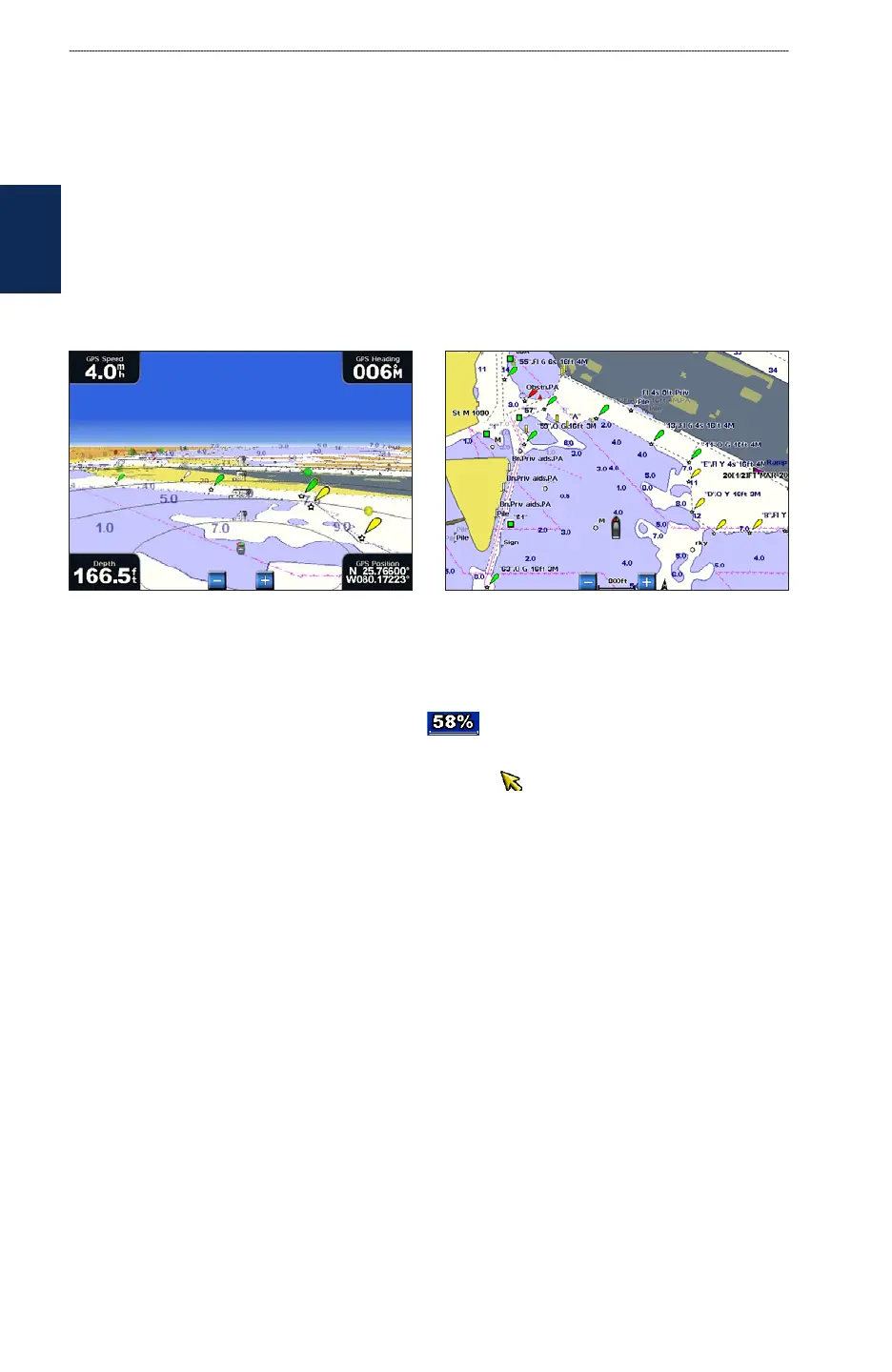12 GPSMAP 4000 Series Owner’s Manual
Using Charts
USinG
ChartS
Chart Borders—turns on chart borders when using a BlueChart g2 Vision SD card and when
you want to see what area the maps cover.
Photo Points—turns camera icons on or off when using a BlueChart g2 Vision SD card.
Using Perspective 3D
Perspective 3D provides a view from above and behind the boat (according to your course), and
provides a visual navigation aid. This view is helpful when navigating tricky shoals, reefs, bridges,
or channels, and is benecial when trying to identify entry routes and exit routes in unfamiliar
harbors or anchorages.
1. From the Home screen, select Charts > Perspective 3D.
Perspective 3D Navigation Chart
2. Use the range keys to adjust the view:
Select the Range (+) key to move the view closer to your boat and lower to the water.
Select the Range (-) key to move the view away from the boat.
The view is temporarily indicated by the scale ( ) at the bottom of the screen.
To view details about navaids such as beacons, lights, and obstructions:
1. Use the Rocker to point to the navaid. When the cursor ( ) is over the navaid, an option is
displayed, such as Beacon or Light.
2. Select the option for the navaid to view details.
Perspective 3D Settings
To access additional settings or options from the Perspective 3D screen, select Menu.
Waypoints & Tracks—view and add waypoints and tracks, and congure how they are displayed.
Tracks—turn tracks on or off (page 13).
Waypoints—view, sort, or lter existing waypoints, or create new ones (page 25).
New Waypoint—edit, delete, or create a new waypoint (page 25).
Active Tracks
—manage tracks (page 13).
Saved Tracks—view a list of tracks that have been saved.
Other Vessels—view information about other vessels. To view information about other vessels,
your chartplotter must be connected to an external Automatic Identication System (AIS) or Digital
Selective Calling (DSC) device.
•
•
•
•
•
•
•
•
