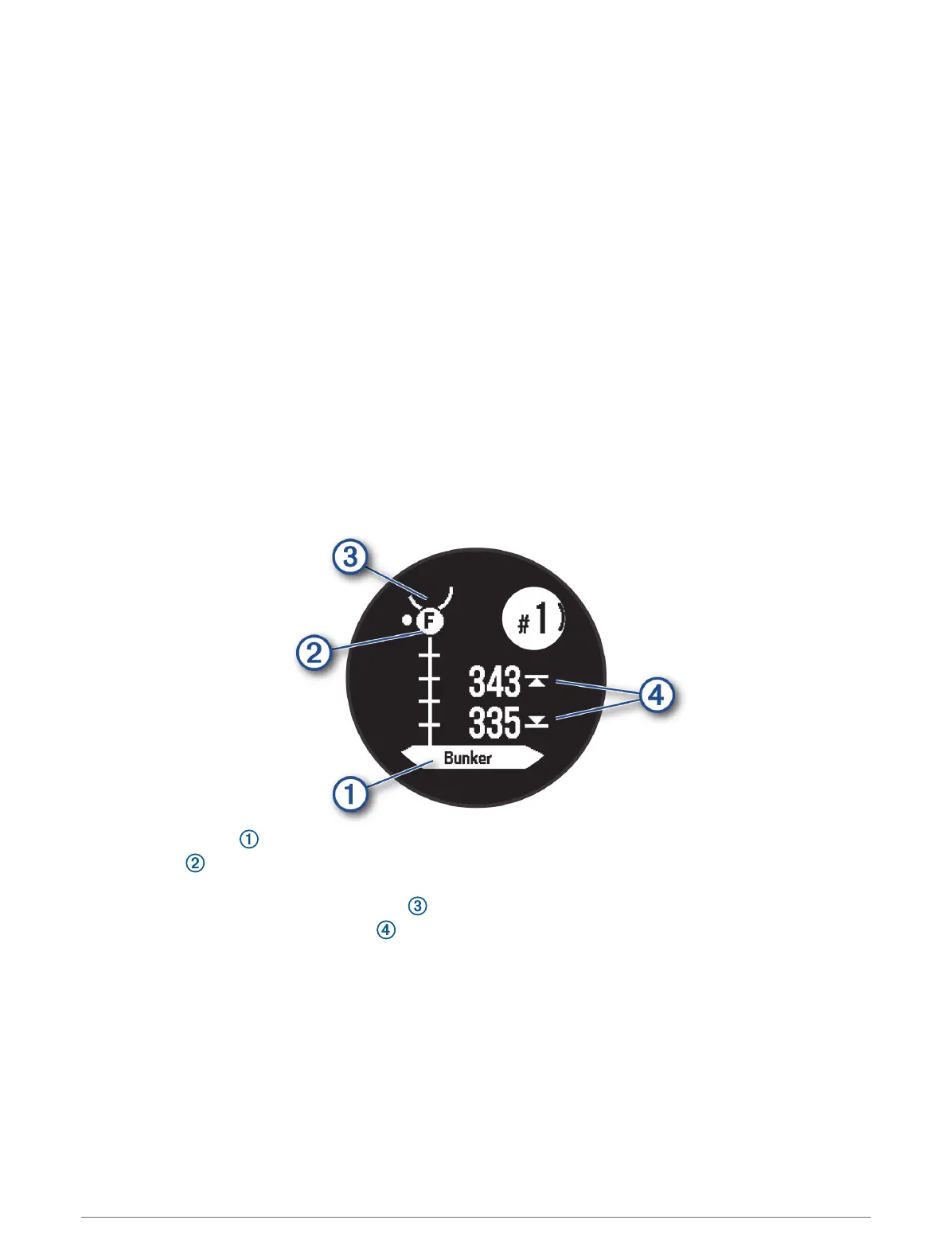Golf Menu
During a round, you can press GPS to open additional features in the golf menu.
End Round: Ends the current round.
Pause Round: Pauses the current round. You can resume the round at any time by starting a Golf activity.
Change Hole: Allows you to manually change the hole.
Move Flag: Allows you to move the pin location to get a more precise distance measurement (Moving the Flag,
page19).
Measure Shot: Shows the distance of your previous shot recorded with the Garmin AutoShot
™
feature (Viewing
Measured Shots, page20). You can also manually record a shot (Manually Measuring a Shot, page20).
Scorecard: Opens the scorecard for the round (Keeping Score, page20).
Odometer: Shows the recorded time, distance, and steps traveled. The odometer automatically starts and stops
when you start or end a round. You can reset the odometer during a round.
Club Stats: Shows your statistics with each golf club, such as distance and accuracy information. Appears when
you pair Approach
®
CT10 sensors.
Settings: Allows you to customize the golf activity settings (Activities and App Settings, page26).
Viewing Hazards
You can view distances to hazards along the fairway for par 4 and 5 holes. Hazards that affect shot selection
are displayed individually or in groups to help you determine the distance to layup or carry.
1 From the hole information screen, press UP or DOWN to view hazard information.
• The hazard type is listed on the screen.
• Hazards are indicated by a letter signifying the order of the hazards on the hole, and are shown below
the green in approximate locations relative to the fairway.
• The green is represented as a half circle at the top of the screen.
• The distances to the front and back of the nearest hazard appear on the screen.
2 Press UP or DOWN to view other hazards for the current hole.
Moving the Flag
You can take a closer look at the green and move the pin location.
1 From the hole information screen, press GPS.
2 Select Move Flag.
3 Press UP or DOWN to move the pin location.
4 Press GPS.
The distances on the hole information screen are updated to show the new pin location. The pin location is
saved for only the current round.
Activities and Apps 19
