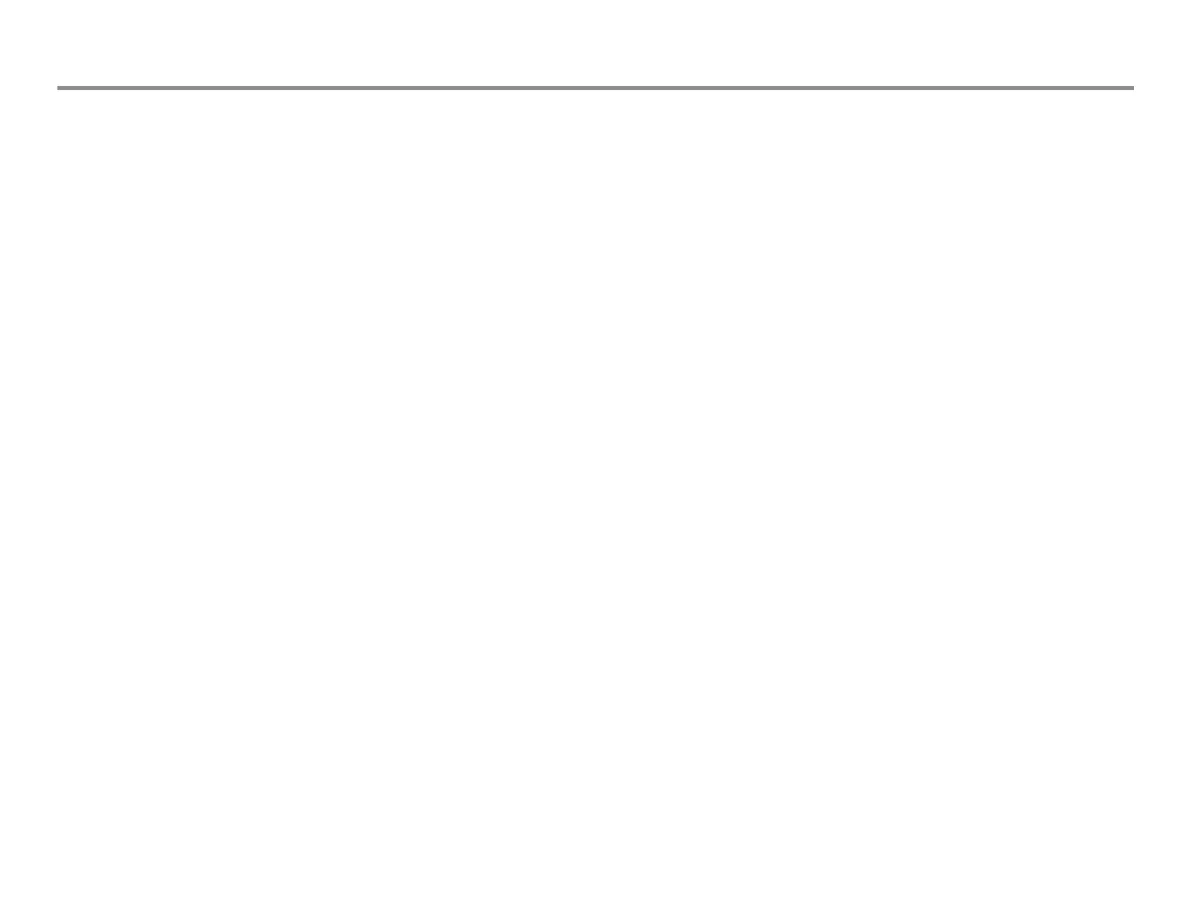33
Setting trends
Changing default trend
You can select graphical or numerical trends to be displayed by
default:
1. Press Monitor Setup key.
2. Select Install/Service and enter the password.
3. Select Trends & Snapshot.
4. Select Default Trend for Graph or Num.
Configuring trend pages
You can change the parameters on the trend fields:
1. Press
Monitor Setup key.
2. Select Install/Service and enter the password.
3. Select Trends & Snapshot and select Graphical Trends
4. Select the trend page that you want to change
5. Select graphical parameters for each field. Field 1-5 can be
displayed on screen and Field 6 can be printed.
NOTE: You can’t make changes in numerical trend page
configuration.
Configuring snapshots
You can change the snapshot settings,
1. Press Monitor Setup key.
2. Select Install/Service and enter the password.
3. Select Trends & Snapshot
4. Select Snapshot
• Field 1 – Field 6: Select to display waveform, graphical trend or
numerical trend. Field 1-5 can be displayed on screen and Field 6
can be printed.
• Create on Alarms: Select YES (default) to create automatic
snapshots for Tachy, Brady, Art high, Art low alarms.
NOTE: If you need arrhythmia alarms to trigger snapshot, please
set up in ECG arrhythmia alarms menu, Selecting arrhythmia
alarm for snapshots on page 76.
• Automatic Print:
− ALL to print all the snapshots immediately after creation.
− ALARMS to print snapshots created on alarms and arrhymia
alarms if create snapshot selected YES.
− NO to print only on request.
NOTE: Network laser printer only.
Setting trend lengths and scales
Press Pt.Data & Trends:
•Select Trends - Graphical - Time Scale and select the trend
length.
•Select Trends - Graphical - Trend Scales and adjust the
scales.
