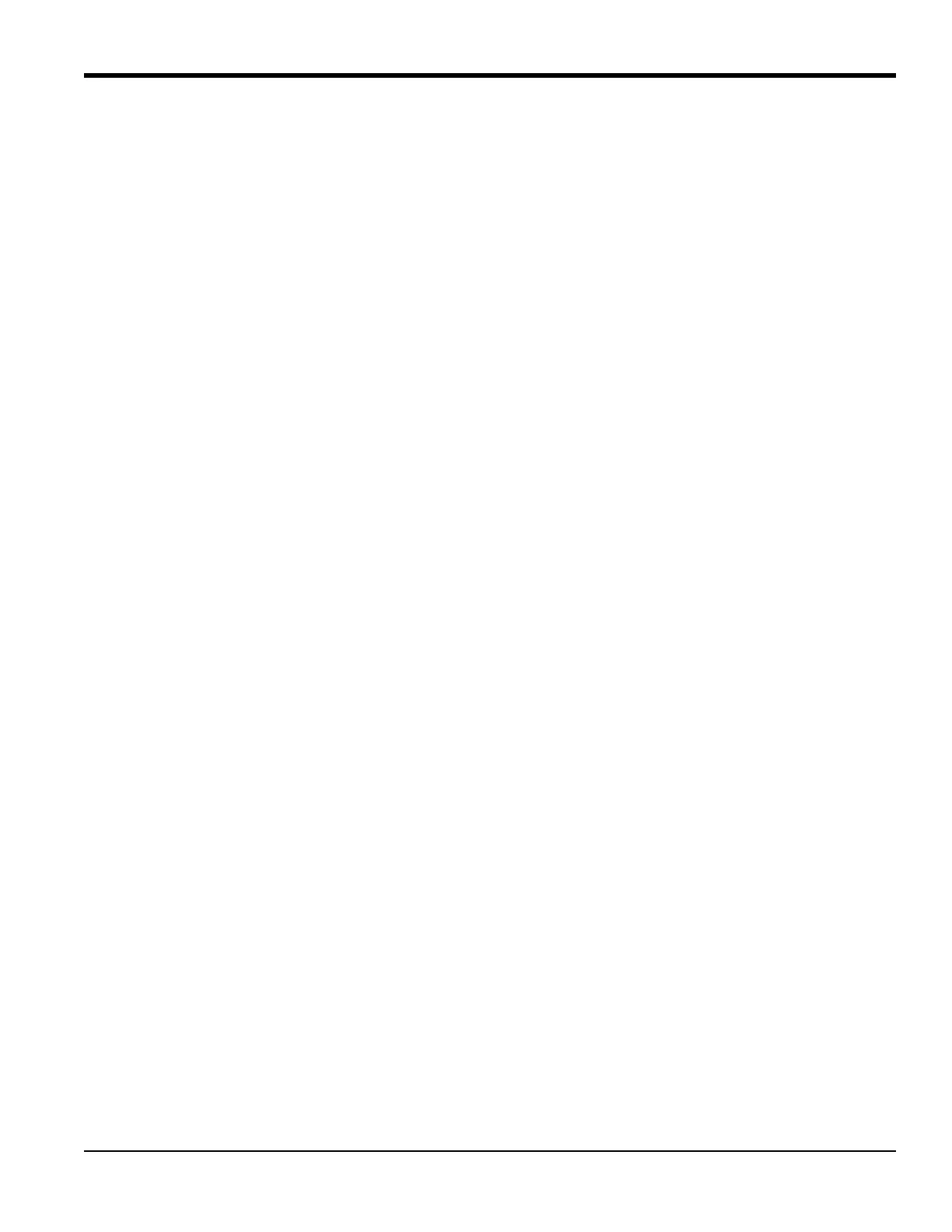DigitalFlow™ GF868 Service Manual (1 and 2-Channel) 7
Chapter 1. Calibration
1.4 Calibrating the Analog Inputs (cont.)
For this discussion, assume that the option card has been installed in Slot x.
Note: The zero point of the analog input may be set for either 0 mA or 4 mA. However, the calibration procedure
always uses the 4 mA point, as the meter will extrapolate this value to obtain the 0 mA point.
1.4.1 Accessing the Calibration Menu
1. Press the [CAL] key to enter the Calibration Program.
2. Press [Fx] to calibrate the desired slot. (The option bar will include a slot listing for each installed option card.)
3. Press [Fx] to select the desired input.
The procedure for calibrating Input A is identical to that for calibrating Input B. However, when calibrating Input B, be
sure a calibrated current source is connected to the appropriate pins on the terminal block. See Figure 3 on the previous
page for the correct pin numbers. To calibrate a 0/4-20 mA input card, see the section below.
Note: To calibrate an RTD input card, refer to page 9.
4. Press [F1]-[F4] to select the reference point to be calibrated.
Do one of the following:
• If you selected [F1] (aLOW), proceed to aLOW Option on the next page.
• If you selected [F2] (aHIGH), proceed to aHIGH Option on the next page.
• If you selected [F3] (4 mA), proceed to 4 mA Option on the next page.
• If you selected [F4] (20 mA), proceed to 20 mA Option on the next page.
