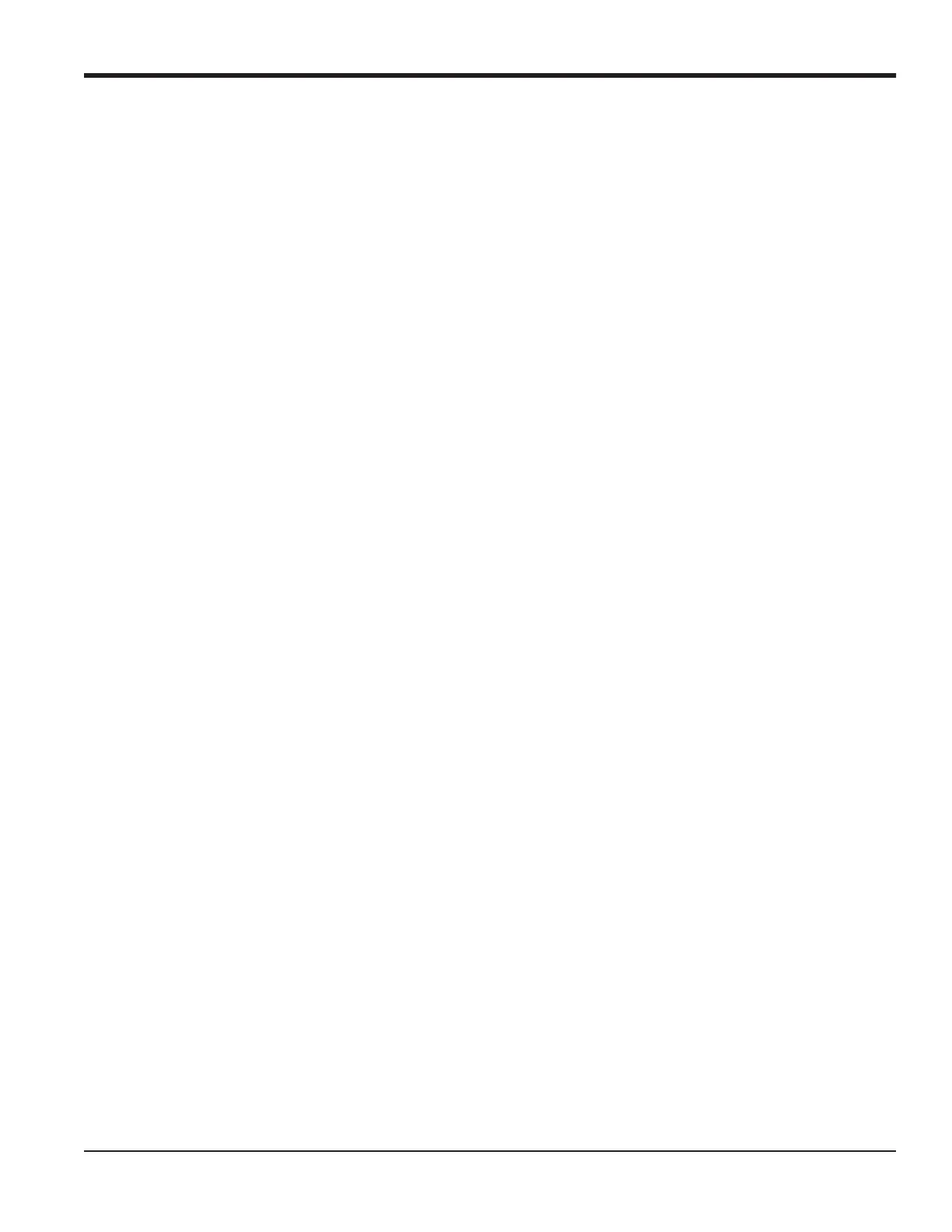DigitalFlow™ GF868 Startup Guide (1 and 2-Channel) 21
Chapter 2. Initial Setup
Chapter 2. Initial Setup
2.1 Introduction
This chapter provides instructions for entering the minimum amount of programming data required to place the GF868
flowmeter into operation. Before your GF868 can begin taking measurements, you must enter the necessary
information into the SYSTM and PIPE submenus. In addition, a 2-Channel meter requires activation of each channel prior
to use. The other submenus within the Program Menu enable you to access all the GF868 features; however, this
information is not necessary to begin taking measurements.
Note: See the Programming Manual for information on those User Program options not covered in this chapter.
2.2 Navigating Through the User Program
To begin using the GF868, you must access three submenus within the User Program:
• ACTIV -enables you to select a measurement method.
• SYSTM - prompts you to enter the required system information.
• PIPE - lets you enter the necessary pipe data.
As a guide in following the programming instructions in this chapter, the relevant portions of the GF868 menu map
appear in Figure 11 on page 31.
Note: There are minor differences at the start of the
ACTIV and SYSTM submenus for the 1-Channel and 2-Channel
models, but the PIPE submenus are identical.
The following discussion assumes that the left screen is active. If the right screen is active, only the function key
designations change — [F1] becomes [F5], etc. Be sure to record all programming data in Appendix B, Data Records.
Use the keypad, as described in the Programming Manual, to navigate through the User Program. The menu map may
be followed in sequence, or the [ and [ keys may be used to scroll through the prompt screens. The [ key may
be used to delete the last alphanumeric character that was entered from the keypad.
