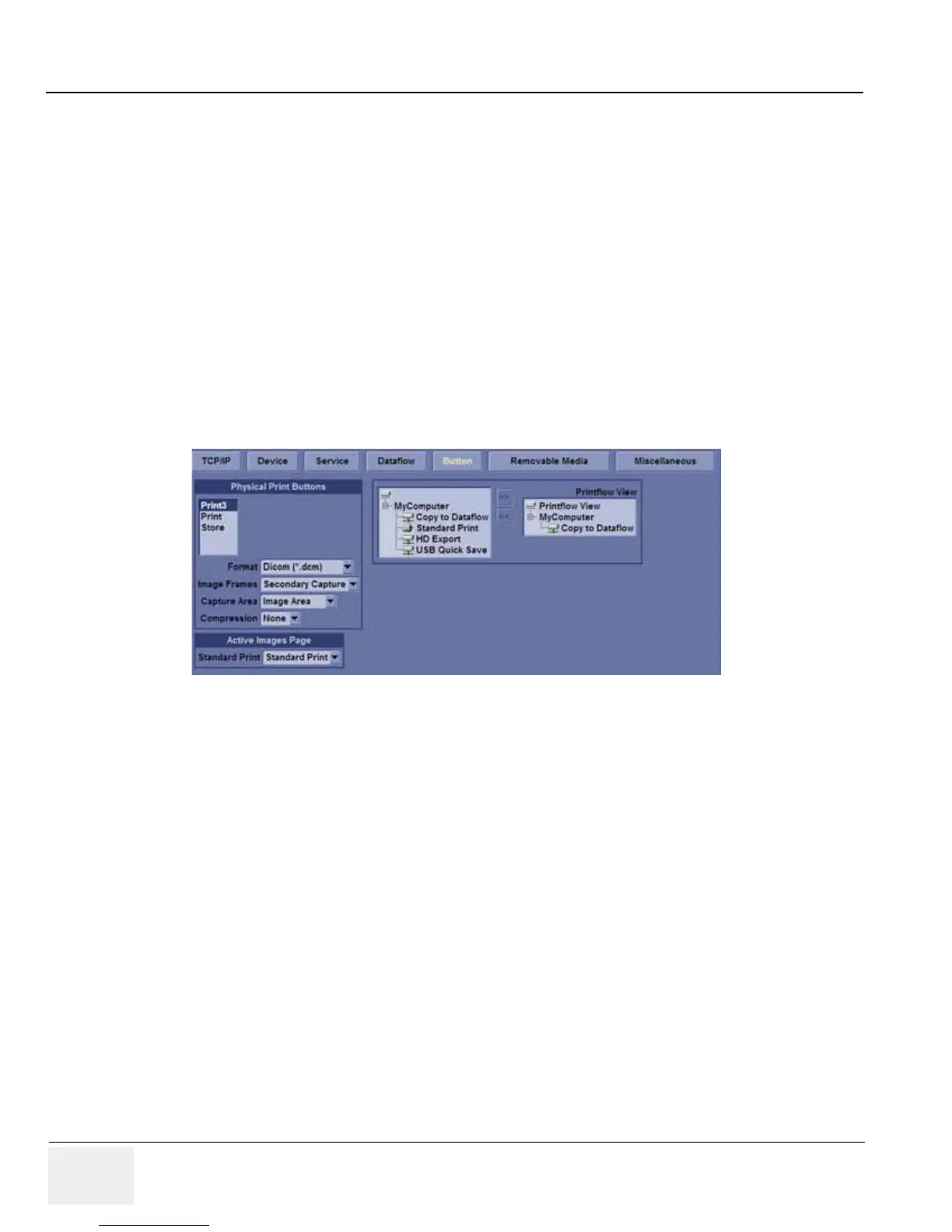GE LOGIQ V5/LOGIQ V3
D
IRECTION 5496012-100, REVISION 3 BASIC SERVICE MANUAL
7 - 4 Section 7-2 - Gathering Trouble Data
Section 7-3
Screen Captures
There may be times when the operator or field engineer will want to capture a presentation on the
screen. This is accomplished by first saving the image(s) to the clipboard using a Print Key.
7-3-1 Check and Record the Store Key Function
Check the function of the Store Key in the event that the customer may have made some custom
settings.
1.) Press Utility on the keyboard.
2.) Select Connectivity from the Utilities Menu.
3.) Select the Button tab on the Connectivity screen.
4.) In the Physical Print Buttons field, select Store.
The Connectivity/Buttons Screen will be displayed as shown in Figure 7-2 on page 7-4.
If Store key is not set to Whole Screen, as shown in Figure 7-2 on page 7-4, proceed to step 5 to record
the customer’s customized settings.
5.) In the Destinations section, record the service that is displayed.
6.) In the Physical Print Buttons section, record the parameters related to the service.
7-3-2 Setting the Store Key to Screen Capture
If the Store Key is not set to screen capture:
1.) While on the Connect screen, with the Buttons tab displayed, go to the Destinations list.
2.) From the list select Copy To Dataflow. Press [>>] to add the selection to the Printflow View
section.
3.) Ensure that the Physical Print Buttons section for capture Area is set to Whole Screen,
secondary Capture and No Image Compression.
4.) The Store Key should now be set up for whole screen capture, sending the screens to the
image buffer (clipboard).
Figure 7-2 Define Store Key Operation