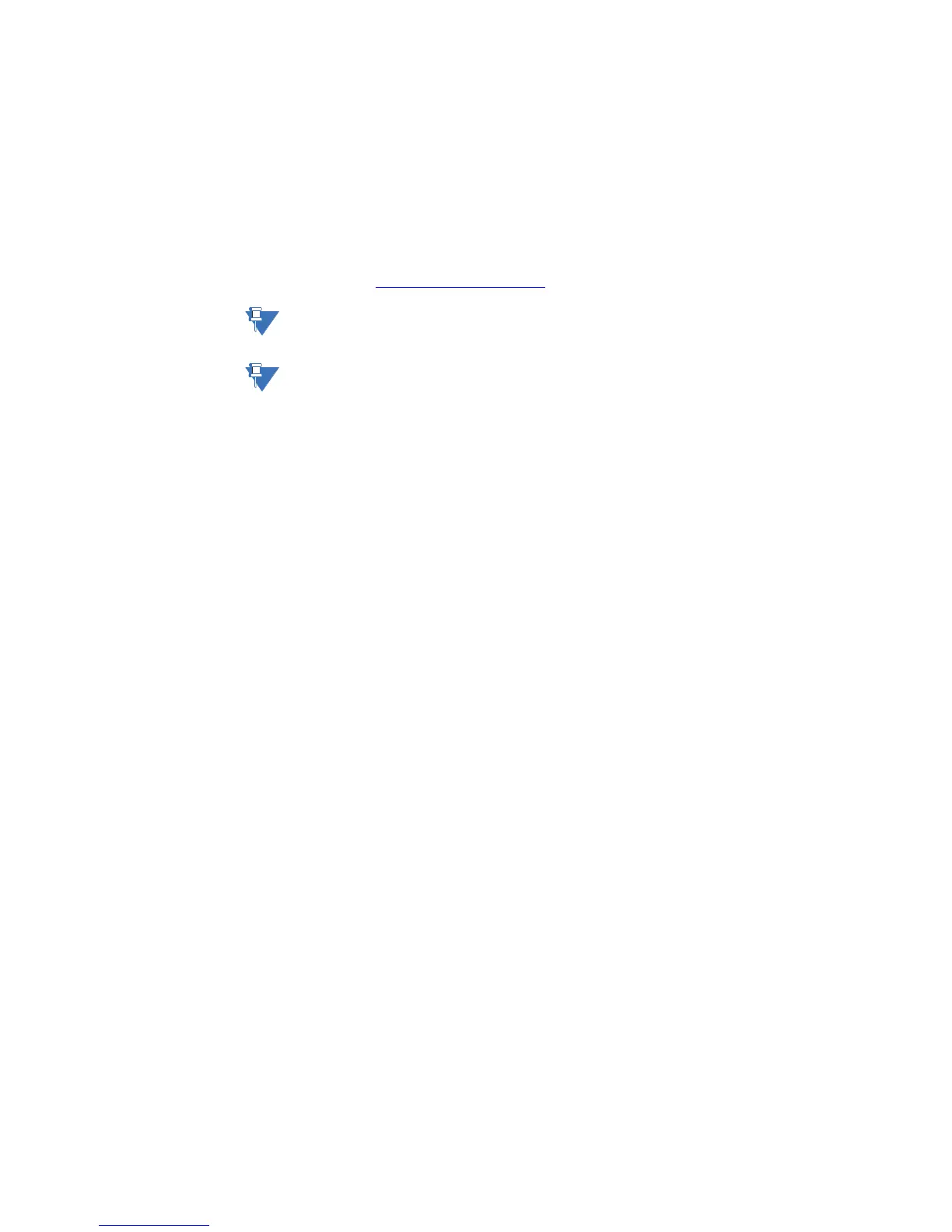CHAPTER 8: MAINTENANCE BACKUP AND RESTORE SETTINGS
MM200 MOTOR MANAGEMENT SYSTEM – QUICK START GUIDE 39
If there are no incompatibilities between the target device and the settings file, the data
will be transferred to the relay. An indication of the percentage completed will be shown at
the bottom of the main window.
Upgrading firmware
To upgrade the MM200 firmware, follow the procedures listed in this section. Upon
successful completion of this procedure, the MM200 will have new firmware installed with
the factory default setpoints.The latest firmware files are available from the GE Multilin
website at http:// www.GEmultilin.com
.
NOTE:
EnerVista MM300/MM200 Setup software prevents incompatible firmware from being
loaded into an MM200 relay.
NOTE:
Before upgrading firmware, it is very important to save the current settings to a file on your
PC. After the firmware has been upgraded, it will be necessary to load this file back into the
MM200 relay. Refer to Backing up settings for details on saving relay setpoints to a file.
Use the following steps to upload the MM200 firmware to the MM200 device:
1. Remove the Basic Front Panel (if connected) from the BCP (RJ45) port of the CPU.
2. Connect the special RJ45 to DB9 cable through this RJ45 port to the computer's serial
port. If needed, contact GE Multilin to place an order for this cable (Part Number:
0804-0180).
3. Launch the EnerVista MM300/MM200 Setup software application.
4. Open Device Setup and add a site and a device.
5. Select Serial as the interface.
Baud Rate = 115200
Slave Address = 254
Parity = None
Bits = 8
Stop Bits = 1
6. Select the COM Port number of the PC, to which the DB9 is connected (normally 1 or 2),
and press the Read Order Code button.
7. Once the Order Code and Version are read from the device, press OK.
8. In Setup Software, go to the Online window and expand the tree for this newly-added
device.
9. Go to Maintenance > Firmware Upload, select the firmware file to be uploaded to the
device, and press Proceed.
A popup message will appear, showing the type of cable connection needed to
perform the firmware upload process (RJ45 to RS232 cable). When uploading
firmware, remove the RS485 connector from the device.
When the warning message appears, press OK and the firmware will start to upload.
10. Once the Setup Software message appears indicating that the Firmware Upload was
successful, reboot the device.
You have successfully uploaded the new firmware to the device, and the device is now
ready to be used.
After successfully updating the firmware, the relay will not be operational and will require
setpoint programming. To communicate with the relay, the communication settings may
have to be manually reprogrammed.
When communications are established, the saved setpoints must be reloaded back into
the relay. See Restoring settings for details.
