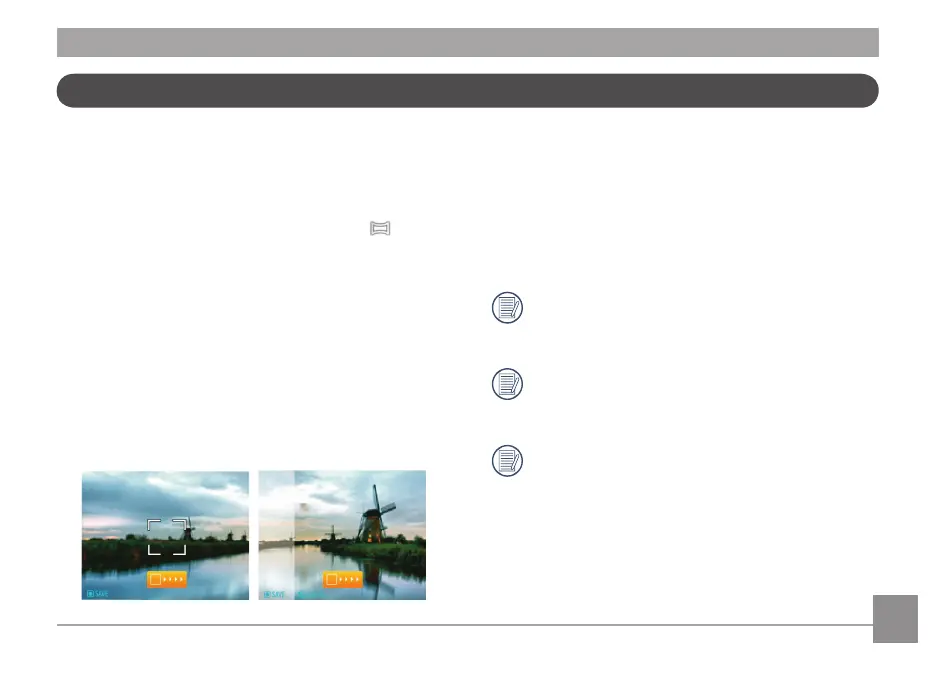24 2524 25
Panorama Mode
Panorama Mode allows you to create a panoramic picture. The
camera will automatically compose a panoramic picture using
successive, individual shots that you take.
Follow these easy steps to create a panoramic picture:
1. Press
button to select Panorama Mode ( ).
2. Use the Left/Right buttons to specify the direction of
picture taking, and then in 2 seconds the panoramic
sequence will commence automatically.
3. Compose the rst view of the panoramic picture on the LCD
screen and press the Shutter button to capture the image.
4. After the rst shot is taken, the semi-transparent image
of the rst shot will appear at the edge of the screen. You
can use this image to compose your next picture before
you press the Shutter button to capture and nish manual
stitching.
5. If continuous pictures are less than 4 shots, press
button, the camera will stitch the pictures automatically.
Press playback button to enter playback mode to see the
eect.
6. If you take 4 pictures, the camera will stitch the pictures
automatically. Press playback button to enter playback
mode to see the eect.
After selecting Panorama Mode, Flash, Self-timer, Macro
Mode and Exposure Compensation cannot be adjusted.
Pictures cannot be deleted, nor the zoom adjusted until
the series is nalized.
In Panorama Mode, up to 4 photos can be captured
when the image size is set at 2MP.
