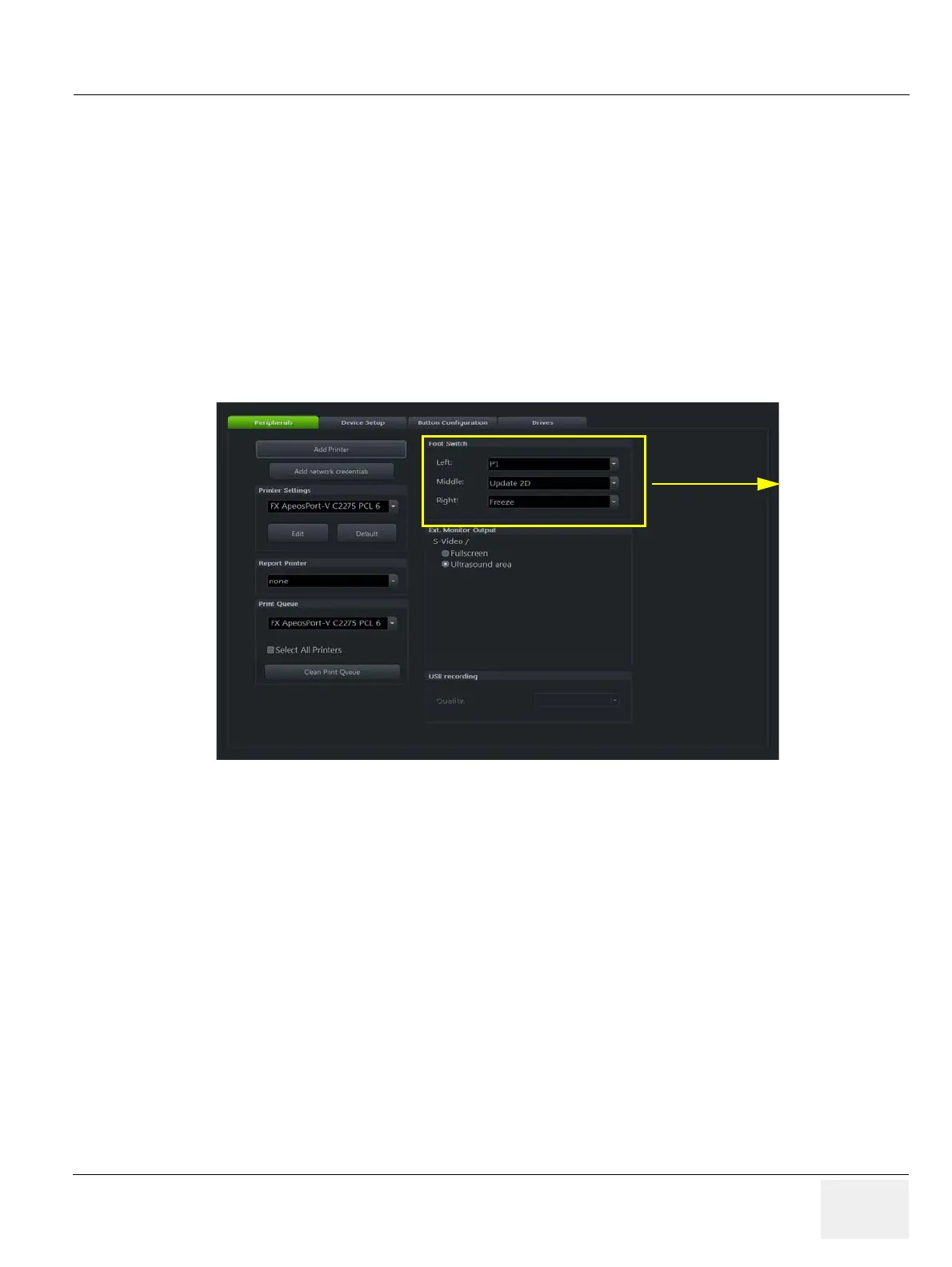GE DRAFT VOLUSON™ P8 / VOLUSON™ P6
DIRECTION 5723243, R
EVISION 6 DRAFT (MAY 23, 2018) BASIC SERVICE MANUAL
Chapter 3 - Setup Instructions 3-67
3-9-1-6 How to change Ext. Monitor Output Settings
1.) Invoke system Setup as described in Section 3-9-1-1 on page 3-63
2.) On the right side ofr the screen select Connectivity and then click the Peripherals tab.
3.) If not currently selected, click the proper field.
4.) Close the Service page with Save&Exit and restart the system.
3-9-1-7 How to adjust function of the Footswitch (Left/Middle/Right)
1.) Invoke System Setup as described in Section 3-8-1-1 on page 3-55.
2.) On the left side of the screen select CONNECTIVITY and then click on the
PERIPHERALS tab.
3.) Select desired function of the Footswitch Left, Middle and Right.
4.) Click SAVE&EXIT to save Settings and exit System Setup.
3-9-1-8 How to change the Keyboard Layout
see: Chapter 6 - Modification of Keyboard Layout, on page 6-3.
3-9-1-9 How to configure Service Platform
see: Chapter 3 - How to configure Service Platform, on page 3-67.
3-9-1-10 How to install SW Option
For instruction, refer to Voluson S10/S8/S6 and P6/P8 Software Option installation manual, 5724006 in
CDL and CDS.
Figure 3-73 System setup -Connectivity - Peripherals page
