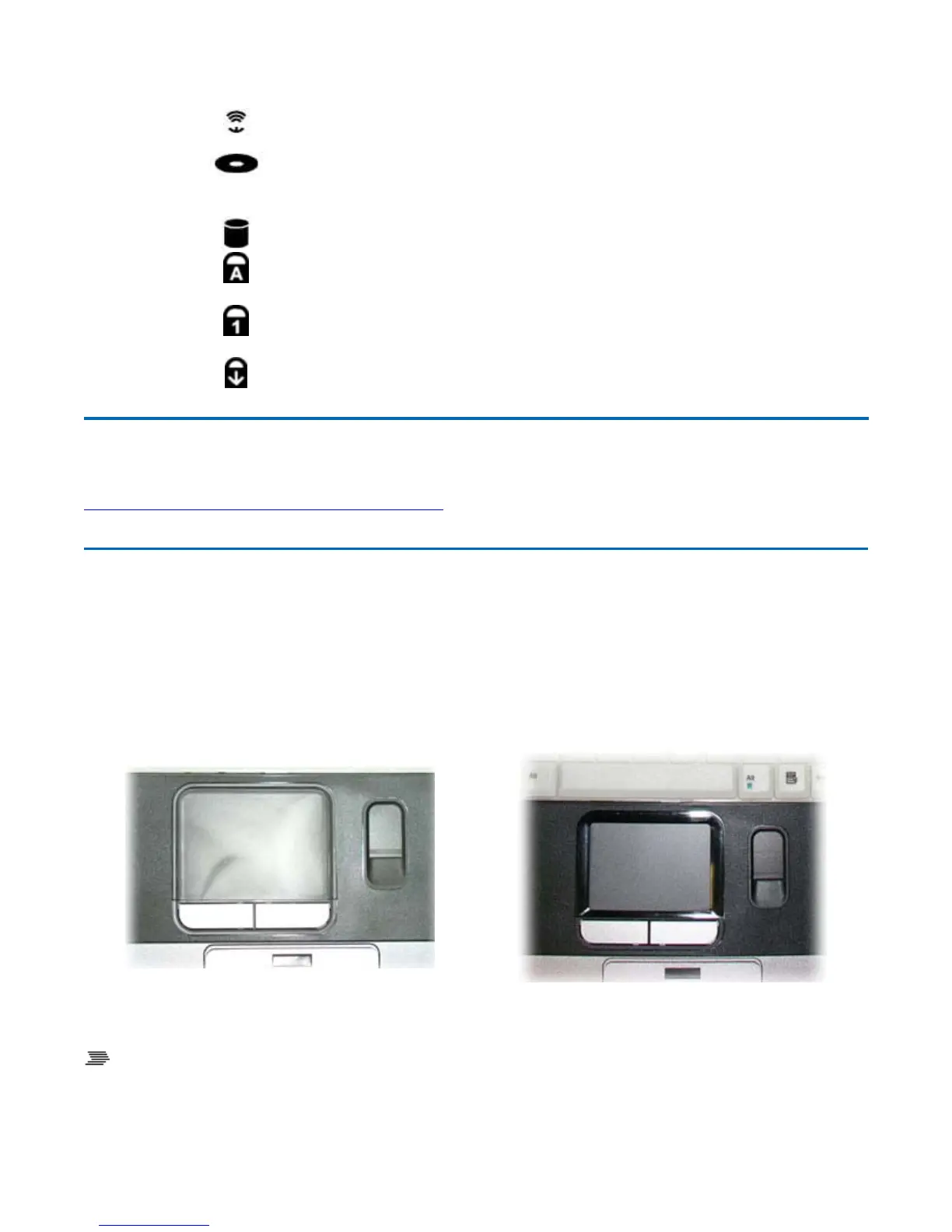Touchpad
The built-in touchpad is a pointing device that senses movement on its surface. This means the cursor
responds as you move your finger over of the touchpad. Your computer has either a resistive touchpad
or a capacitive touchpad, depending on your configuration. The buttons located directly below the
touchpad have the same function as a two-buttoned mouse. Pressing these buttons makes selections,
drags objects, or performs a variety of other functions depending on the software.
To Use the Touchpad
1. First, place your fingers on the keyboard in the normal typing position. The touchpad is easily
accessible b
movin
either
our left or ri
ht thumb off the s
ace bar and onto the touch
ad.
Communication
7
WLAN
Communication
Lit Wireless LAN, Bluetooth, and/or GPS
radio(s) are on
8
Media Bay Lit The computer is accessing the
DVD/CDRW Combo, the CD-ROM,
or the DVD-ROM
9
Disk Status (HW) Lit The hard disk drive is being accessed
10
Caps Lock Lit The keyboard is in Caps Lock mode
11
Number Lock Lit The keyboard is in Num Lock mode
12
Scroll Lock Lit The keyboard is in Scroll Lock mode
72_0130_001
2006-07-10
© 2006 Itronix Cor
oration. All ri
hts reserved.
GoBook
®
XR-1 Help
Capacitive Touchpad option: works well with
fingers
Resistive Touchpad option: works with gloved
fingers
Pa
e 25 of 92GoBook X
-1 Hel
8/3/2006file://C:\Documents and Settin
s\harwoodm\Local Settin
s\Tem
\~hh2D1C.htm
