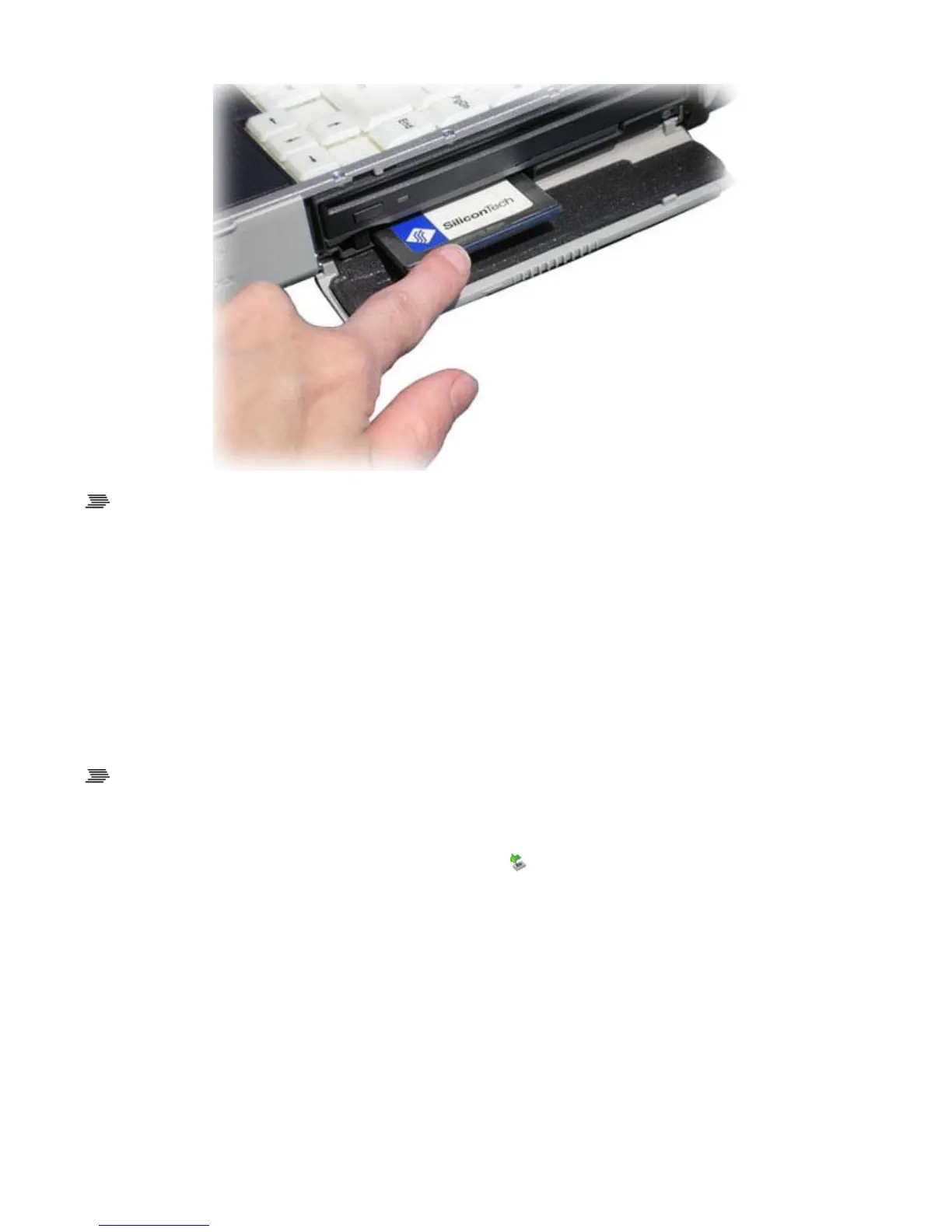To Install a Card
1. The top of a PC Card is usually identified with a label. Insert the card into the slot with the top up
and the edge with pinhole contacts going in first. You will feel some resistance as the card slides
into the back of the slot.
2. PC Cards require drivers, or a program that allows the operating system to use a specific device.
Many drivers are included with Windows, but if not, you will be prompted to install the driver
included with your card.
OTE Please read the instructions included with individual PC Cards. Some cards may be inserted with
ower on, while others require that the computer be turned off.
To Remove a PC Card
1. If a PC Card is in use, you must shut down the PC Card before removing it.
2. Double-click the "Safely Remove Hardware" icon in the Windows tray taskbar.
3. Select the PC Card you want to remove, then select Stop.
4. Wait for the "safe to remove hardware" message.
5. When the Windows message appears, telling you that it is safe to remove the card, select OK.
6. Press the eject button on the PC Card slot to release the eject button (it is spring loaded and
remains hidden until it is pressed).
7. Press the eject button again to release the PC Card.
Pa
e 28 of 92GoBook X
-1 Hel
8/3/2006file://C:\Documents and Settin
s\harwoodm\Local Settin
s\Tem
\~hh2D1C.htm
