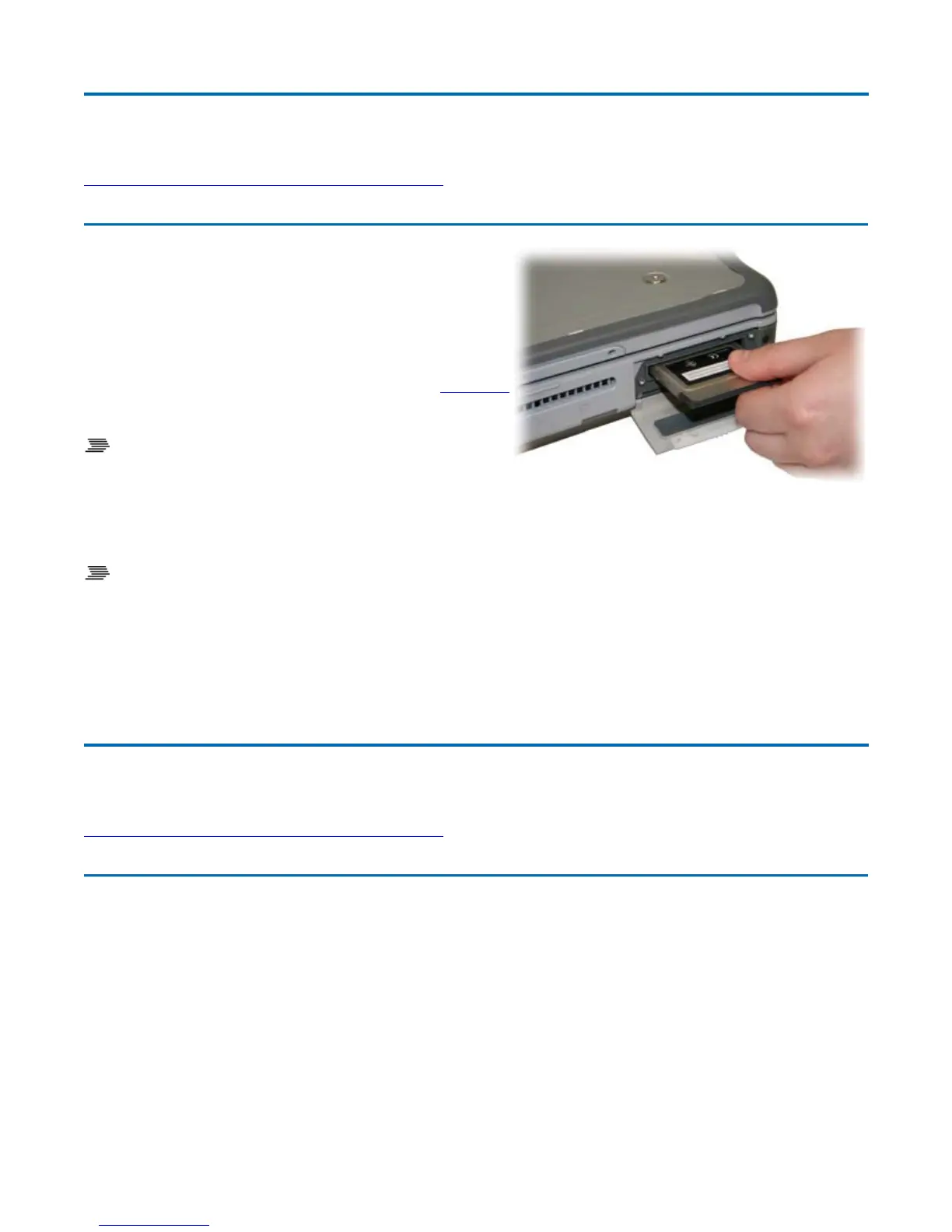Smart Card or ExpressCard Slot
(option)
Your computer comes with a Smart Card Reader or
ExpressCard slot (option) that supports ExpressCard/34
and ExpressCard/54. This slot is located on the Left Side
of the computer.
To insert a card
Insert the compatible card with the label side up into the
slot until it clicks into place. The card now appears on
My Computer
as a removable storage device that
you can copy files to and from.
To remove a card
1. Make sure no operation (such as file copying or deletion) is using the card.
2. Press the card further into the slot to release the card. You will hear a click.
3. Remove the card.
Media Storage
Your computer comes with the following media storage:
z
High-capacity Serial ATA removable hard disk drive
z
Internal DVD-ROM/CD-RW combo, DVD-RW/CD-RW drive, media bay battery OR empty slot
(options)
z
One T
e II PC Card slot
72_0130_001
2006-07-10
© 2006 Itronix Cor
oration. All ri
hts reserved.
GoBook
®
XR-1 Help
72_0130_001
2006-07-10
©
2006 Itronix Cor
oration. All ri
hts reserved.
GoBook
®
XR-1 Help
Pa
e 29 of 92GoBook X
-1 Hel
8/3/2006file://C:\Documents and Settin
s\harwoodm\Local Settin
s\Tem
\~hh2D1C.htm
