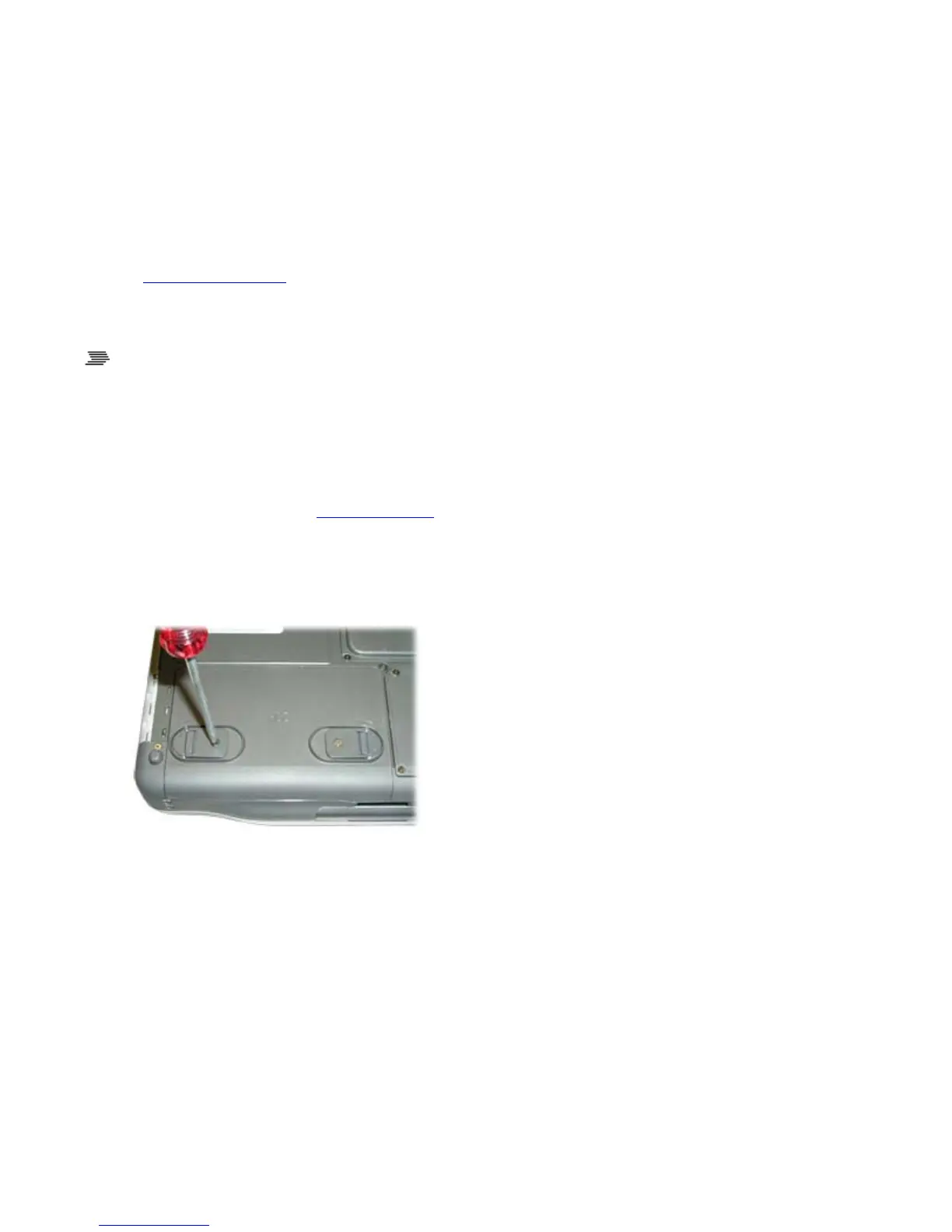z
One ExpressCard/54 or ExpressCard/34 slot OR One Smart Card slot (option)
The Hard Disk Drive
Your computer features a removable, shock-mounted hard disk to provide high-capacity storage and
fast access. Windows and most programs are stored here. Your GoBook XR-1 computer identifies the
hard disk drive as drive C.
See the BIOS Setup Utility to password protect your removable hard disk drive.
Installing and Removing the Hard Disk Drive (HDD)
To remove the hard disk drive
1. You should print these instructions before continuing. They will not be available after you shut
down the computer in step two.
2. Shut down the computer and remove power.
3. Remove the battery (see battery removal)
4. Turn the computer over so you are looking at the bottom.
5. If installed, use a Philips screwdriver to remove the two optional screws in the hard disk drive
cover.
6. Flip open the HDD locks and turn both of them toward the center of the computer.
7. Lift the HDD cover off of the computer.
8. Using the ribbon, remove the HDD from the computer.
Pa
e 30 of 92GoBook X
-1 Hel
8/3/2006file://C:\Documents and Settin
s\harwoodm\Local Settin
s\Tem
\~hh2D1C.htm
