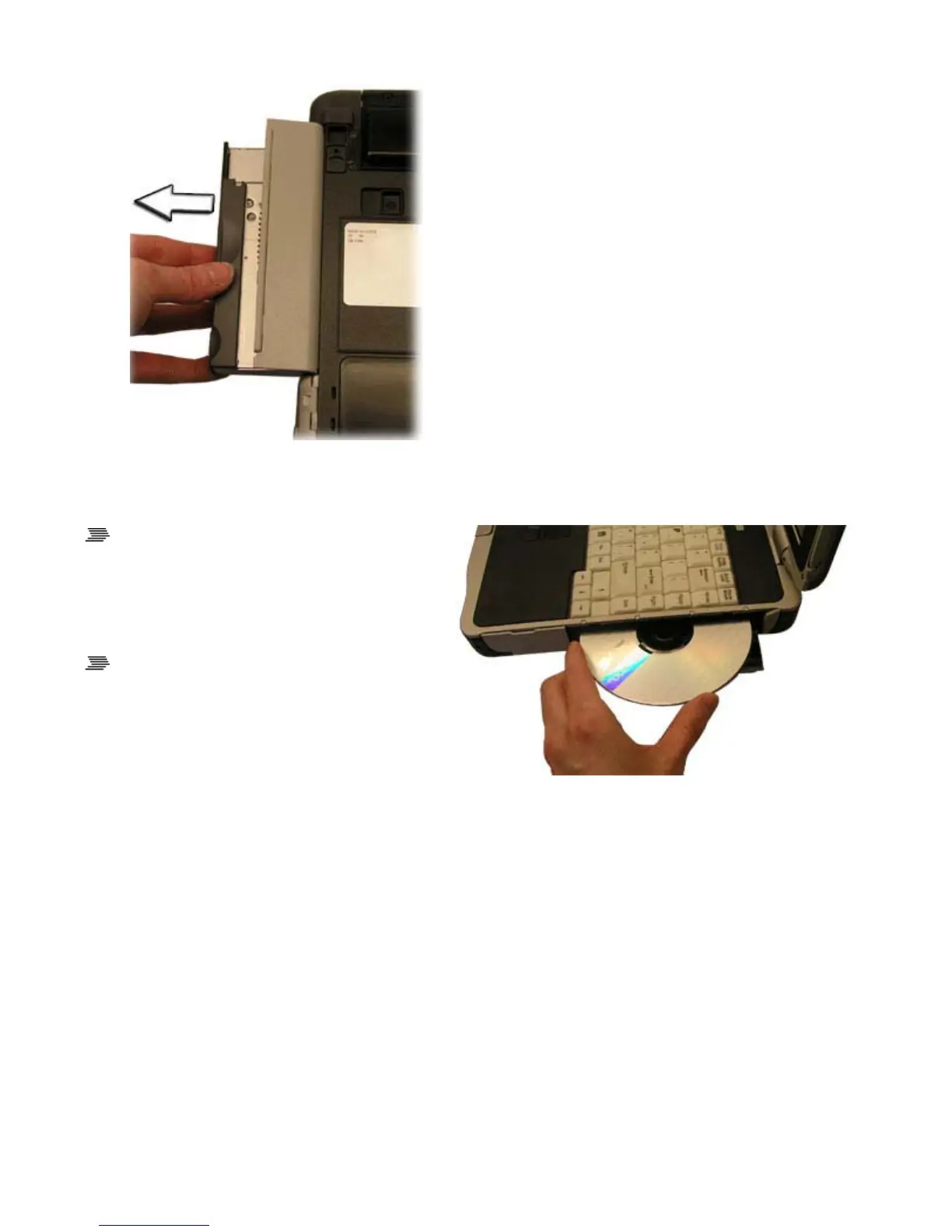11. Re-insert the next media bay device by firmly pushing it back into the slot until it clicks into
place.
To Insert a Disk
1. Open the media bay door cover.
2. Insert the disk into the media bay slot.
To Remove a DVD or CD
1. Make sure the computer is not accessing
the DVD drive.
2. Press the eject button. The disk will
automatically eject.
3. Pick up the disk by the edges and remove it from the slot.
CAUTION When the computer is reading from a DVD or CD, the Optical Disk Drive LED will flash
on. Do not attempt to remove a disk while this light is active.
Precautions for Handling DVDs and CDs
Keep these precautions in mind when handling DVDs and CDs:
z
Always hold the disk by the edges; avoid touching the surface of the disk
z
Use a clean, dry, cloth to remove dust, smudges, or fingerprints. Wipe from the center outward
z
Do not write on the surface of the dis
Pa
e 33 of 92GoBook X
-1 Hel
8/3/2006file://C:\Documents and Settin
s\harwoodm\Local Settin
s\Tem
\~hh2D1C.htm
