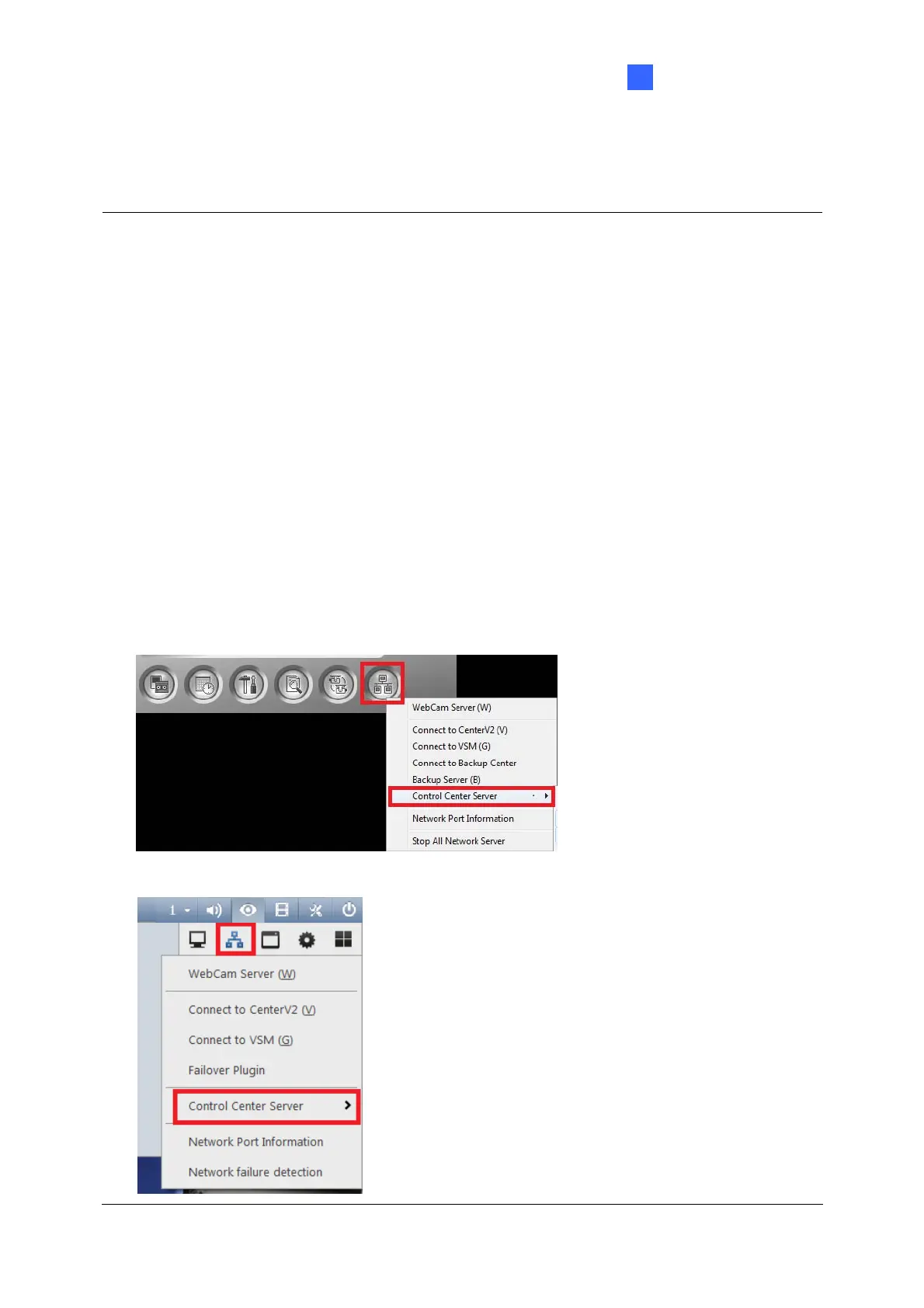Getting Started
9
2
9. Once added, drag and drop the desired cameras from the Host List onto the Live View
Window for live view display.
Note:
1. For more ways of adding hosts, see 2.2 Adding Hosts in GV-Edge Recording Manager
User’s Manual.
2. If a router or firewall is installed, ensure the following communication ports required by the
Host Search function are open:
TCP/IP ports 5201 (for searching GV-DVR / NVR / VMS) and 5202 (for searching
GV-IP Devices)
Multicast port 5200
3. If antivirus software is installed, the Host Search function may be interfered and will not
detect the available hosts. In this case, turn off the antivirus software and try again.
4. To add GV-DVR / NVR / VMS hosts, make sure that Control Center Service and Remote
ViewLog Service are enabled ahead to allow remote access from GV-Edge Recording
Manager (Network button > Control Center Server > Start Default Service).
[GV-DVR / NVR]
[GV-VMS]
