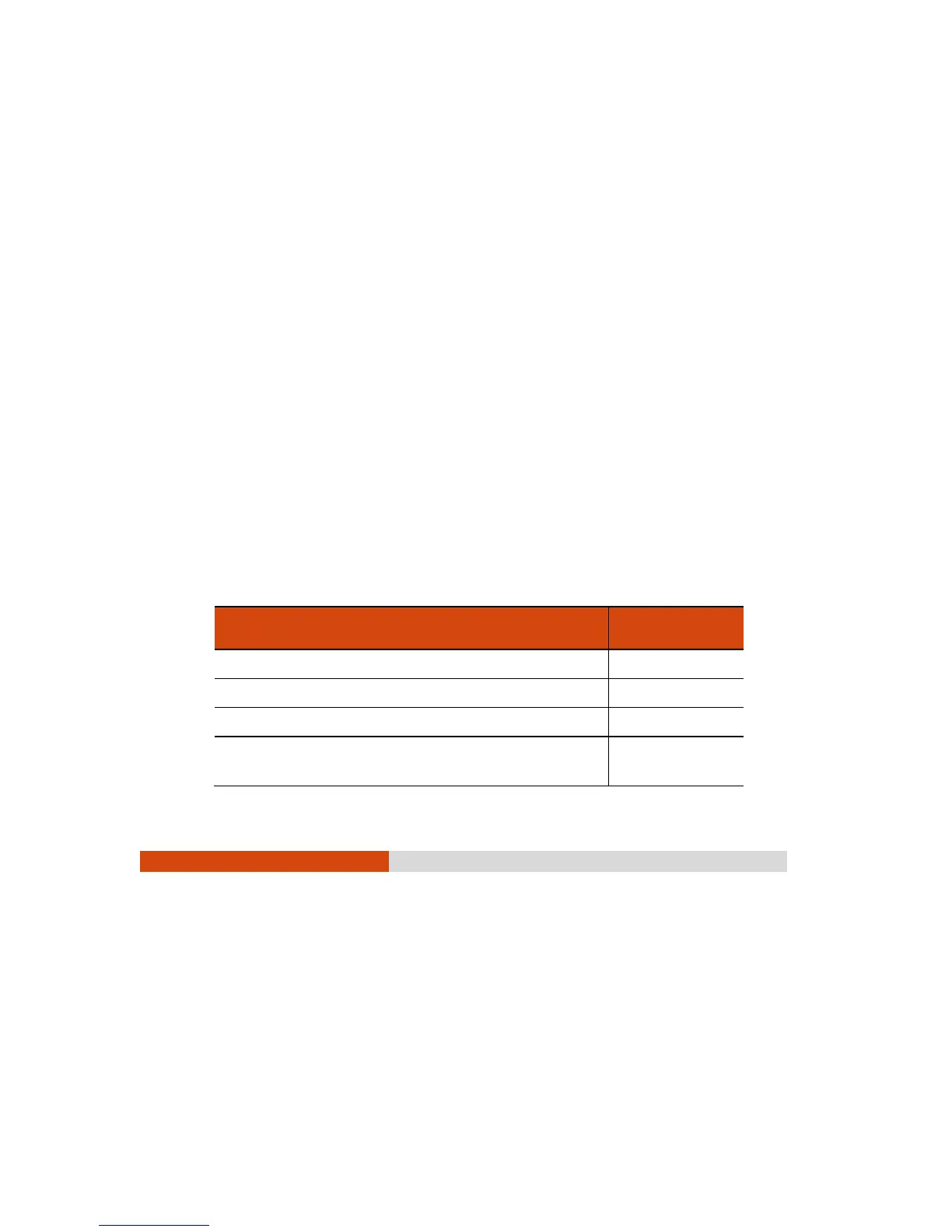18
Navigating on the Screen
The screen of your Tablet PC is touch-sensitive. You can control the location of
the cursor/pointer on the screen using the included stylus or your finger to
communicate with the Tablet PC.
CAUTION: Do not use a sharp object such as a ballpoint pen or
pencil on the touchscreen. Doing so may damage the touchscreen
surface. Use the included stylus or your finger.
NOTE: An optical film has been attached to the screen before
shipment. The film is a consumable, which will be worn out by
possible scratches. You can purchase a new one when replacement
is required.
Using the Touchscreen
Your Tablet PC has a capacitive touchscreen. This type of touchscreen responds
to objects that have conductive properties, such as fingertips and a capacitive-tipped
stylus.
By default settings, your touchscreen responds best to fingertips. If you prefer using
a capacitive-tipped stylus (such as the one supplied with your model) or if you
are wearing gloves, you should change the touchscreen settings to suit your scenario.
(Use the G-Manager program and select the Touch Scr een tab to set up.)
The following table shows how you use the touchscreen to obtain equivalent mouse
functions.
Term/ Action
Equivalent Mouse
Function
Tap: Touch the screen once. Click/Point
Double-tap: Touch the screen twice rapidly. Double-click
Tap and hold: Tap and hold until a popup menu appears. Right-click
Dr ag: Hold the stylus (or finger) on the screen and drag across
the screen until reaching your destination.
Drag