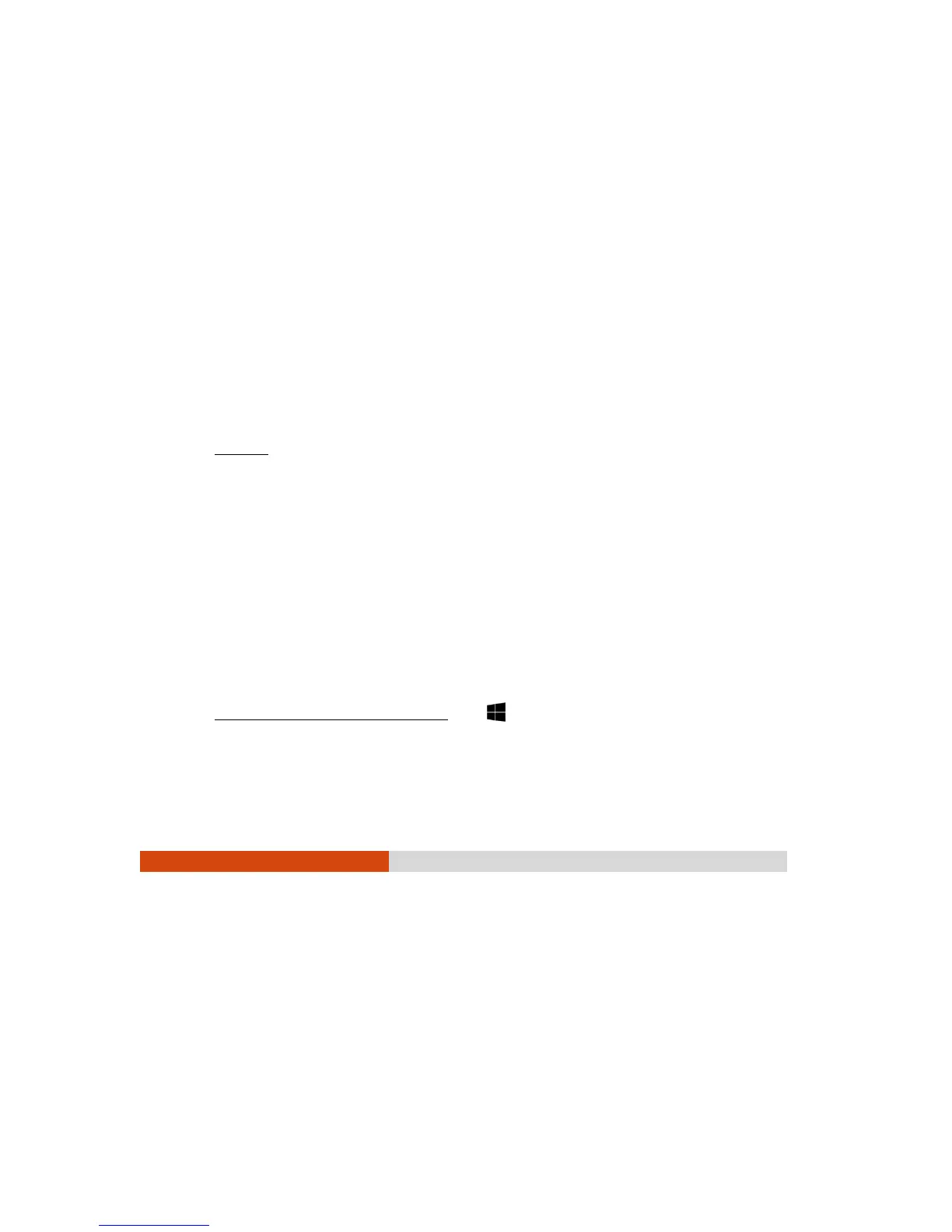48
When and How to Use
NOTE:
The actual setting items on your model may differ from those
described in this chapter.
The availability of some setting items depends on the Windows
version your computer is running.
You need to run BIOS Setup Utility when:
You see an error message on the screen requesting you to run BIOS Setup
Utility.
You want to restore the factory default BIOS settings.
You want to modify some specific settings according to the hardware.
You want to modify some specific settings to optimize the system performance.
To run BIOS Setup Utility:
Method 1: During system startup when the logo screen appears, tap the screen (using
your finger, not the stylus) or press the Wi ndows Logo button on your Tablet PC.
In the pre-boot menu that appears, select Setup Uti li ty.
NOTE:
If you don’t want any accidental tapping to invoke the
pre-boot menu, you can disable this method by setting the
“Screen Tappi ng for Boot Opti ons” item in the BIOS Setup Utility.
When tapping the screen for operating BIOS Setup, use your
finger. The touching of a stylus tip is not supported in this
situation.
For Windows 10 models, the time period in which you can use
the above method is extremely short. You can use the other
method as described below.
Method 2 (for Windows 10 model s onl y): Tap Setti ngs Update and security
Recovery. Under Advanced startup, tap Restart now. In the boot options menu,
tap Tr oubleshoot Advanced options UEFI Fi rmware Settings. Tap Restart.