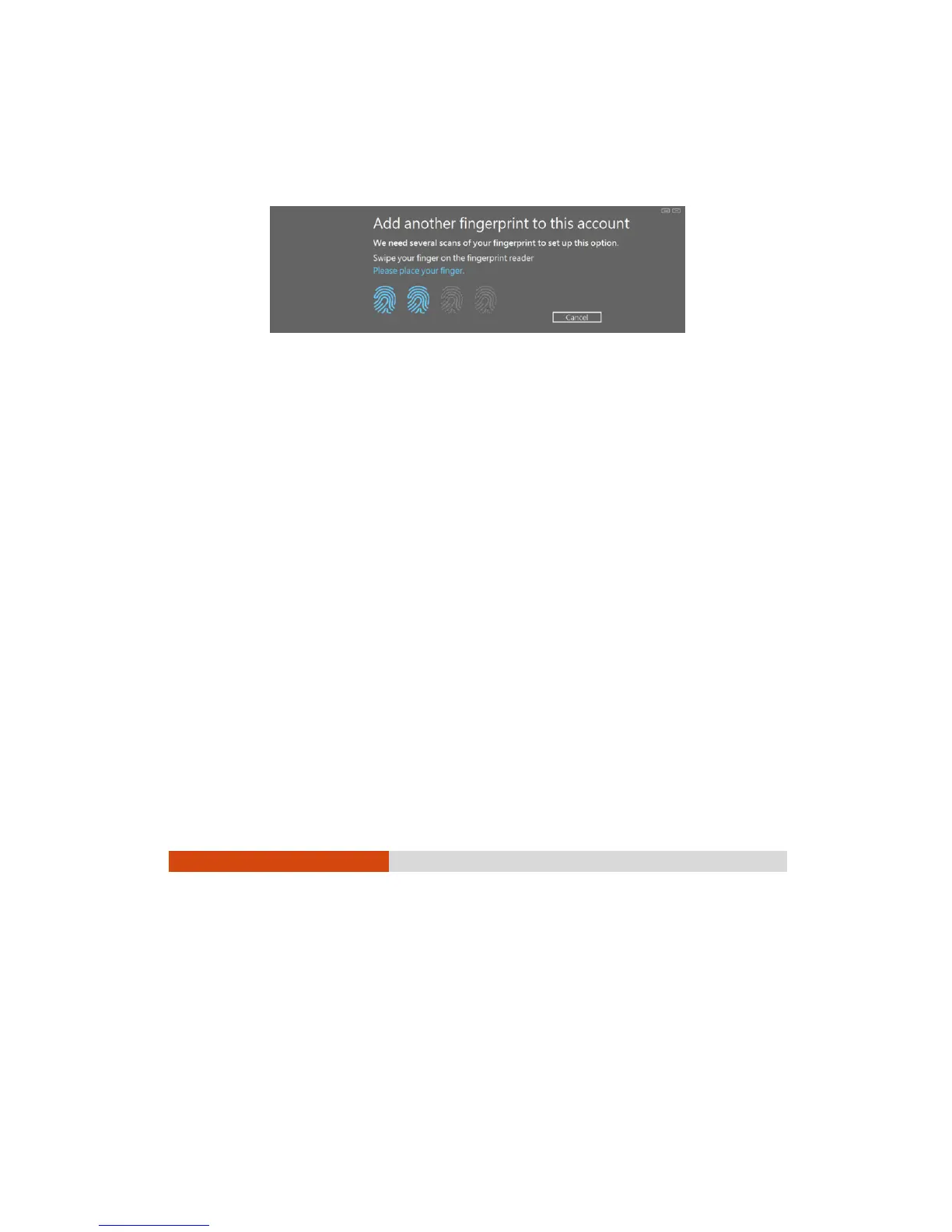41
5. Put any finger of your choice on the scanner surface. Keep the finger still until
you’re asked to lift your finger and repeat the action again. Several scans of
the fingerprint are required.
NOTE: Put your finger in a natural position that matches the
way you normally hold your device.
6. When completed, tap
Finish.
NOTE: For detailed information on the program, see the program’s
online help.
Fingerprint Logon
NOTE:
The fingerprint logon process can take a while. This is
because the system has to check hardware devices and security
configuration before initiating the fingerprint scanner.
The fingerprint scanner has 360-degree readability. You can
put your finger in any orientation for the scanner to
recognize an enrolled fingerprint.
With an enrolled fingerprint, the user can log on by tapping the Fingerprint option
in Windows logon screen and then placing the finger on the scanner. The user can
also dismiss the lock screen with the fingerprint.
If fingerprint logon attempts fail three times, you will be switched to password logon.