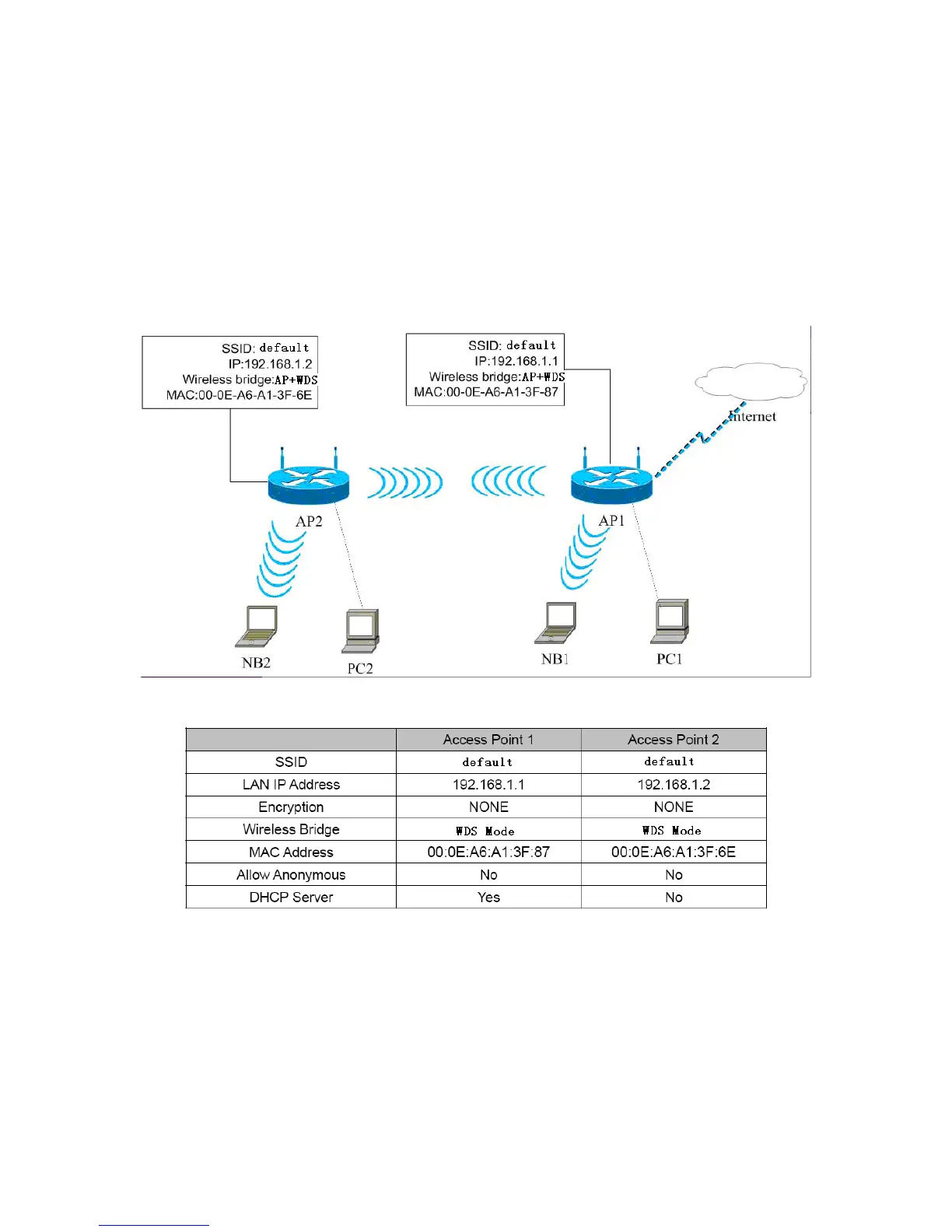79
Do not set all the WDS APs to be Lazy mode, please ensure that at least one WDS
AP acts as Root Bridge, and enter the MAC addresses in the WDS table on the
Basic Wireless Settings page.
Establishing a Network by WDS Bridge Mode
The following description shows how to use the WDS bridge modes of two devices to
establish a network. You may add more devices to establish a network.
Suppose that there are two APs. One is AP1, the other is AP2. Enable the DHCP
server of AP1 and AP2.
The following table shows the settings of AP1 and AP2.
- Set AP1
Step1 Enter http://192.168.1.1 in the IE address bar, and then enter the user
name (by default, admin) and the password (by default, admin) to log in
to the Web page.
Step2 On the
Basic Wireless Settings page, set the WDS mode to be Bridge
Mode, and enter the MAC address of the AP2.