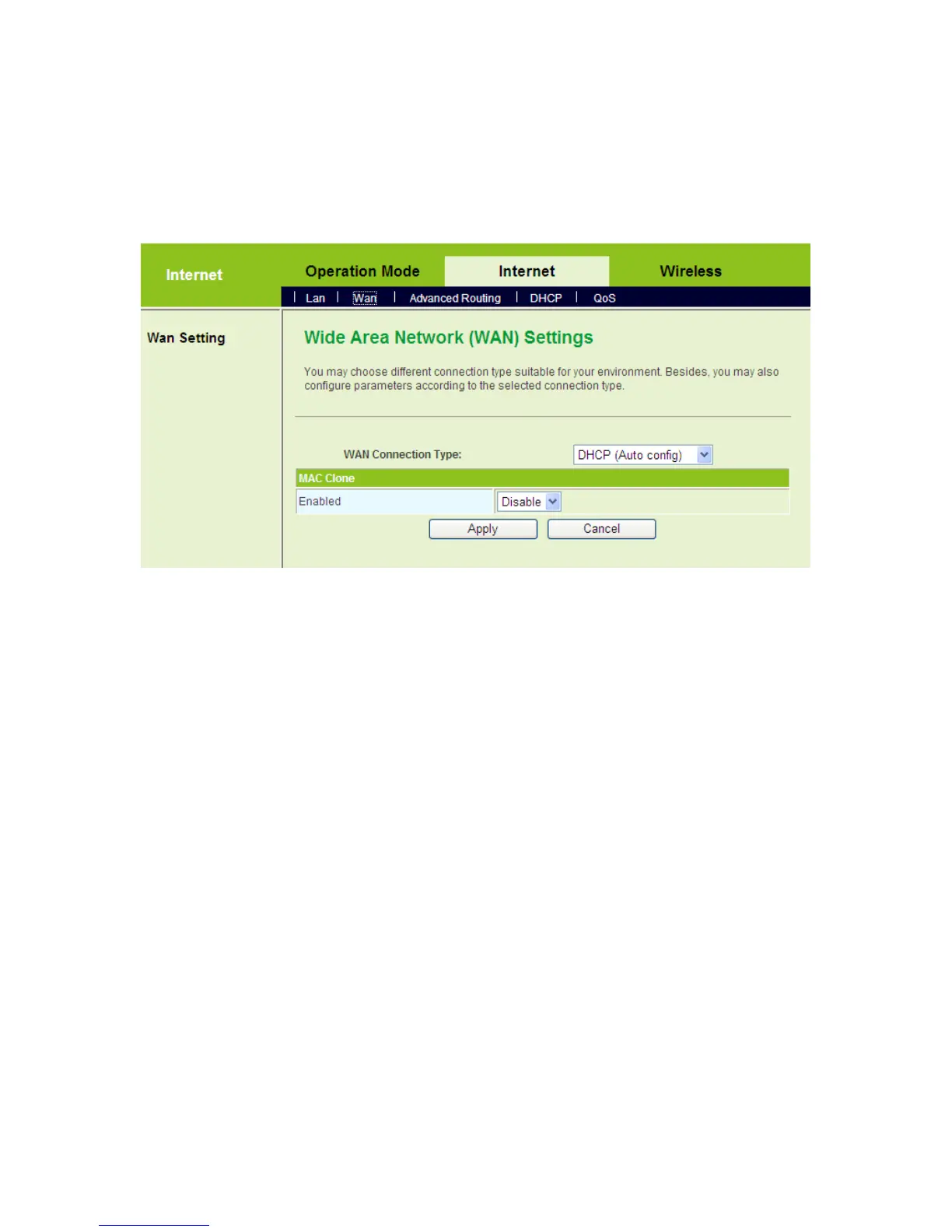13
automatically. If you want to manually set the TCP/IP properties, please
refer to 3.1 TCP/IP Settings.
Step3 Log in to the Web page of the GR-534W. Click Internet > WAN to display
the Wide Area Network (WAN) Settings page. On this page, set WAN
Connection Type to be DHCP (Auto config).
Step4 After finishing settings, click the Apply button, and then GR-534W starts
to acquire the parameters assigned by the DHCP server, such as the IP
address, and the DNS address.
3.3 Connection Introduction for Ethernet User
In the gateway mode, by default, the NAT function of the GR-534W is enabled. Users
using the LAN interfaces of the GR-534W will use the same IP address of the WAN
interface to access the Internet.
Usually, users using the LAN interfaces of the GR-534W need to set the network
adapter to be Obtain an IP address automatically. If any user wants to manually set
the TCP/IP properties, please refer to 3.1 TCP/IP Settings.
3.4 Connection Introduction for Wireless User
By default, the AP function of the GR-534W is enabled. User that uses the wireless
network adapter can follow the steps below to finish setting.
Step1 Enable your wireless network adapter on your PC, and make sure that
Wireless Zero Configuration tool is available. Right click the Wireless
