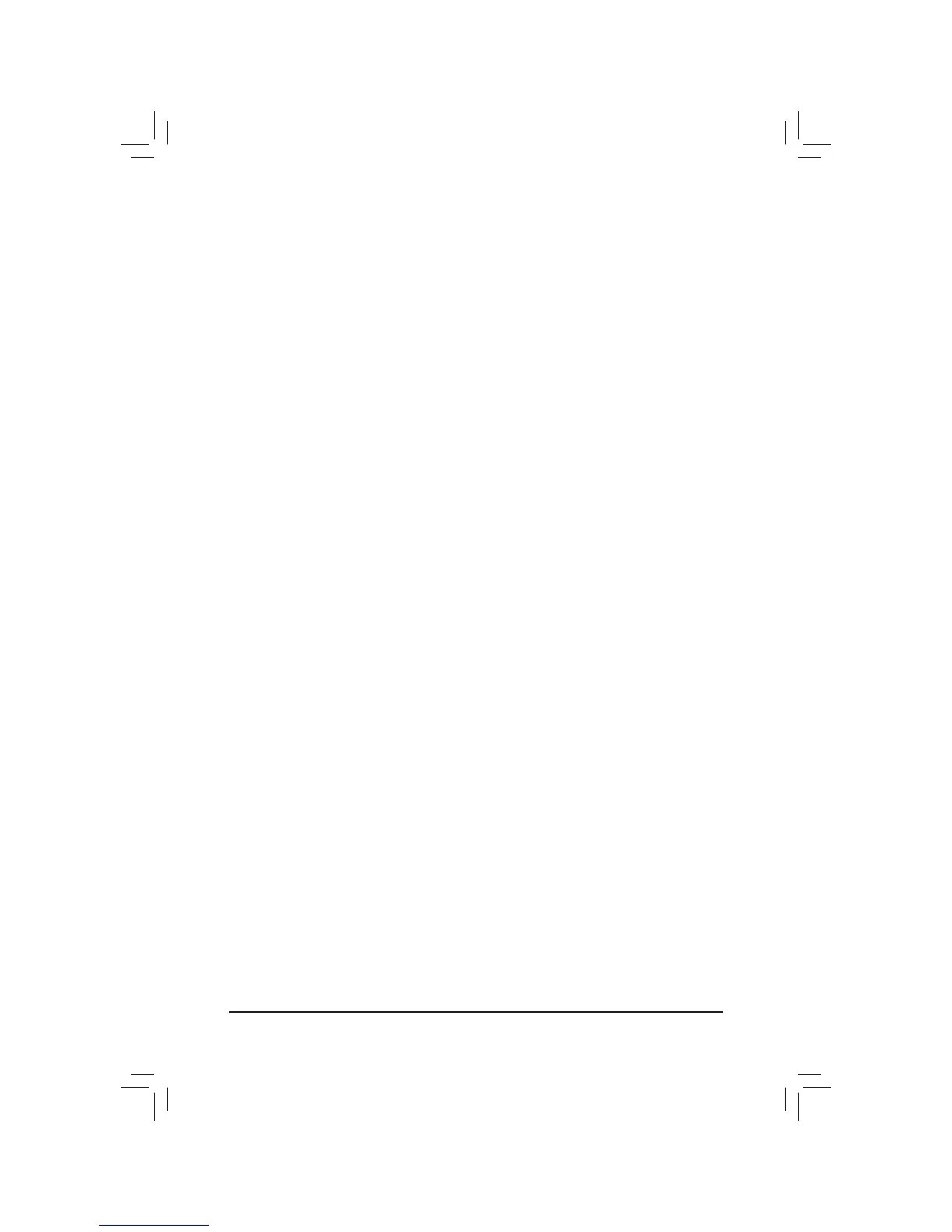Appendix - 100 -
5-3 Troubleshooting
5-3-1 Frequently Asked Questions
To read more FAQs for your motherboard, please go to the Support & Downloads\FAQ page on GIGABYTE's
website.
Q: Why is the light of my keyboard/optical mouse still on after the computer shuts down?
A: Some motherboards provide a small amount of standby power after the computer shuts down and that's why the light is still
on.
Q: How do I clear the CMOS values?
A: For motherboards that have a Clear CMOS button, press this button to clear the CMOS values (before doing this, please
turn off the computer and unplug the power cord). For motherboards that have a Clear CMOS jumper, refer to the instruc-
tions in Chapter 1 to short the jumper to clear the CMOS values. If your board doesn't have this jumper/button, refer to the
instructions on the motherboard battery in Chapter 1. You can temporarily remove the battery from the battery holder to stop
supplying power to the CMOS, which will clear the CMOS values after about one minute.
Q: Why do I still get a weak sound even though I have turned my speaker to the maximum volume?
$ 0DNHVXUH\RXUVSHDNHULVHTXLSSHGZLWKDQLQWHUQDODPSOL¿HU,IQRWWU\DVSHDNHUZLWKSRZHUDPSOL¿HU
Q: Why cannot I install the onboard HD audio driver successfully? (For Windows XP only)
A: Step 1: First, make sure Service Pack 1 or Service Pack 2 has been installed (check in My Computer > Properties > General
> System). If not, please update it from Microsoft's website. Then make sure the Microsoft UAA Bus Driver for High
'H¿QLWLRQ$XGLRKDVEHHQLQVWDOOHGVXFFHVVIXOO\FKHFNLQ0\&RPSXWHU!3URSHUWLHV!+DUGZDUH!'HYLFH0DQDJHU
> System Devices).
Step 2: Check if $XGLR'HYLFHRQ+LJK'HÀQLWLRQ$XGLR%XV or Unknown device is present in Device Manager or Sound,
video, and game controllers. If yes, please disable this device. (If not, skip this step.)
Step 3: Then go back to My Computer > Properties > Hardware > Device Manager > System devices and right-click on
0LFURVRIW8$$%XV'ULYHUIRU+LJK'HÀQLWLRQ$XGLR and select Disable and Uninstall.
Step 4: In Device Manager, right-click on the computer name and select Scan for hardware changes. When the Add New
Hardware Wizard appears, click Cancel. Then install the onboard HD audio driver from the motherboard driver disk
or download the audio driver from GIGABYTE's website to install.
For more details, go to the Support & Downloads\FAQ page on our website and search for "onboard HD audio driver."
