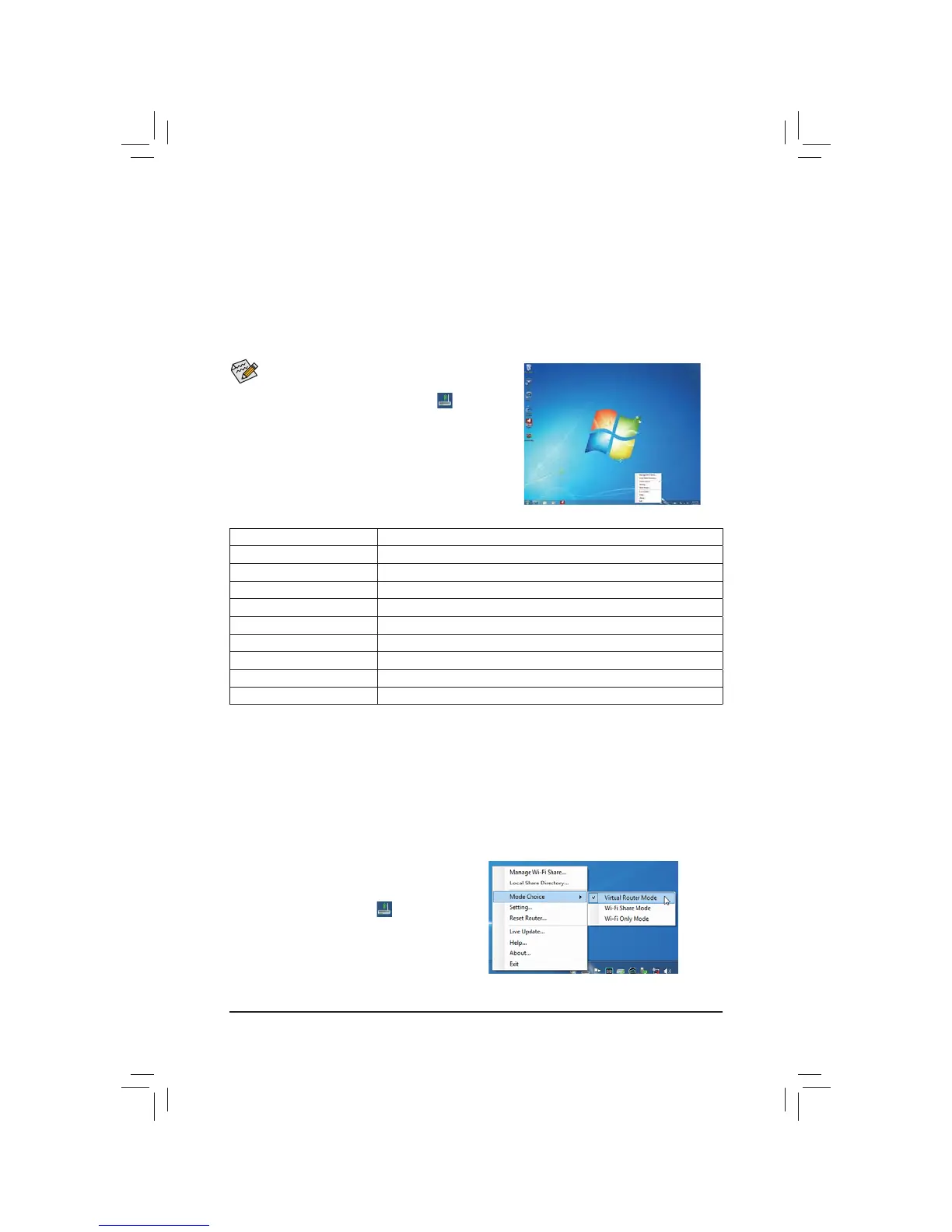- 71 - Unique Features
The Wi-Fi Share utility is supported in Windows 7 only.
4-7 Installing the WIFI Utilities
After the installation, the Wi-Fi Share icon will
DSSHDULQWKHQRWL¿FDWLRQDUHD5LJKWFOLFNWKLVLFRQWR
GLVSOD\FRQ¿JXUDWLRQRSWLRQV
Option Descriptions
Option Description
Manage Wi-Fi Share Opens the Wi-Fi Share Manager
Local Share Directory
*RHVWRWKHGLUHFWRU\ZKHUHVKDUHG¿OHVDUHORFDWHG:L)L6KDUH0RGH
Mode Choice Selects which mode to operate
Setting
&RQ¿JXUHVIXUWKHUVHWWLQJVGHSHQGLQJRQWKHPRGHVHOHFWHG
Reset Router Reset the Wi-Fi Share utility
Live Update Updates Wi-Fi Share online
Help
'LVSOD\VWKHKHOS¿OH
About Displays the Wi-Fi Share version
Exit Exits Wi-Fi Share
4-7-1 Using the Wi-Fi Share Utility
7KH:L)L6KDUHXWLOLW\DOORZV\RXWRFRQ¿JXUHKRZ\RXU:L)L%OXHWRRWKFDUGZLOODFW)LUVWLWFDQWXUQ\RXU
computer into a virtual wireless access point (Virtual Router Mode), which allows WiFi-capable computers or
PRELOHGHYLFHVWRDFFHVVWKH,QWHUQHWWKURXJKWKHYLUWXDOZLUHOHVVDFFHVVSRLQW6HFRQGLWFDQEHFRQ¿JXUHGWR
let your computer share data to another computer by simply dragging the data from your computer to the target
computer (Wi-Fi Share Mode). Third, it surely can be used as a normal wireless LAN card (Wi-Fi Mode Only).
Mode Selection
Wi-Fi Share provides three modes for users to select as follows:
A. Virtual Router Mode
The Virtual Router Mode turns your computer into a virtual wireless access point (WAP). Refer to the steps
EHORZIRUGHWDLOHGFRQ¿JXUDWLRQV
Step 1:
Right-click the Wi-Fi Share icon
LQWKHQRWL¿FDWLRQ
area and select Mode Choice > Virtual Router Mode
to turn your computer into a virtual wireless AP. Then
select Setting.
&RQÀJXULQJ\RXUFRPSXWHU
