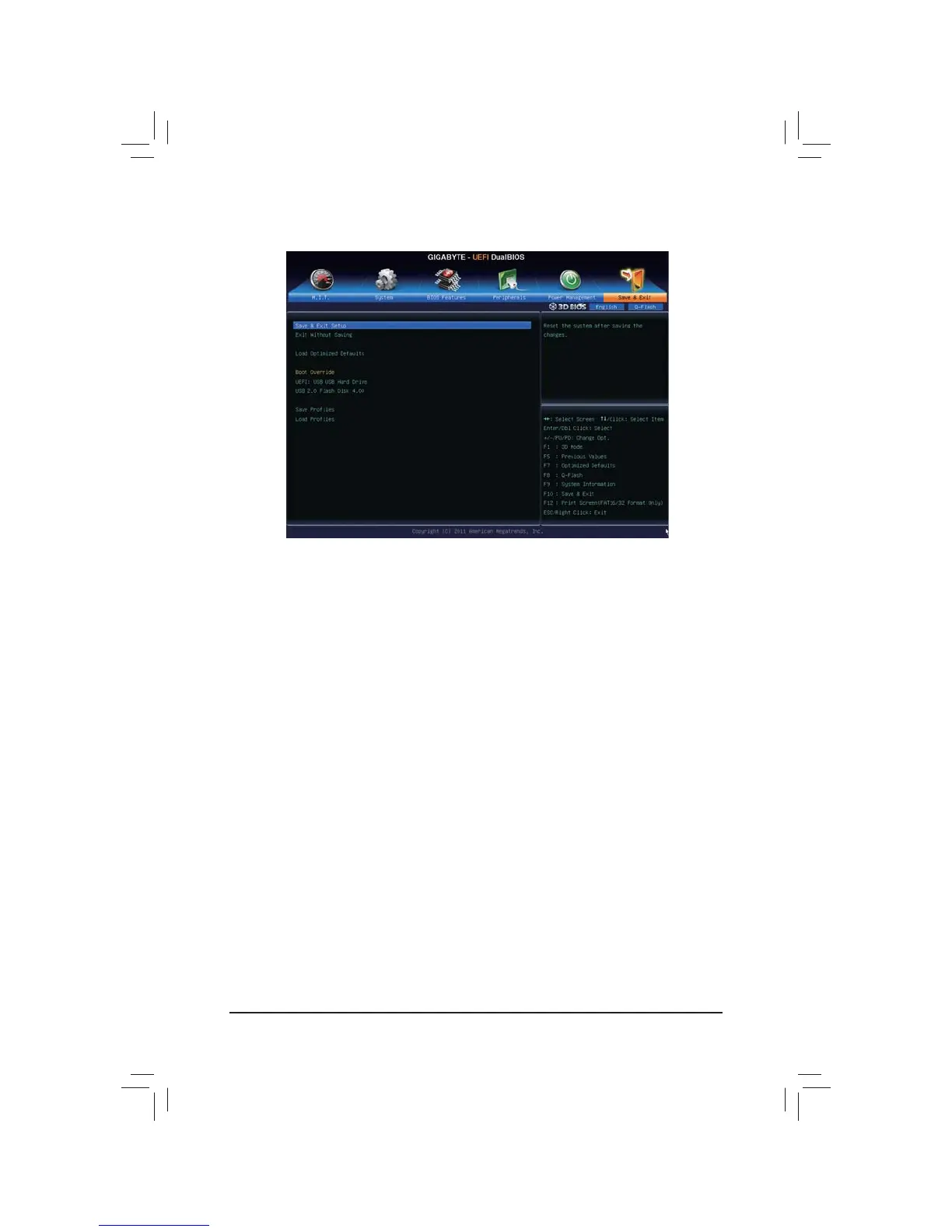- 51 - BIOS Setup
2-8 Save & Exit
& Save & Exit Setup
Press <Enter> on this item and select Yes. This saves the changes to the CMOS and exits the BIOS Setup
program. Select No or press <Esc> to return to the BIOS Setup Main Menu.
& Exit Without Saving
Press <Enter> on this item and select Yes. This exits the BIOS Setup without saving the changes made
in BIOS Setup to the CMOS. Select No or press <Esc> to return to the BIOS Setup Main Menu.
& Load Optimized Defaults
Press <Enter> on this item and select Yes to load the optimal BIOS default settings. The BIOS defaults
settings help the system to operate in optimum state. Always load the Optimized defaults after updating
the BIOS or after clearing the CMOS values.
& Boot Override
Allows you to select a device to boot immediately. Press <Enter> on the device you select and select Yes
WRFRQ¿UP<RXUV\VWHPZLOOUHVWDUWDXWRPDWLFDOO\DQGERRWIURPWKDWGHYLFH
& 6DYH3URÀOHV
7KLVIXQFWLRQDOORZV\RXWRVDYHWKHFXUUHQW%,26VHWWLQJVWRDSUR¿OH<RXFDQFUHDWHXSWRSUR¿OHVDQG
VDYHDV6HWXS3UR¿OHa6HWXS3UR¿OH3UHVV(QWHU!WRFRPSOHWH2U\RXFDQVHOHFWSelect File in
HDD/USB/FDDWRVDYHWKHSUR¿OHWR\RXUVWRUDJHGHYLFH
& /RDG3URÀOHV
If your system becomes unstable and you have loaded the BIOS default settings, you can use this function
WRORDGWKH%,26VHWWLQJVIURPDSUR¿OHFUHDWHGEHIRUHZLWKRXWWKHKDVVOHVRIUHFRQ¿JXULQJWKH%,26
VHWWLQJV)LUVWVHOHFWWKHSUR¿OH\RXZLVKWRORDGDQGWKHQSUHVV(QWHU!WRFRPSOHWH<RXFDQVHOHFWSelect
File in HDD/USB/FDDWRLQSXWWKHSUR¿OHSUHYLRXVO\FUHDWHGIURP\RXUVWRUDJHGHYLFHRUORDGWKHSUR¿OH
automatically created by the BIOS, such as reverting the BIOS settings to the last settings that worked
properly (last known good record).
