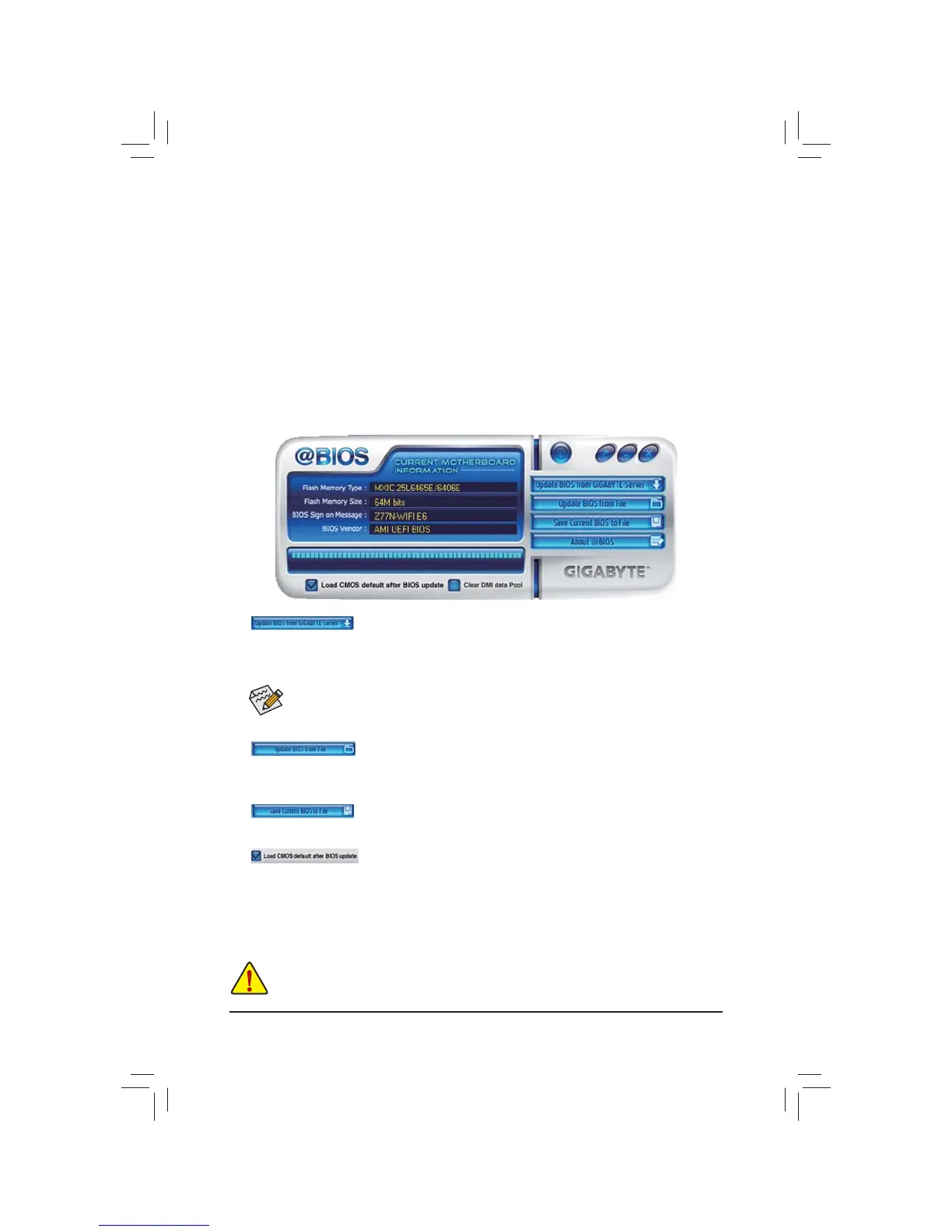Unique Features - 62 -
4-1-2 Updating the BIOS with the @BIOS Utility
A. Before You Begin
1. In Windows, close all applications and TSR (Terminate and Stay Resident) programs. This helps prevent
unexpected failures when performing a BIOS update.
2. During the BIOS update process, ensure the Internet connection is stable and do NOT interrupt the Internet
connection (for example, avoid a power loss or switching off the Internet). Failure to do so may result in a
corrupted BIOS or a system that is unable to start.
3. Do not use the G.O.M. (GIGABYTE Online Management) function when using @BIOS.
4. GIGABYTE product warranty does not cover any BIOS damage or system failure resulting from an
LQDGHTXDWH%,26ÀDVKLQJ
B. Using @BIOS
0DNHVXUHWKDWWKH%,26ÀOHWREHÁDVKHGPDWFKHV\RXUPRWKHUERDUGPRGHO8SGDWLQJWKH
%,26ZLWKDQLQFRUUHFW%,26ÀOHFRXOGFDXVH\RXUV\VWHPQRWWRERRW
1. Update the BIOS Using the Internet Update Function:
Click Update BIOS from GIGABYTE Server, select the @BIOS server site closest to your location and
WKHQGRZQORDGWKH%,26¿OHWKDWPDWFKHV\RXUPRWKHUERDUGPRGHO)ROORZWKHRQVFUHHQLQVWUXFWLRQVWR
complete.
2.
Update the BIOS without Using the Internet Update Function:
Click Update BIOS from FileWKHQVHOHFWWKHORFDWLRQZKHUH\RXVDYHWKH%,26XSGDWH¿OHREWDLQHGIURP
the Internet or through other source. Follow the on-screen instructions to complete.
3.
Save the Current BIOS File:
Click Save Current BIOS to FileWRVDYHWKHFXUUHQW%,26¿OH
4.
Load BIOS Defaults after BIOS Update:
Select the Load CMOS default after BIOS update check box and then the system will automatically load
BIOS defaults after BIOS update and after the system restarts.
C. After Updating the BIOS
Restart your system after updating the BIOS.
,IWKH%,26 XSGDWH¿OH IRU \RXUPRWKHUERDUG LV QRWSUHVHQWRQ WKH#%,26VHUYHU VLWHSOHDVH
PDQXDOO\GRZQORDGWKH%,26XSGDWH¿OHIURP*,*$%<7(VZHEVLWHDQGIROORZWKHLQVWUXFWLRQVLQ
"Update the BIOS without Using the Internet Update Function" below.
