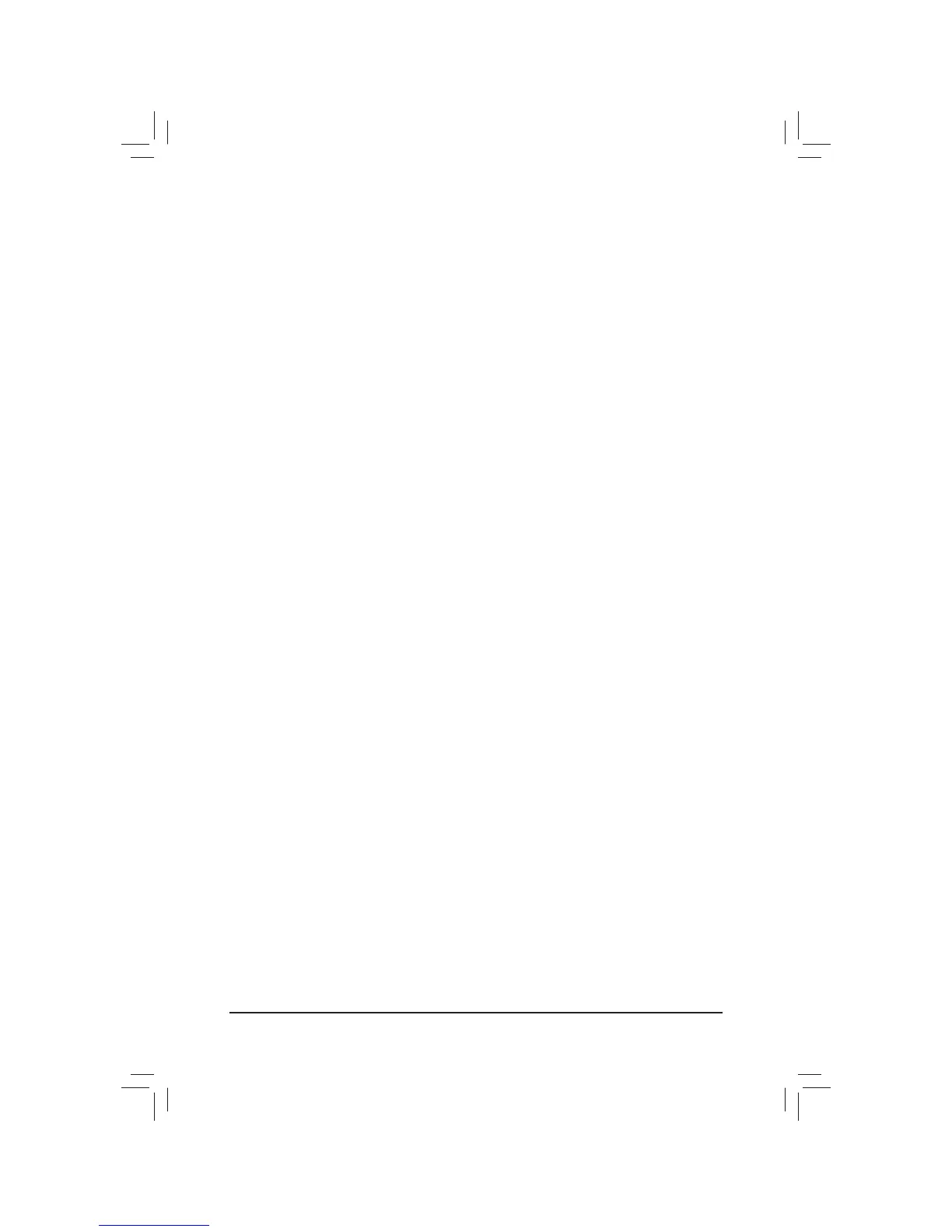- 45 - BIOS Setup
& Administrator Password
$OORZV\RXWRFRQ¿JXUHDQDGPLQLVWUDWRUSDVVZRUG3UHVV(QWHU!RQWKLVLWHPW\SHWKHSDVVZRUGDQG
WKHQSUHVV(QWHU!<RXZLOOEHUHTXHVWHGWRFRQ¿UPWKHSDVVZRUG7\SHWKHSDVVZRUGDJDLQDQGSUHVV
<Enter>. You must enter the administrator password (or user password) at system startup and when entering
BIOS Setup. Differing from the user password, the administrator password allows you to make changes to
all BIOS settings.
& User Password
$OORZV\RXWRFRQ¿JXUHDXVHUSDVVZRUG3UHVV(QWHU!RQWKLVLWHPW\SHWKHSDVVZRUGDQGWKHQSUHVV
(QWHU!<RXZLOOEHUHTXHVWHGWRFRQ¿UPWKHSDVVZRUG7\SHWKHSDVVZRUGDJDLQDQGSUHVV(QWHU!
You must enter the administrator password (or user password) at system startup and when entering BIOS
Setup. However, the user password only allows you to make changes to certain BIOS settings but not all.
To cancel the password, press <Enter> on the password item and when requested for the password, enter the
FRUUHFWRQH¿UVW:KHQSURPSWHGIRUDQHZSDVVZRUGSUHVV(QWHU!ZLWKRXWHQWHULQJDQ\SDVVZRUG3UHVV
(QWHU!DJDLQZKHQSURPSWHGWRFRQ¿UP
