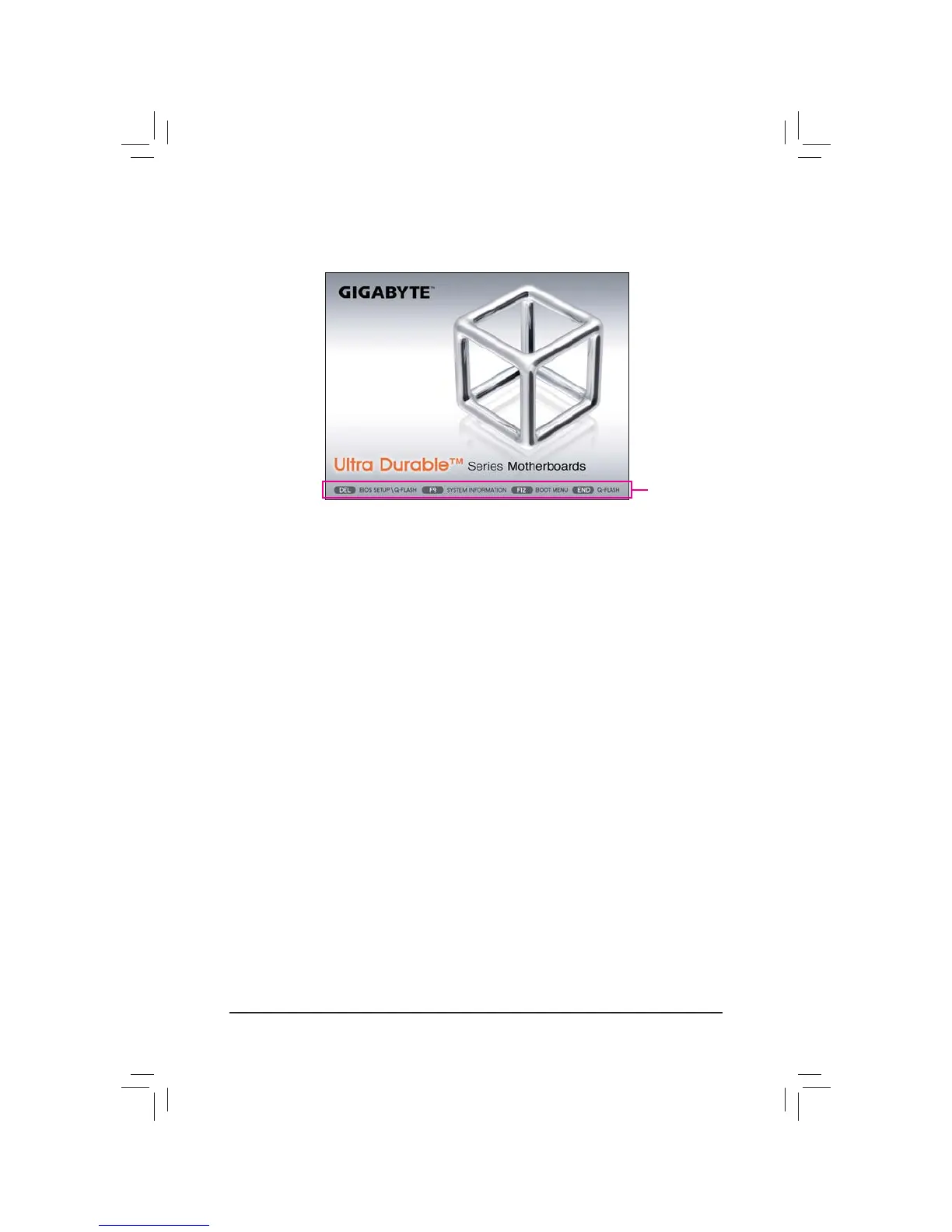BIOS Setup - 30 -
2-1 Startup Screen
The following startup Logo screen will appear when the computer boots.
Function Keys:
<DEL>: BIOS SETUP\Q-FLASH
Press the <Delete> key to enter BIOS Setup or to access the Q-Flash utility in BIOS Setup.
<F9>: SYSTEM INFORMATION
Press the <F9> key to display your system information.
<F12>: BOOT MENU
%RRW0HQXDOORZV\RXWRVHWWKH¿UVWERRWGHYLFHZLWKRXWHQWHULQJ%,266HWXS,Q%RRW0HQXXVHWKHXS
arrow key <K> or the down arrow key <L!WRVHOHFWWKH¿UVWERRWGHYLFHWKHQSUHVV(QWHU!WRDFFHSW
The system will boot from the device immediately.
Note: The setting in Boot Menu is effective for one time only. After system restart, the device boot order
will still be based on BIOS Setup settings.
<END>: Q-FLASH
3UHVVWKH(QG!NH\WRDFFHVVWKH4)ODVKXWLOLW\GLUHFWO\ZLWKRXWKDYLQJWRHQWHU%,266HWXS¿UVW
Function Keys
