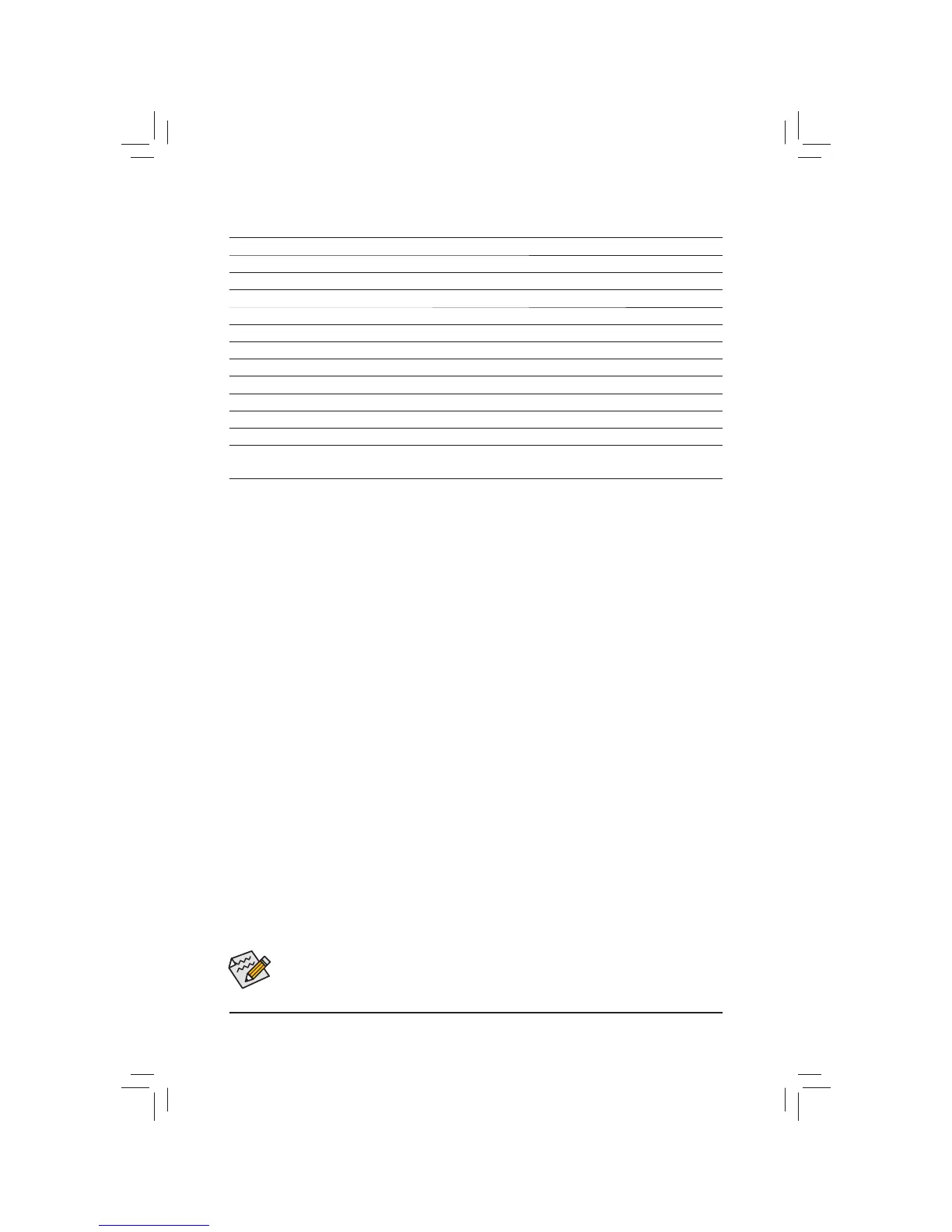BIOS Setup - 32 -
BIOS Setup Menus
M.I.T.
8VHWKLVPHQXWRFRQ¿JXUHWKHFORFNIUHTXHQF\DQGYROWDJHVRI\RXU&38DQGPHPRU\HWF2UFKHFNWKH
system/CPU temperatures, voltages, and fan speeds.
System
8VHWKLVPHQXWRFRQ¿JXUHWKHGHIDXOWODQJXDJHXVHGE\WKH%,26DQGV\VWHPWLPHDQGGDWH7KLVPHQX
also displays information on the devices connected to the SATA ports.
BIOS Features
8VHWKLVPHQXWRFRQ¿JXUHWKHGHYLFHERRWRUGHUDGYDQFHGIHDWXUHVDYDLODEOHRQWKH&38DQGWKHSULPDU\
display adapter.
Peripherals
8VHWKLVPHQXWRFRQ¿JXUHDOOSHULSKHUDOGHYLFHVVXFKDV6$7$86%LQWHJUDWHGDXGLRDQGLQWHJUDWHG
LAN, etc.
Power Management
8VHWKLVPHQXWRFRQ¿JXUHDOOWKHSRZHUVDYLQJIXQFWLRQV
Save & Exit
Save all the changes made in the BIOS Setup program to the CMOS and exit BIOS Setup. You can save
WKHFXUUHQW%,26VHWWLQJVWRDSUR¿OHRUORDGRSWLPL]HGGHIDXOWVIRURSWLPDOSHUIRUPDQFHV\VWHPRSHUDWLRQV
When the system is not stable as usual, select the Load Optimized Defaults item to set your
system to its defaults.
The BIOS Setup menus described in this chapter are for reference only and may differ by BIOS
version.
BIOS Setup Program Function Keys
<I><J>
Move the selection bar to select a setup menu
<K><L>
0RYHWKHVHOHFWLRQEDUWRVHOHFWDQFRQ¿JXUDWLRQLWHPRQDPHQX
<Enter> Execute command or enter a menu
<+>/<Page Up> Increase the numeric value or make changes
<->/<Page Down> Decrease the numeric value or make changes
<F1> Switch to 3D BIOS screen
<F5> Restore the previous BIOS settings for the current submenus
<F7> Load the Optimized BIOS default settings for the current submenus
<F8> Access the Q-Flash utility
<F9> Display system information
<F10> Save all the changes and exit the BIOS Setup program
<F12> Capture the current screen as an image and save it to your USB drive
<Esc> Main Menu: Exit the BIOS Setup program
Submenus: Exit current submenu
