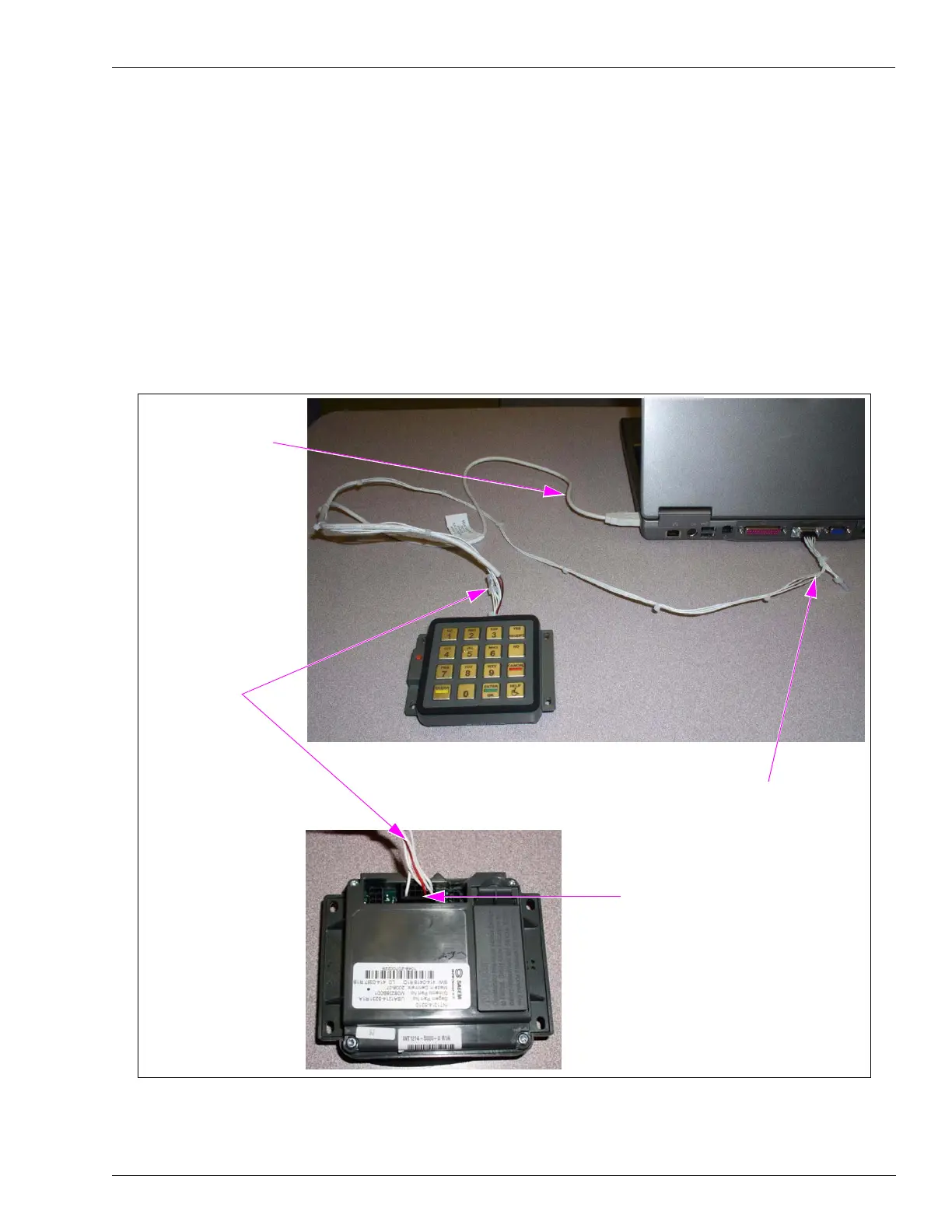MDE-4784D FlexPay™ Encrypting PIN Pad Start-up and Service Manual · December 2011 Page 27
Connecting a Laptop to the FlexPay EPP Start-up and Service
Using the Standalone FlexPay EPP Programming Cable (M08743A002)
This cable consists of three connectors: a USB cable which connects to a USB port on the
laptop, a 9-pin D-Sub connector which connects to the port on the laptop, and a 6-position
connector which connects to the rear of the FlexPay EPP.
Note: If the laptop used by the ASC does not contain a 9-pin Serial Connector, the ASC will
require a Serial to USB converter.
Use this cable when the FlexPay EPP is not installed. The PIN Pad requires power and the
extra USB cable allows the laptop to provide power to the PIN Pad, so that software can be
downloaded into the PIN Pad.
Figure 3-15: Connecting a Laptop to the FlexPay EPP using the M08743A002 Cable
6-position
Connector from
M08743A002
connects to
Programming Port
of FlexPay EPP
Programming Port
of FlexPay EPP
USB Cable connects
to USB Port on Laptop
9-pin D-Sub Connector from
M08743A002 connects to
Laptop
