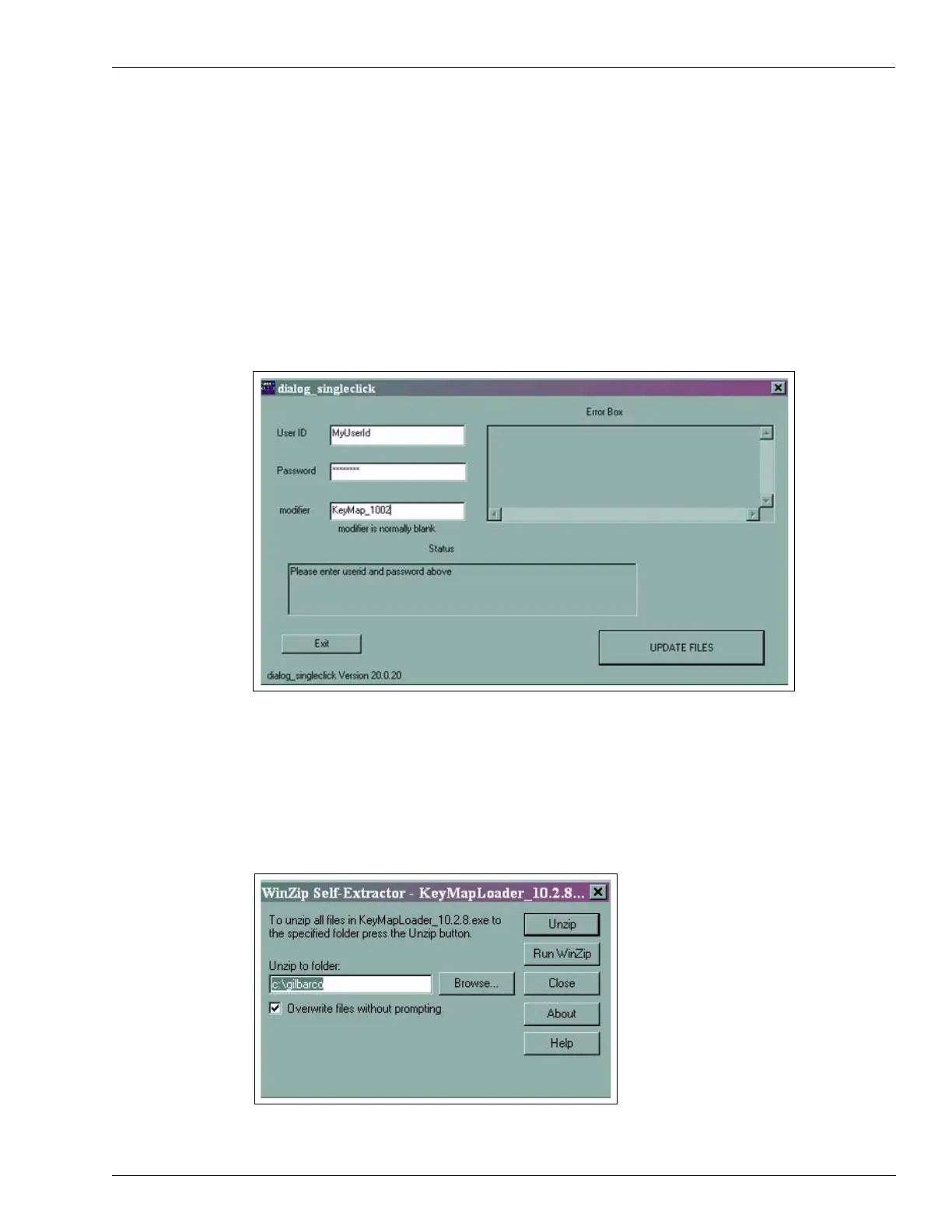MDE-4784D FlexPay™ Encrypting PIN Pad Start-up and Service Manual · December 2011 Page 29
Using the FlexPay EPP Mapping Tool Start-up and Service
Downloading the Single Click Update Tool
To download the Single Click Update tool, proceed as follows:
1 Log on to the Gilbarco Extranet and click Technician Resources > Laptop Tool > Single
Click Update. Download the latest version of the dialog_singleclick.exe file onto your laptop
(for example, C:/ drive).
2 Locate the dialog_singleclick.exe file application on your laptop and double-click the
dialog_singleclick.exe file. The dialog_singleclick window appears (see
Figure 3-16).
Figure 3-16: Dialog_singleclick Window
3 Enter your User ID and Password. Use KeyMap_1002 as the modifier.
4 Click UPDATE FILES. The Winzip Self-Extractor - KeyMapLoader_10.2.8.exe window
appears (see
Figure 3-17).
Figure 3-17: Winzip Self-Extractor - KeyMapLoader_10.2.8.exe Window
