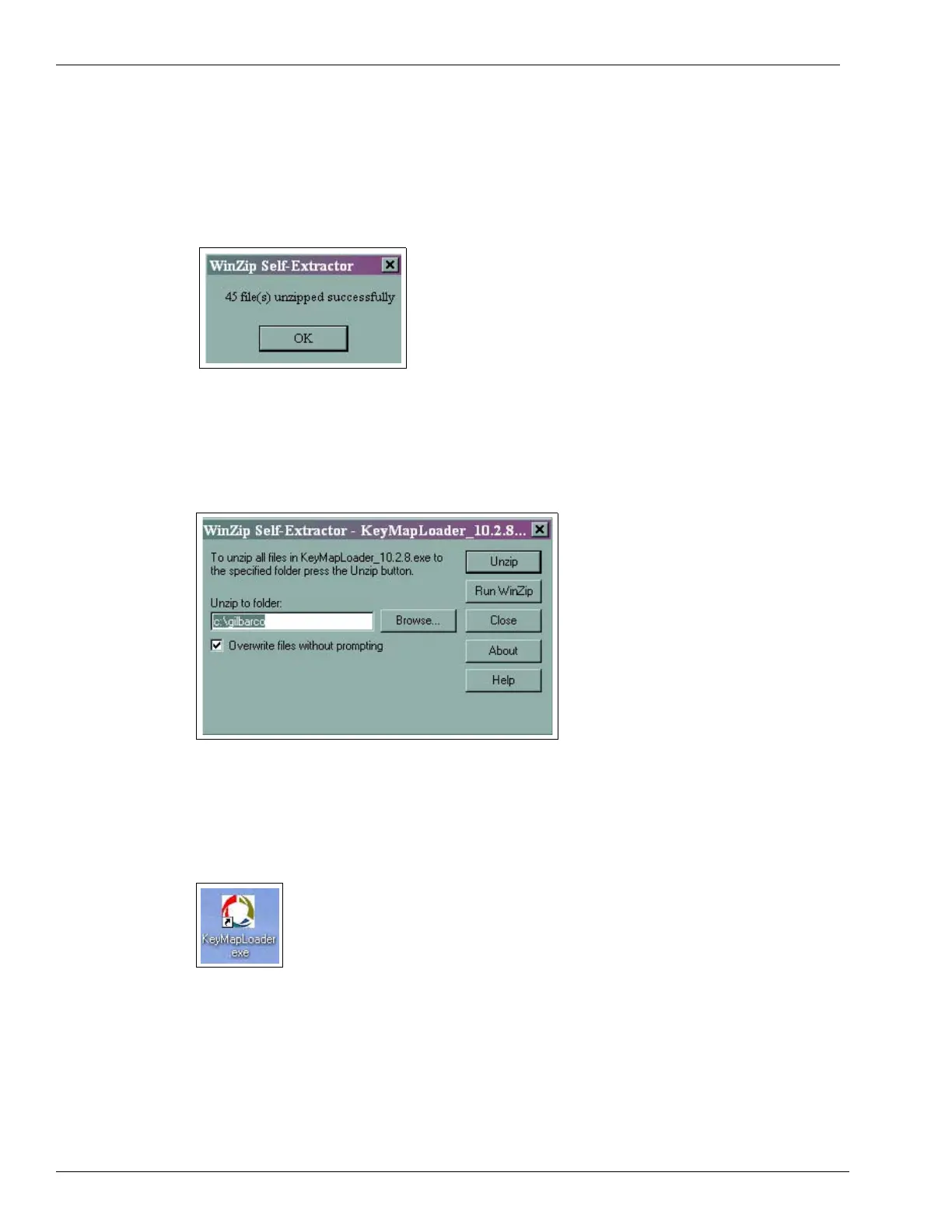Start-up and Service Using the FlexPay EPP Mapping Tool
Page 30 MDE-4784D FlexPay™ Encrypting PIN Pad Start-up and Service Manual · December 2011
5 Click Unzip.
• If the unzip operation is successful, the Winzip Self-Extractor window appears
(see Figure 3-18). The files are unzipped successfully.
Figure 3-18: Unzip Successful Message Window
a Click OK. The Winzip Self-Extractor - KeyMapLoader_10.2.8.exe window appears
(see Figure 3-19).
Figure 3-19: Winzip Self-Extractor - KeyMapLoader_10.2.8.exe Window
b Click Close. The program is now installed in the C:\gilbarco\KeyMapLoader directory and a
KeyMapLoader.exe icon is created on the desktop (see
Figure 3-20).
Figure 3-20: KeyMapLoader.exe Icon
