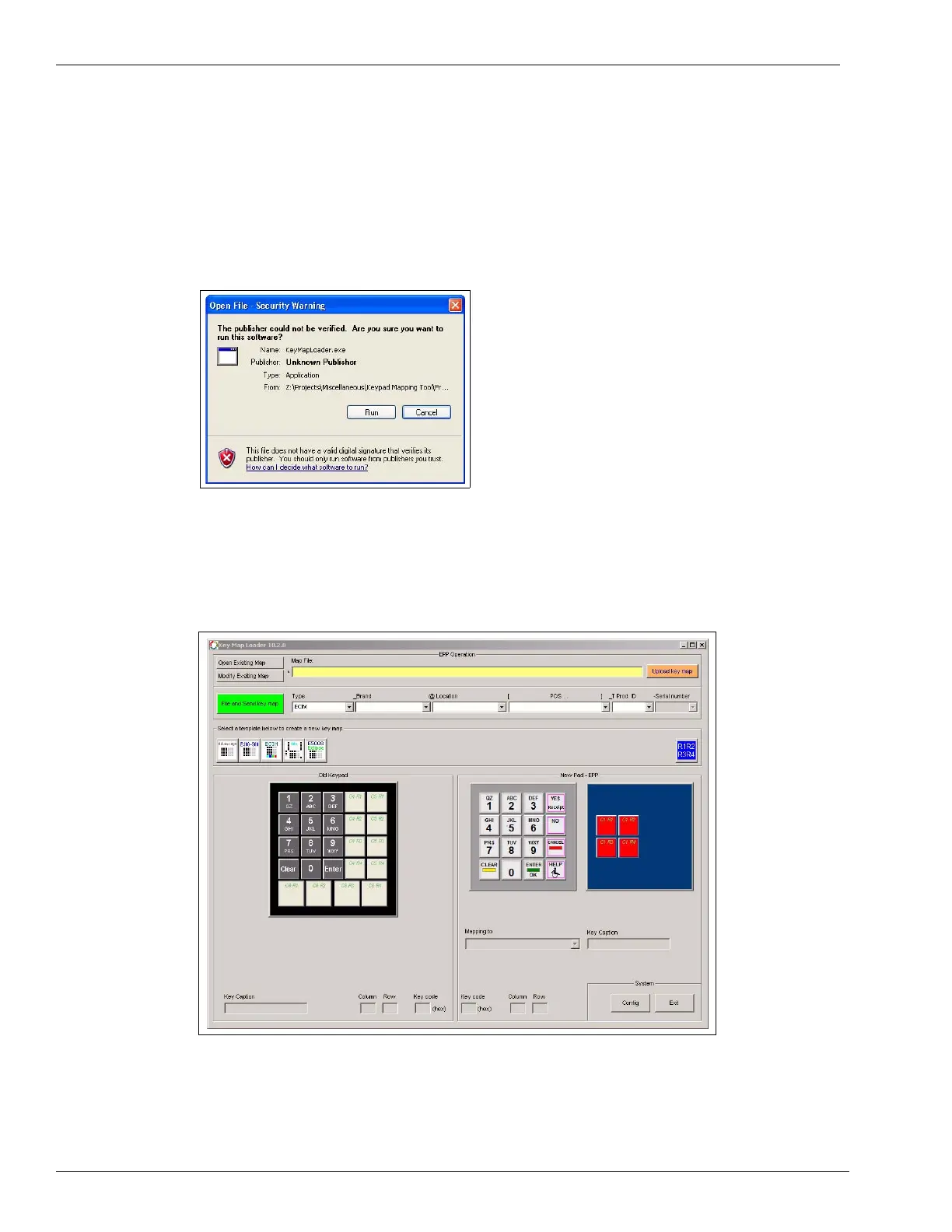Start-up and Service Using the FlexPay EPP Mapping Tool
Page 36 MDE-4784D FlexPay™ Encrypting PIN Pad Start-up and Service Manual · December 2011
Installing the FlexPay EPP Mapping Tool
To install the FlexPay EPP Mapping Tool, proceed as follows:
1 Double-click the KeyMapLoader.exe icon on your laptop. An Open File-Security Warning window
appears (see
Figure 3-29).
Figure 3-29: Open File-Security Warning Window
2 Click Run. The Key Map Loader window appears (see Figure 3-30), which can be used to map the
keys from the current keypad to the keys on the FlexPay EPP.
Figure 3-30: Key Map Loader Window
