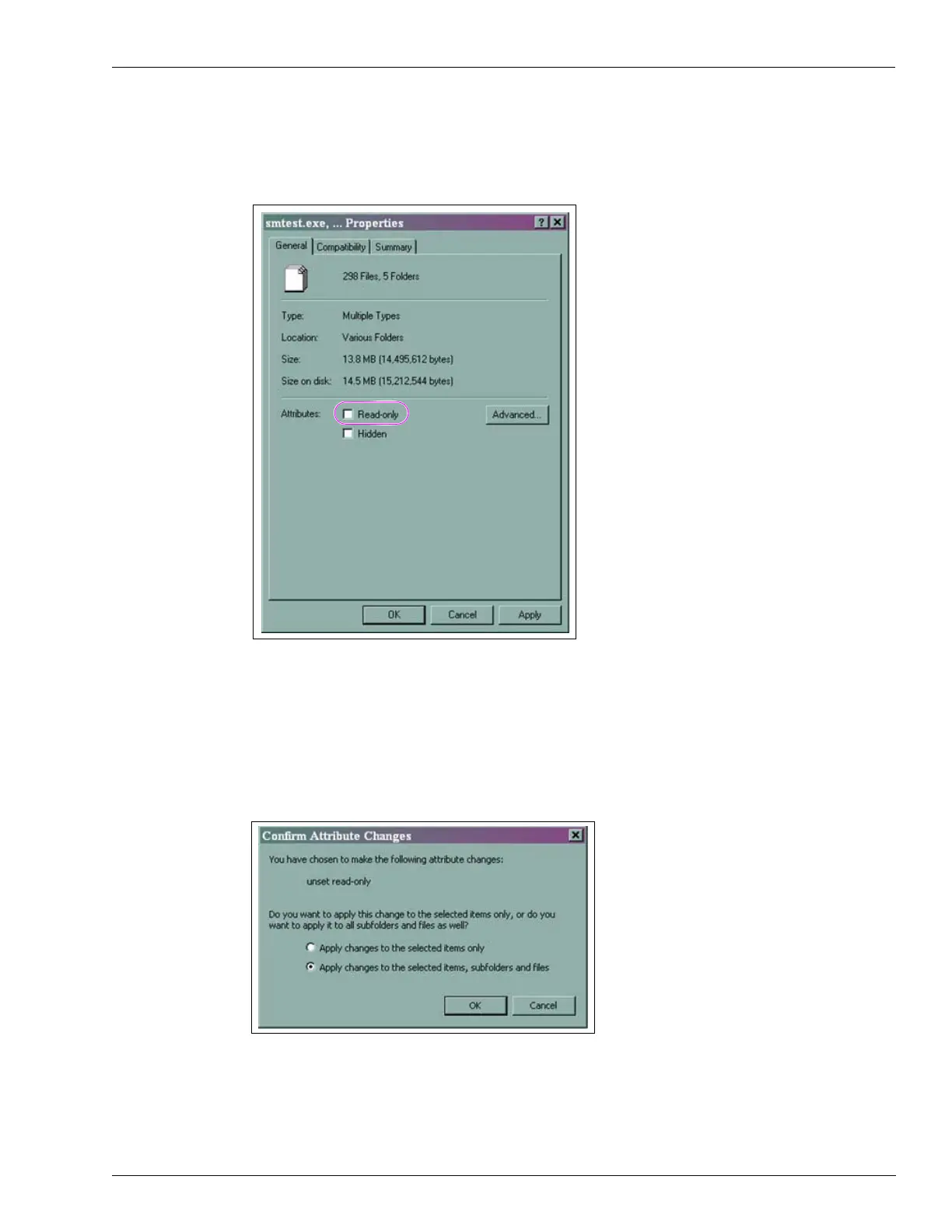MDE-4784D FlexPay™ Encrypting PIN Pad Start-up and Service Manual · December 2011 Page 35
Using the FlexPay EPP Mapping Tool Start-up and Service
f Deselect the “Read-only” option (if the option is selected). Click OK (see Figure 3-27).
Figure 3-27: Properties Window
The Confirm Attributes Changes window appears.
g Select Apply changes to the selected items, subfolders and files and click OK
(see Figure 3-28).
Figure 3-28: Confirm Attributes Changes Window
h Repeat step 4 on page 29 to proceed with the unzip process.
