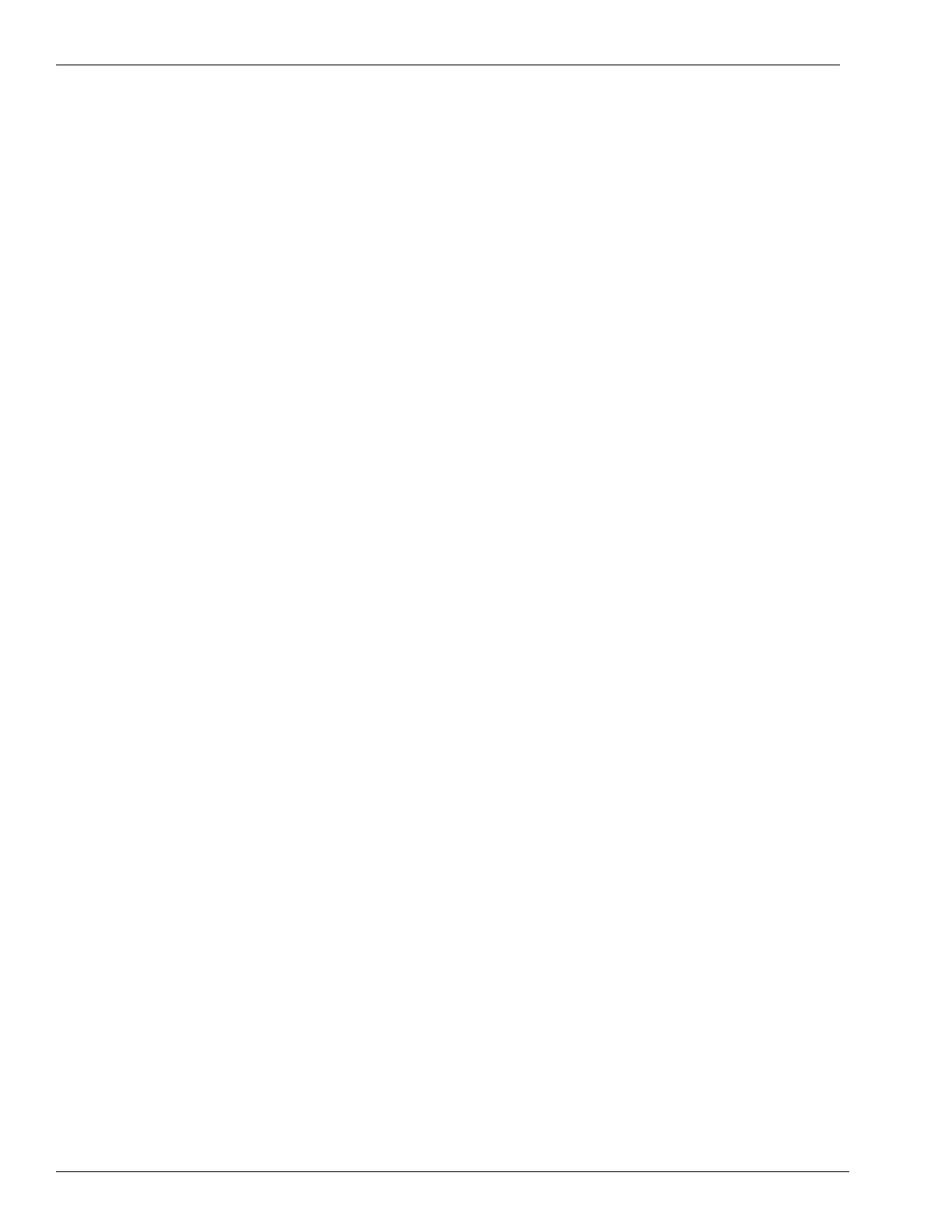Start-up and Service Troubleshooting Communication Issues
Page 64 MDE-4784D FlexPay™ Encrypting PIN Pad Start-up and Service Manual · December 2011
A beep is heard when the keys on the FlexPay EPP are pressed.
However, debit does not work
To troubleshoot this problem, proceed as follows:
1 Run a System Health Report and ensure that the FlexPay EPP type is programmed as
“SmartPad”.
2 On the same System Health Report, ensure that the FlexPay EPP is not in a tampered state
(that is, “Yes” is displayed against the “SmartPad Running” field).
3 Verify the transmit and receive LEDs for that FlexPay EPP on the CRIND Node are flashing.
4 Enter the Diagnostic Mode and perform a Keypad Test to check all keys (refer to “Performing
the Keypad Test” on page 18). Ensure that the message, “Debit Active” is displayed.
Note: When you are about to perform the Keypad Test in the Diagnostic Mode, a message is
displayed at the bottom of the screen that indicates the Debit status.
5 Ensure that the latest CRIND software version has been installed.
6 Purge persistent memory.
7 After you purge memory, enable all peripheral devices.
The message, “Please See Cashier” is displayed after the PIN is entered
To troubleshoot this problem, proceed as follows:
1 Perform a purge on the CRIND.
Note: Ensure that you enable all peripheral devices after purging the memory.
2 Verify the transmit and receive LEDs for that keypad on the CRIND Node are flashing.
3 Enter the Diagnostic Mode and perform the Keypad Test (refer to “Performing the Keypad
Test” on page 18). Ensure that the message, “Debit Active” is displayed.
Note: When you are about to perform the Keypad Test in the Diagnostic Mode, a message is
displayed at the bottom of the screen that indicates the Debit status.
4 Ensure that the latest CRIND software version has been installed.
The keypad keys do not work according to the labeling of the keys
To troubleshoot this problem, proceed as follows:
1 On the System Health Report, ensure that the keypad type is programmed as “SmartPad”.
2 Enter the Diagnostic Mode and perform the Keypad Test (refer to “Performing the Keypad
Test” on page 18).
3 Remap the keys using the Mapping Tool.
