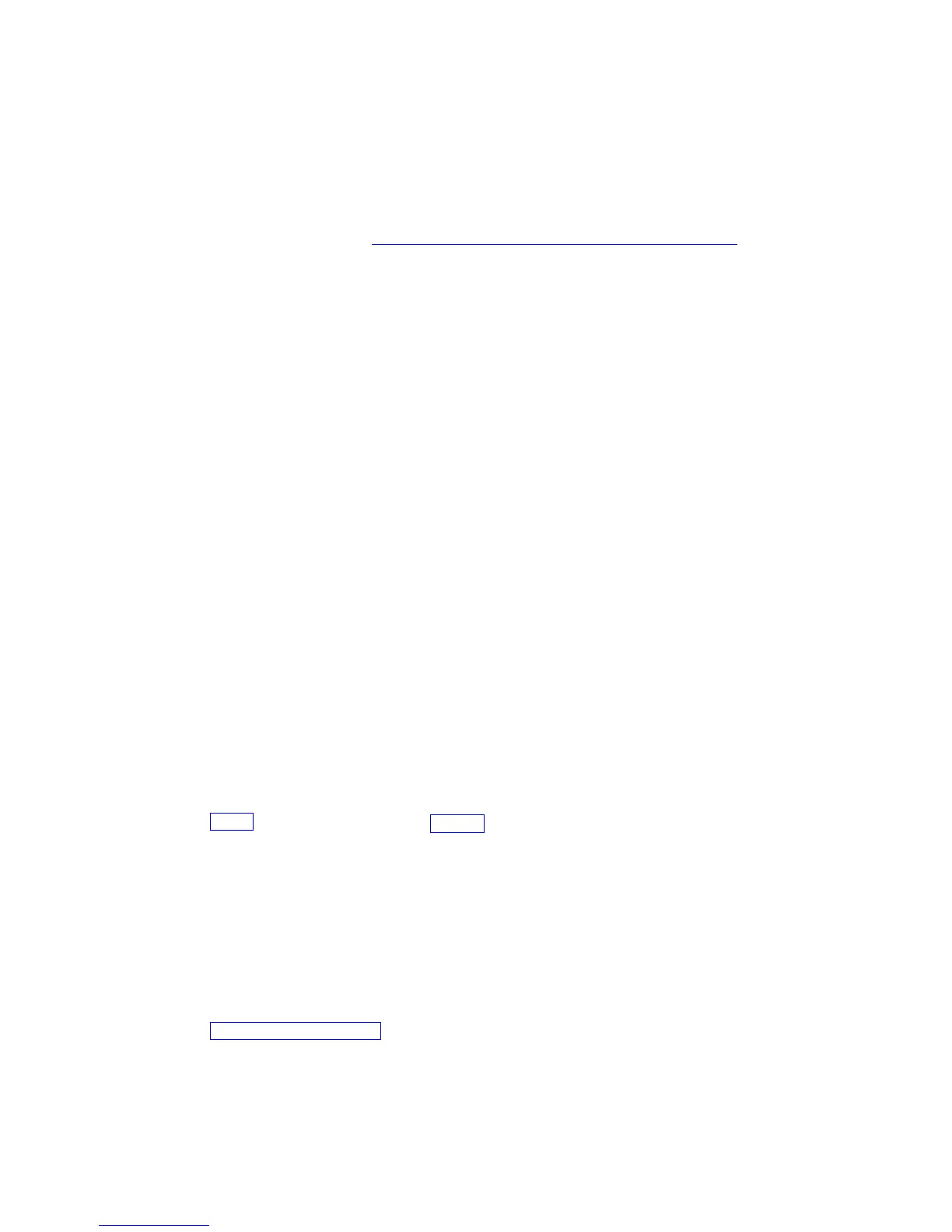Gill Instruments Ltd
_____________________________________________________________________________________________________________
________________________________________________________________________________________________
WindObserver 65 Page 45 Issue 4
Doc. No. 1390-PS-0039 June 2016
8. CONFIGURING
The WindObserver 65 can be configured using Terminal emulator software such as
HyperTerminal.
Alternatively it is possible to use Gill Wind Software as a Terminal program only (Wizard
and Sync Comms not applicable). Wind will run on PC’s up to and including Windows 10
and can be downloaded from:-http://www.gillinstruments.com/main/software.html.
8.1. Configuring using HyperTerminal
Note – Other terminal emulators are configured in a very similar way.
1. Decide on an available Com port that you want to use (Usually Com1).
2. Run Hypertrm.exe (Typically accessed via Start All Programs Accessories
CommunicationsHyperterminal).
3. Create a New Connection (File New Connection)
4. Enter a Name (eg WindObserver 65) .
5. Change ‘Connect Using’ to ‘Direct to Com 1’ (or other Com port as required)
6. Adjust the Port settings to match WindObserver settings. WindObserver default
settings are :
Bits per second 9600
Data bits 8
Parity None
Stop bits 1
Flow Control (Handshaking) None
Click on OK and data similar to the following example will scroll on screen at the
output rate:
☺ A, 229, 002.74, M, 00, ♥ 06
8.2. Entering Configuration mode
Type *
Type *N - where N is the Unit Identifier.
Note - the Unit Identifier must be entered
as upper-case
The WindObserver 65 responds with a CONFIGURATION MODE message, stops
reporting wind measurements, and waits for a command (as detailed below).
8.3. Returning to Measurement mode
Type Q and press ENTER
If in Continuous mode, the anemometer responds with wind measurements immediately,
continuing at the selected Sampling rate.
