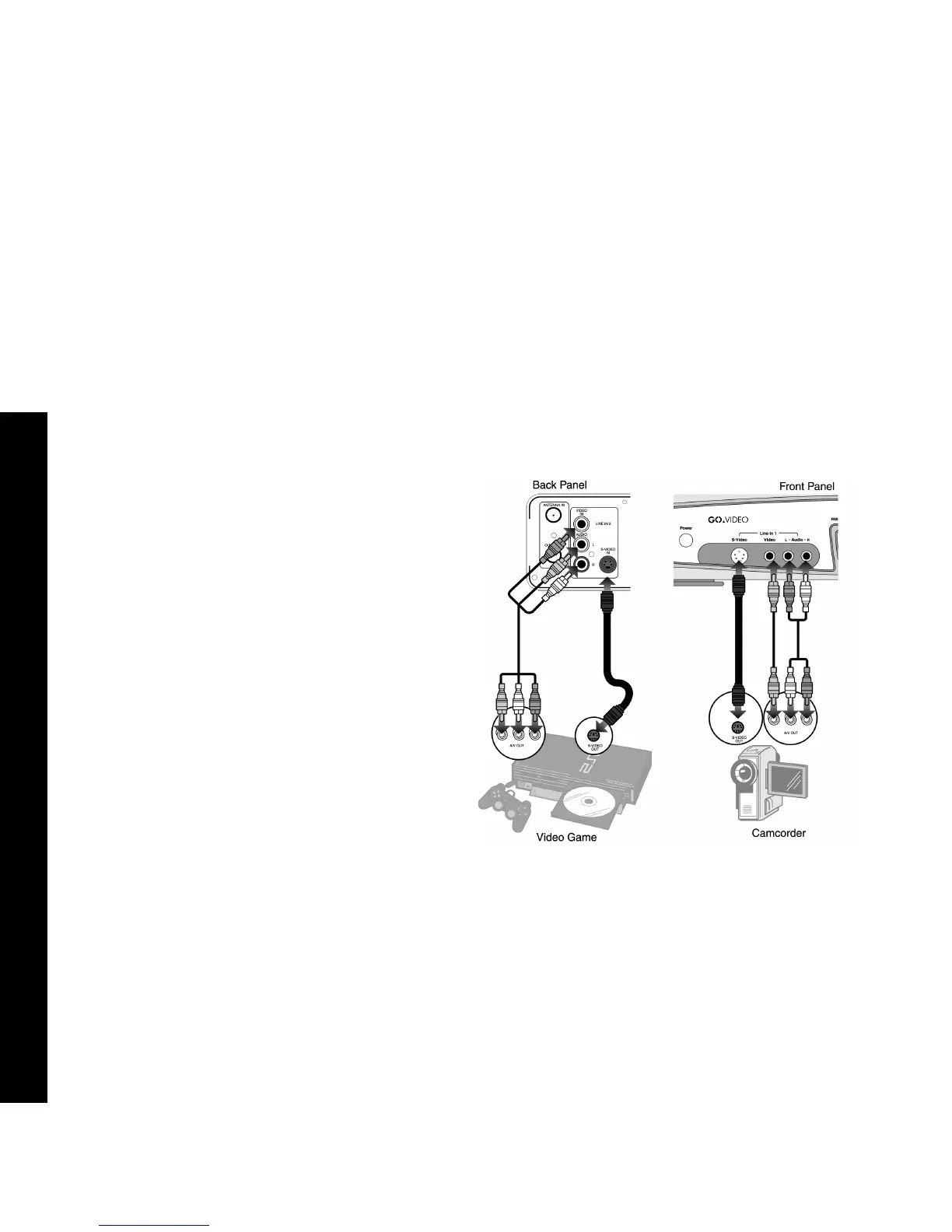20
R6530 DVD Recorder
Other Audio/Video Connections
Follow these steps to connect an external audio/video source, such as a
camcorder, satellite receiver, VCR, or video game, to your DVD
Recorder.
1 Connect Source to DVD Recorder
Connect your source to the line inputs on the front (Line 1) or rear
(Line 2) of the DVD Recorder.
2 Choose from the following options:
To View Device
• Press Disc/Live on the remote control to switch to Live mode.
• Press Input until Line 1, Line 1-S, Line 2, or Line 2-S appears
on your television screen.
To Record from Device
• Press Disc/Live on the remote control to switch to Live mode.
• Press Input until Line 1, Line 1-S, Line 2, or Line 2-S appears
on your television screen, then press Record. See “Basic
Recording” on page 21.
To Timer Record from Device
• Select L1, L1-S, L2, or L2-S as your Input in the Timer Record
menu; see “Timer Recording” on page 28.