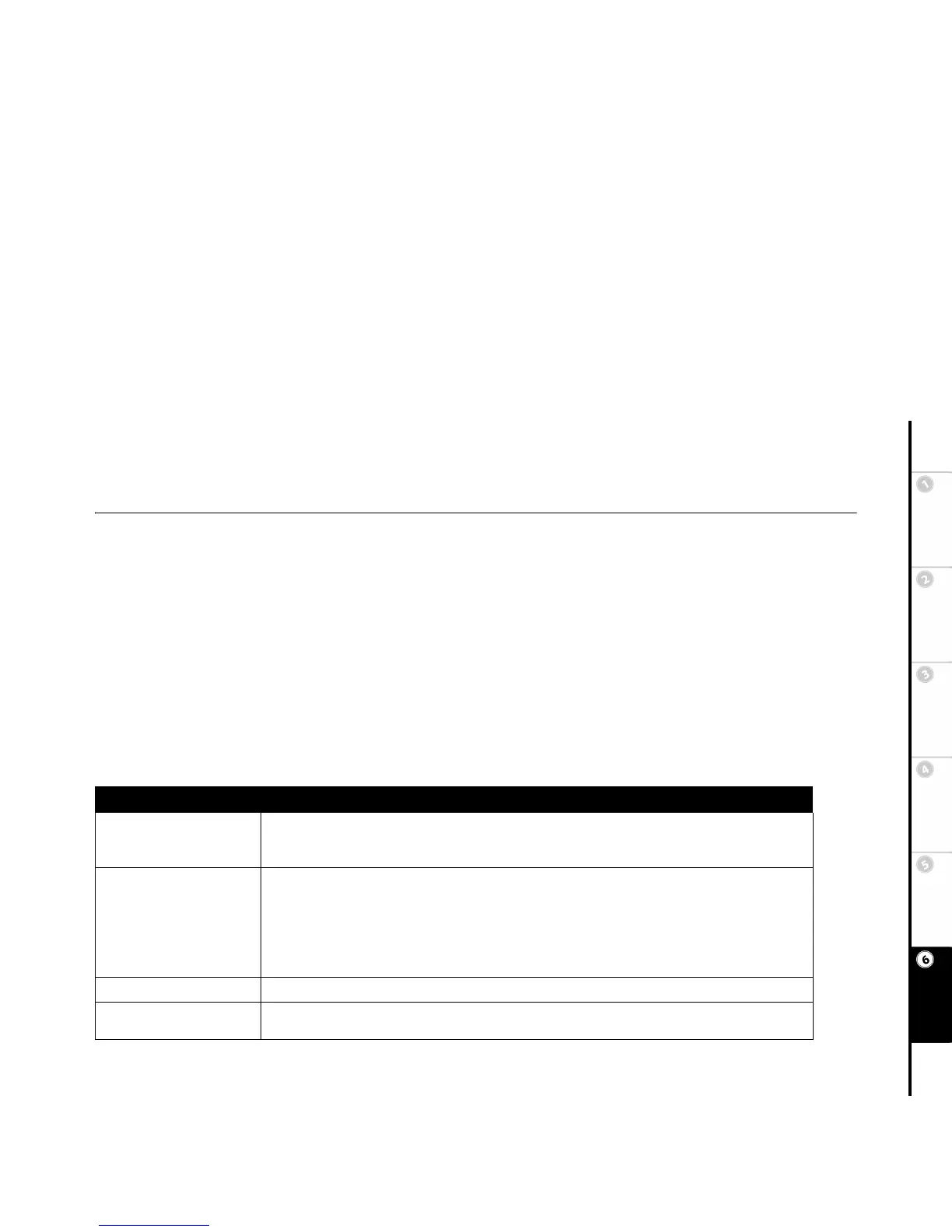45
Basic Setup Getting
Started
DVD
Recording
DVD
Playback
Advanced
Settings
Help
Chapter 6 Help
:: Customer Service Information
The Troubleshooting section below will help you solve common issues with your DVD Recorder. If you don’t find the answers you need here,
you can contact our Customer Service Department as follows:
Phone
(800) 736-7679
E-Mail
customersupport@govideo.com
Web
www.govideo.com
:: Troubleshooting
Problem Solution
No power. • Make sure the AC power cord is securely connected.
• Make sure the front panel Power button is pressed in.
• Make sure the unit is not in Standby mode (press On/Standby on the remote control).
No picture. • Securely connect video cable.
• Repair or replace damaged video cable.
• Make sure the player is connected to the correct TV input.
• Make sure the video input on the TV is set to view the DVD Recorder.
• Make sure the Prog. Scan button is set to the correct mode (Progressive Scan/Interlaced Scan). Progressive
Scan is only available when using the Component Video connection.
• Make sure the Video Output and Output Format settings are correctly set in the Setup menu.
Picture noise. • Make sure the disc is not dirty or flawed.
DVD picture does not fill
screen on standard television.
• The aspect ratio of the disc is fixed on your DVD.