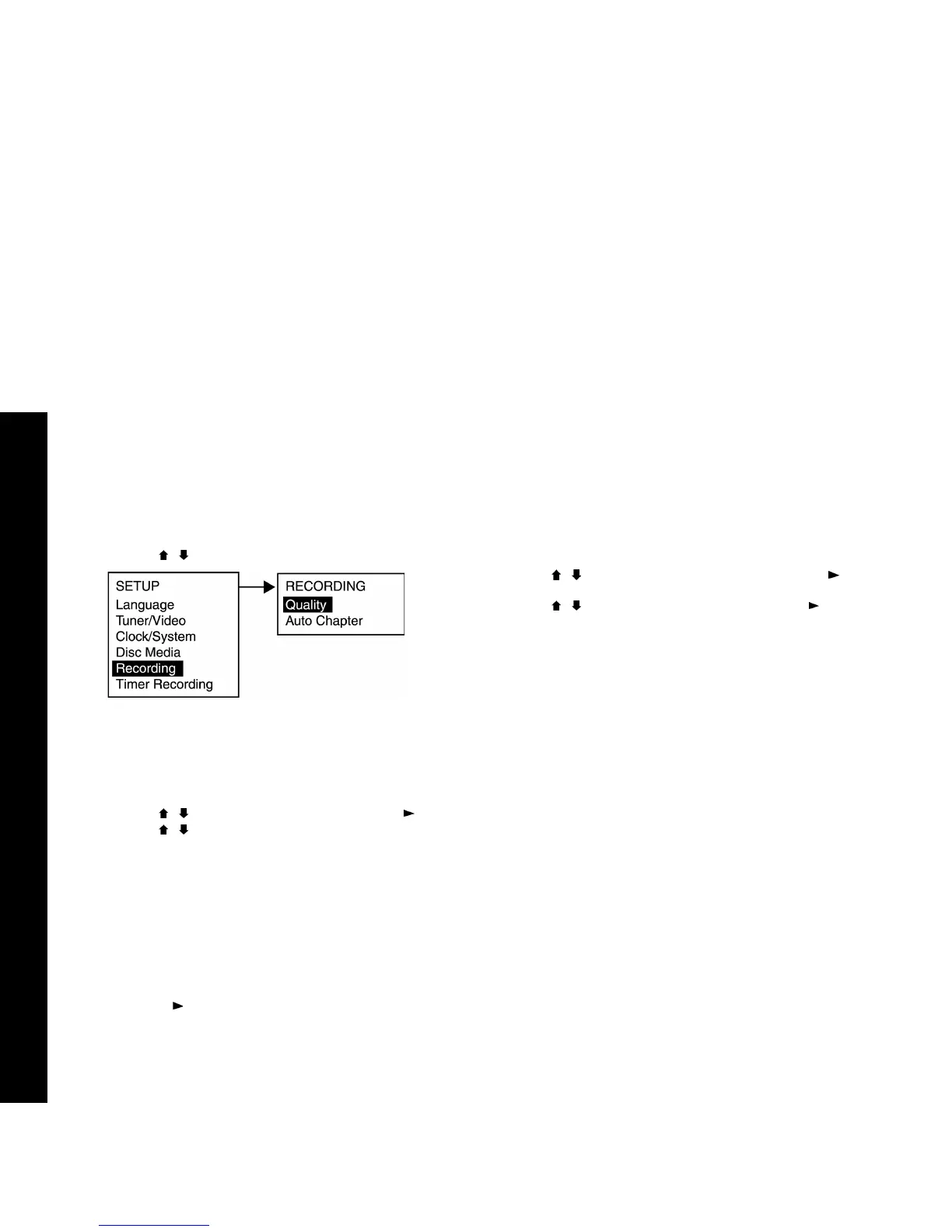44
R6530 DVD Recorder
:: Recording Settings
Use to set the default recording quality and Auto Chapter setting.
1 Press Setup.
2 Use the / buttons to select Recording.
3 Choose from the following:
Recording Quality
Sets the default quality level for DVD recording:
• Use the / buttons to select Quality and press Play /Enter.
• Use the / buttons to select from the following:
HQ - 1 hr.
Select for High Quality mode (comparable to DVD quality)
SP - 2 hrs.
Select for Standard Play mode
LP - 3 hrs.
Select for Long Play mode (comparable to S-VHS quality)
EP - 4 hrs.
Select for Extended Play mode
SLP - 6 hrs.
Select for Super Long Play mode (comparable to VHS quality).
• Press Play /Enter to confirm your selection.
Auto Chapter
Enables Auto Chapter mode, where the DVD Recorder will automati-
cally create new Chapters on your DVD+R/+RW every 5 minutes
during recording.
• Use the / buttons to select Auto Chapter and press Play /
Enter.
• Use the / buttons to select On or Off and press Play /Enter.
Recording Menu