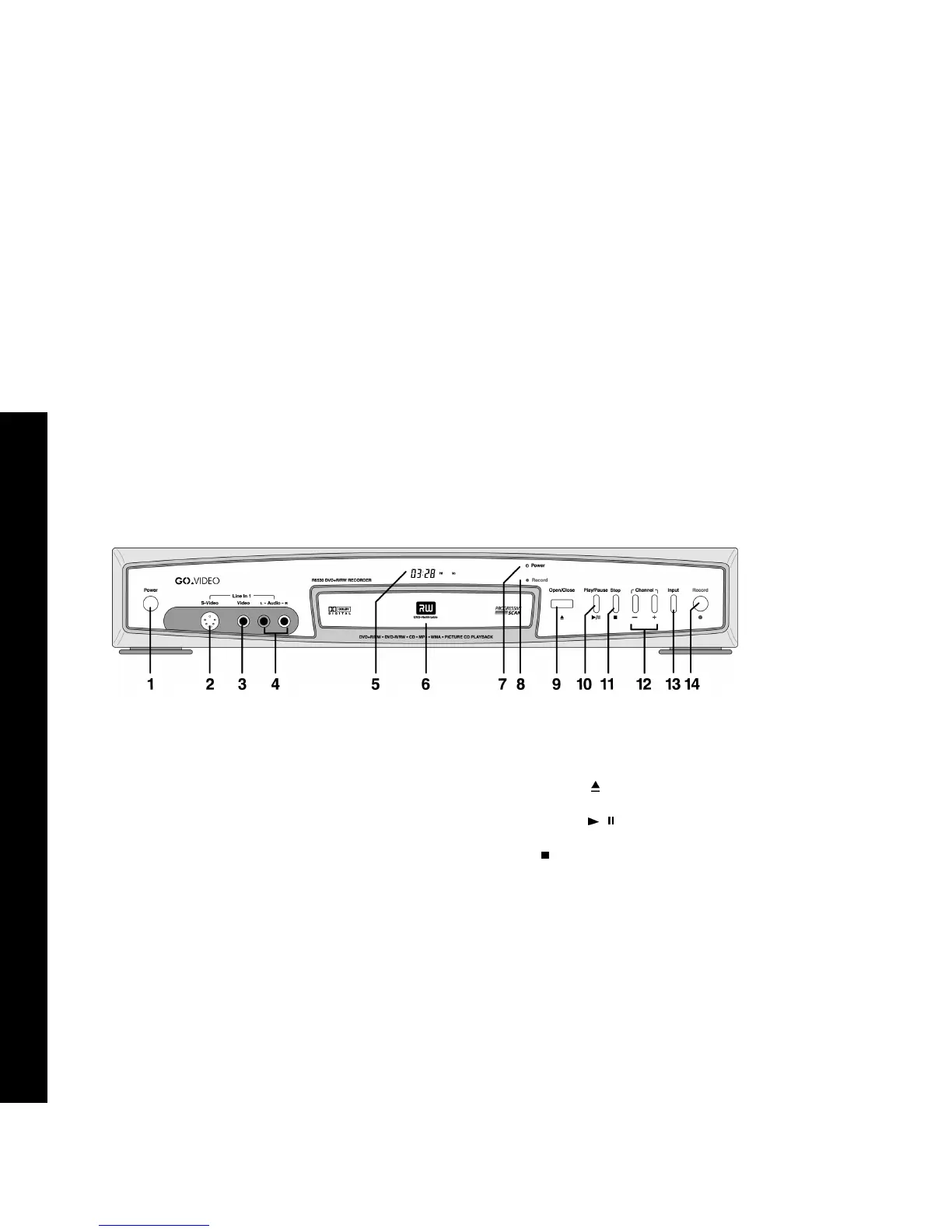8
R6530 DVD Recorder
:: Player Overview
Front Panel Controls
1 Power button
Press to power on the DVD Recorder.
• When the power is on, use the On/Standby button on the
remote control to turn the unit on and off.
• When the power is off, the unit is effectively disconnected
from the wall outlet.
2 Line In 1 (S-Video Input)
Connect to the S-Video output of your camcorder or other play-
back device.
3 Line In 1 (Composite Video Input)
Connect to the composite video output of your camcorder or other
playback device.
4 Line In 1 (Stereo Audio Input)
Connect to the left/right analog audio outputs of your camcorder
or other playback device.
5 Front Panel Display
Displays feedback on player operation; see page 9 for details.
6Disc Tray
Use to load a DVD, CD, or other compatible disc.
7Power LED
Lights when the Power button is pressed.
8Record LED
Lights when a DVD recording is in progress.
9 Open/Close button
Press to open and close the disc tray.
10 Play/Pause / button
Press to start and pause playback.
11 Stop button
Press to stop playback.
12 Channel +/- buttons
Press to select the next or previous channel in your channel list.
13 Input button
Press repeatedly to select among external audio/video input
sources (Line 1, Line 1-S, Line 2, Line 2-S, Ch ###).
14 Record button
Press to start recording from the currently selected source.