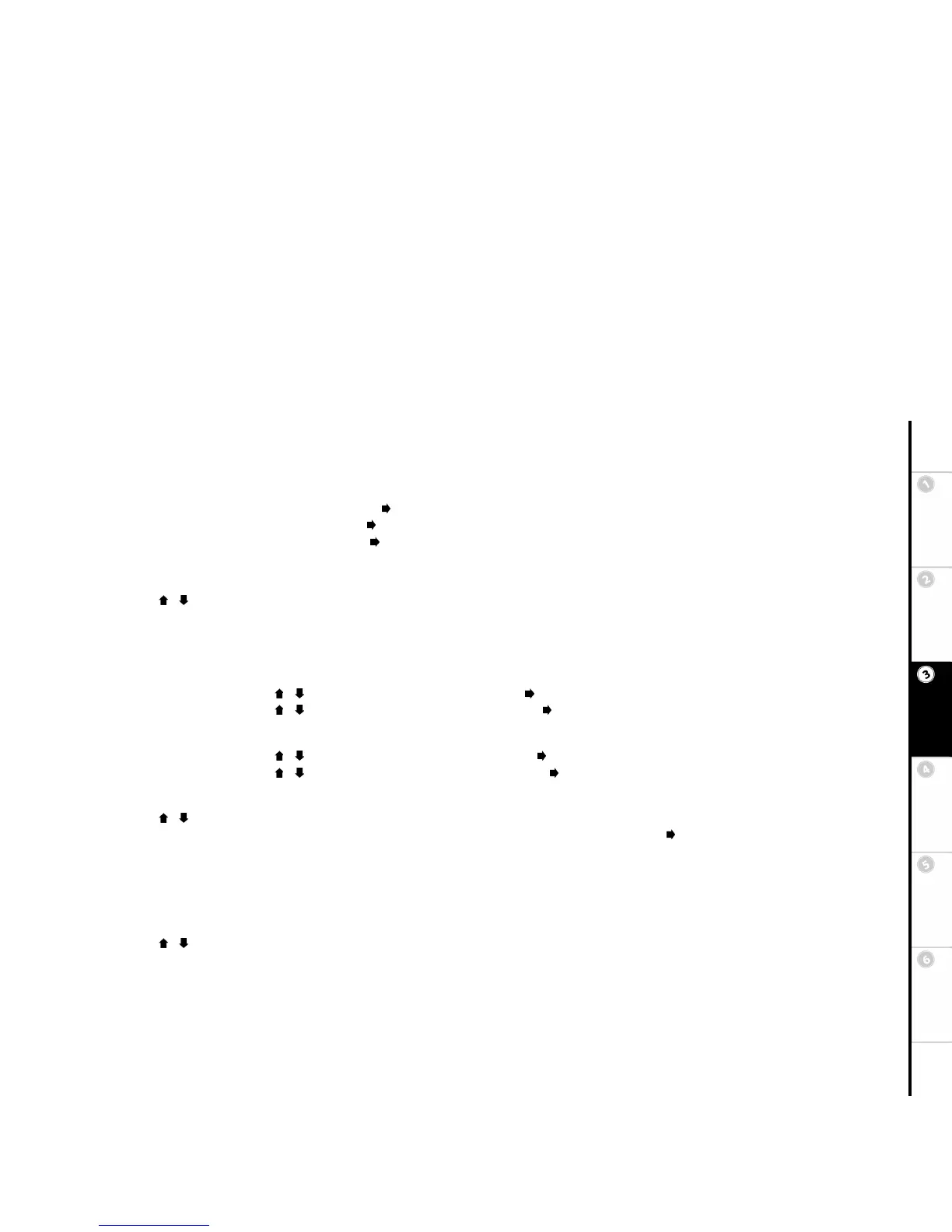29
Basic Setup Getting
Started
DVD
Recording
DVD
Playback
Advanced
Settings
Help
Set Date of Recording
Set a one-time event:
• Use the 0-9 buttons to set the month and press (e.g., for June, press “6”)
• Use the 0-9 buttons to set the day and press (e.g., for the 10th, press “1-0”)
• Use the 0-9 buttons to set the year and press (e.g., for 2003, press “0-3”)
• The event must occur within 1 year of the current time or you will receive an input error.
OR
Use the / buttons to select one of the following recurring recording options:
• Mon-Fri - Records the event every weekday (Monday-Friday).
• Daily - Records the event every day of the week (Sunday-Saturday).
• Wkly Mon~Sun - Records the event once a week on the same day (e.g, every Monday).
Set Start Time
• Use the 0-9 buttons or the / buttons to set the starting hour and press (e.g., for 12:00, press “1-2”)
• Use the 0-9 buttons or the / buttons to set the starting minutes and press (e.g., for 12:00, press “0-0”)
Set Length of Recording
• Use the 0-9 buttons or the / buttons to set the length in hours and press (e.g., for a 30 minute recording, press “0”)
• Use the 0-9 buttons or the / buttons to set the length in minutes and press (e.g., for a 30 minute recording, press “3-0”)
Set Input Source
Use the / buttons to select one of the following inputs:
• Ch### - Records from television. Use the 0-9 or Channel +/- buttons to select the channel and press (e.g., for channel 22, press “2-2”)
• L1 - Records from a device connected to the front panel Video In jack.
• L1-S - Records from a device connected to the front panel S-Video In jack.
• L2 - Records from a device connected to the back panel Video In jack.
• L2-S - Records from a device connected to the back panel S-Video In jack.
Set Record Quality
Use the / buttons to select one of the following Quality levels:
• HQ - Select for High Quality mode (1 hr. max per disc, comparable to DVD quality)
• SP - Select for Standard Play mode (2 hrs. max per disc)
• LP - Select for Long Play mode (3 hrs. max per disc, comparable to S-VHS quality)
• EP - Select for Extended Play mode (4 hrs. max per disc)
• SLP - Select for Super Long Play mode (6 hrs. max per disc, comparable to standard VHS quality).