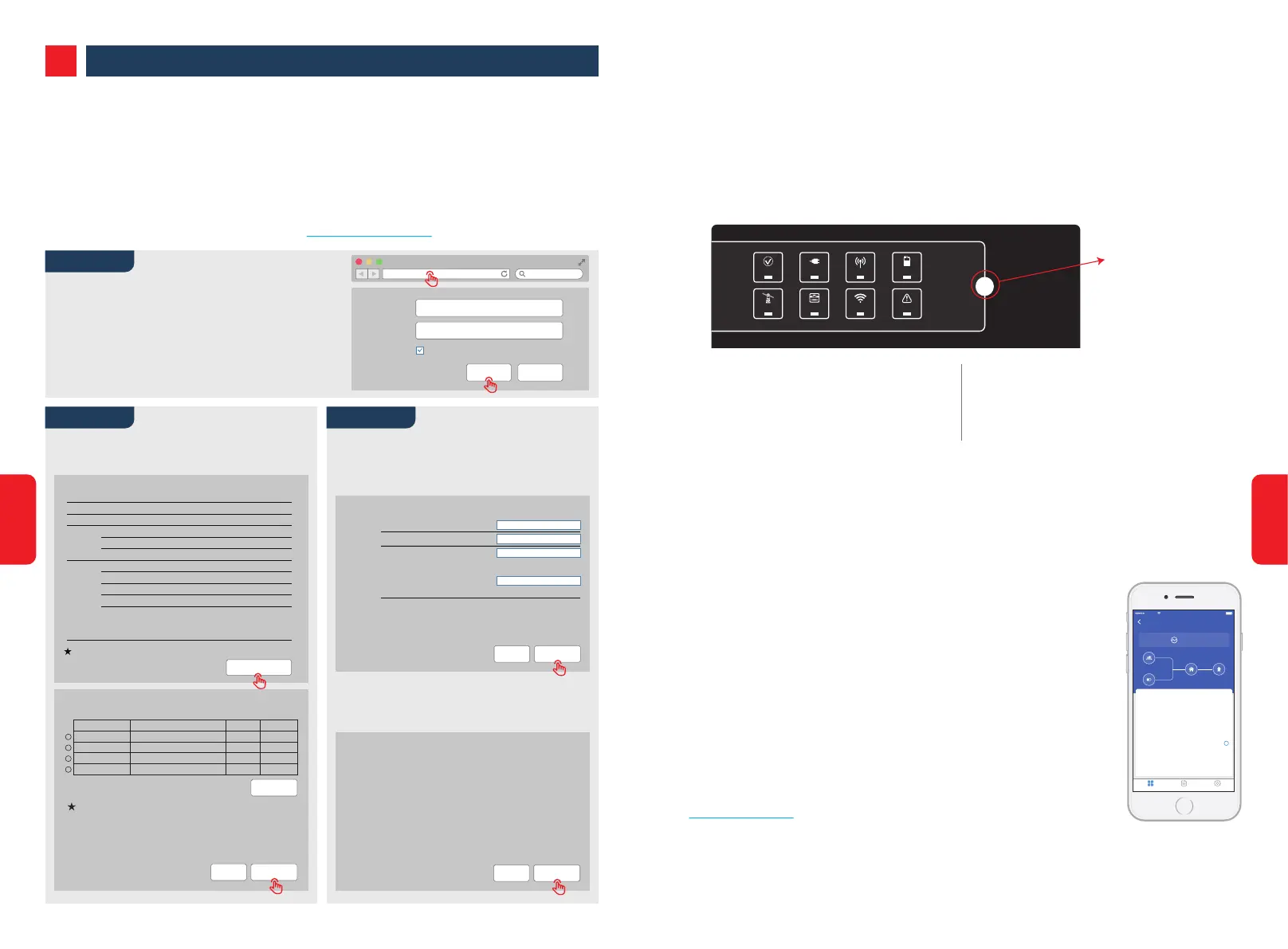03 SYSTEM OPERATION
3.1 Wi-Fi Configuration
This section illustrates configuration via the web interface. You can also complete configuration
using the PV Master app. Wi-Fi configuration is essential for online monitoring and maintenance.
Preparation:
1. The inverter must be powered up with battery or grid power.
2. A router with internet access to the website www.semsportal.com is required.
1. Connect Solar-WiFi* to your PC or smart phone (* Its
name is the last 8 character of the inverter's serial
number.).
2. Open a browser and login at 10.10.100.253 Admin
(User): admin; Password: admin.
3. Click "OK".
1. Click "Start Setup" to choose your router.
2. Click "Next".
1. Enter the password for the router, then click
"Next".
2. Click "Complete".
Device information
Firmware version
MAC address
Wireless AP mode
SSID
IP address
Wireless STA mode
Router SSID
Encryption method
Encryption algorithm
Router Password
1.6.9.3.38.2.1.38
60:C5:A8:60:33:E1
Enable
Solar-WiFi
10.10.100.253
Disable
WiFi_Bum-in
WAP/WAP2-PSK
AES
WiFi_Bum-in
Failure to join the network may be caused by:
Add wireless network manually
Please enter the wireless network password:
No router / weak Wi-Fi signal / incorrect password
Network name (SSID)
Encryption method
Encryption algorithm
Password (8-63 bytes)
show psk
Help: The Wizard will help you to complete settings
within one minute.
Note: SSID and password are case sensitive. Please make sure
all wireless network parameters match those of the router,
including the password.
Start Setup
Back Next
Save success!
Click "Complete", and the current configuration will take effect
after restart.
If you still need to configure details on the other pages, please
proceed to complete those as required.
Configuration is now complete. You can log on to the
Management page to restart device by clicking on the "OK"
button.
Confirm to complete?
Back Complete
WiFi-Test
WPA/WPA2-PSK
AES
Router password
Step 1
Step 2 Step 3
Please select your current wireless network
Help: When the received signal strength indicator (RSSI) for
the selected Wi-Fi network is lower than 15%, the connection
may be unstable. Please select another available network or
reduce the distance between the device and router. If your
wireless router does not broadcast SSID, please click "Next"
and add a wireless network manually.
SSID
WiFi_Burn-in
WiFi_Burn-in
WiFi_Burn-in
WiFi_Burn-in2
RSSI
66
100
70
72
Channel
1
1
1
1
AUTH/ENCRY
WPAPSKWPA2PSK/TKIPAES
WPAPSKWPA2PSK/TKIPAES
WPAPSKWPA2PSK/TKIPAES
WPAPSKWPA2PSK/TKIPAES
Refresh
Back Next
CancelOK
admin
Remember the password (R)
*****
Admin(U):
Password:
10.10.100.253
3.2 PV Master App
PV Master is an external monitoring/configuration application for hybrid
inverters. It can be used on Android and iOS smartphones and tablets. Its
main functions are as described below:
1. Edit the system configuration to operate as required by the customer.
2. Monitor and check performance of the hybrid system.
3. Wi-Fi configuration.
Please download the PV Master app from the Google Play Store or Apple
App Store. You can also download the app by scanning the QR code on the
back of this user manual.
Please download "PV Master Operation Instructions" from
www.goodwe.com
3.3 CEI Auto-Test Function
A PV auto-test function for CEI is included in the PV Master app to meet Italy's requirements. For
detailed instruction for this function please refer to "PV Master Operation Instructions".
95048EHU12345678
4:21 PM 100%
VIRGIN
Waiting
Safety Country
Battery Type
Operation Model
Meter Communication Status
BMS Communication Status
Back-Up Switch
Anti-Reverse Function Switch
English
Battery
Normal
CT connection
Alarm warning
On
Off
Overview Param Set
0.00(kW)
0.00(kW)
0.00(kW)
0.00(kW)
?
Note:
If the Wi-Fi module fails to connect to the network after
entering the correct password, the hotspot password may
contain special characters not supported by the module.
Wi-Fi
Reset/Reload
SYSTEM
GRID
BACK-UP
2 0 1 9
ENERGY
COM
Wi-Fi
BATTERY
FAULT
Wi-Fi Reload Button
Wi-Fi Reset
Short press reset button.
Wi-Fi LED will blink for a few seconds.
Wi-Fi Reload
Long press reset button (longer than 3s).
Wi-Fi LED will double blink until Wi-Fi is
configured again.
Wi-Fi Reset & Reload
Wi-Fi reset restarts the Wi-Fi module. Wi-Fi settings will be reprocessed and saved automatically.
Wi-Fi reload will restore the Wi-Fi module's default factory settings.
Note:
1. Please make sure the password and encryption method/algorithm are the same as the router's.
2. If everything is ok, the Wi-Fi LED on the inverter will change from a pattern of two blinks to four
blinks and then to a constant state, indicating successful Wi-Fi connection to the server.
3. Wi-Fi configuration can also be completed using the PV Master app. For details please see the
PV Master app.
Note:
Wi-Fi reset & reload functions should only be used when:
1. Wi-Fi loses connection to the internet or cannot connect to the PV Master app success-
fully.
2. The "Solar-WiFi signal" cannot be detected, or you have other Wi-Fi configuration
problems.
22
21
