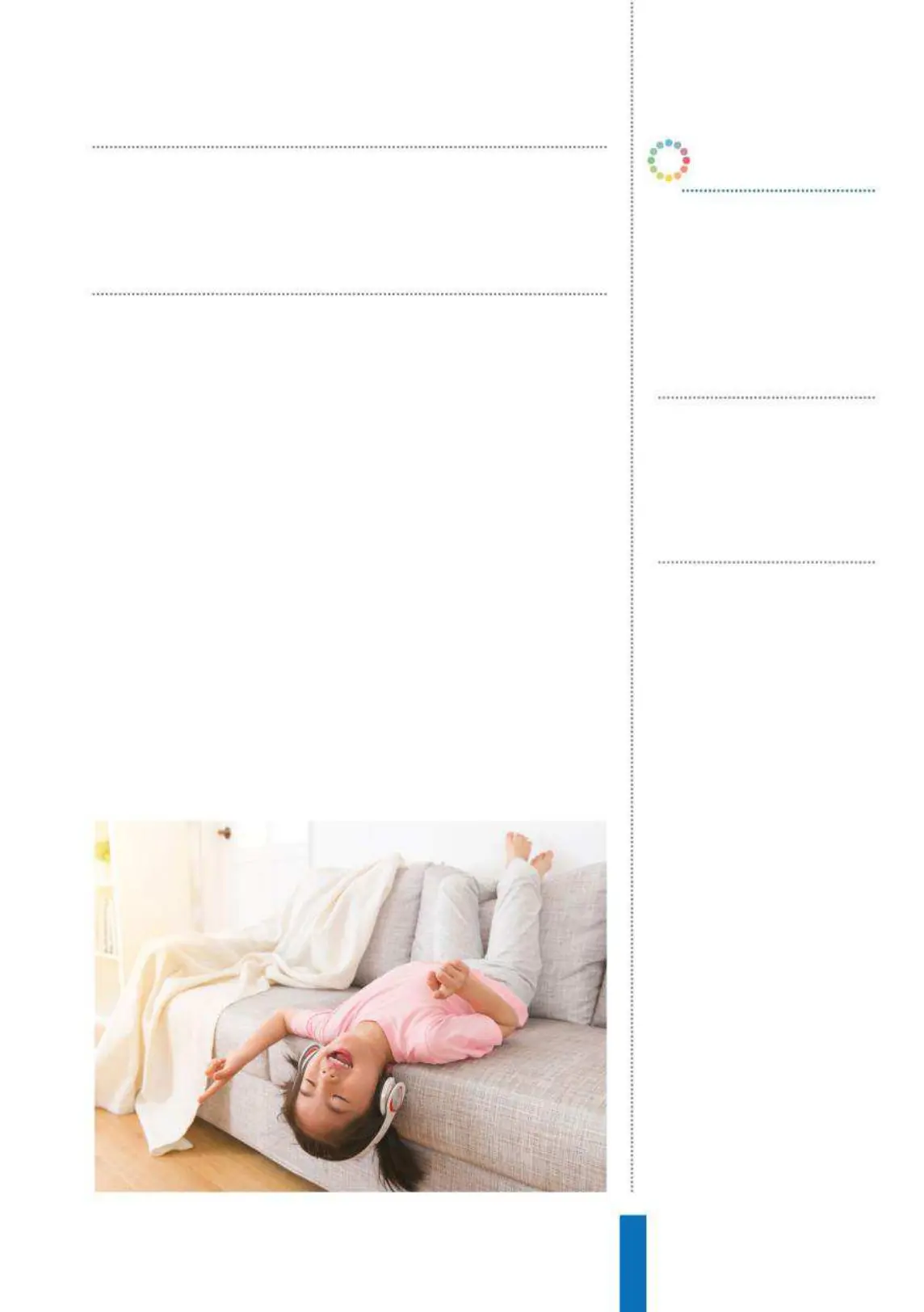63
Media playback on Google Home How to…
Vocal coaching
Google Home devices include ‘Voice Match’, where the device
can be trained to recognise voices of specific people who use it.
This voice print is then linked to that person’s account and used to
determine which service should be called. This is useful for media
playback, as voice match then provides the ability to load a user’s
own playlists and apply a user’s music service preferences.
To use Google Home to play video content, the Google Home
app needs to be used to link at least one device with a display – an
Android TV equipped device (such as a Sony TV or a Nvidia Shield)
or a Google Smart Display. The Google Home app will automatically
detect compatible devices on your Wi-Fi network, making the
pairing process straightforward. After the display equipped devices
are added, they can be referenced as a target in commands in just
the same way as any other Google Home device. The commands
for video playback are similar to those for audio, referencing show,
category, YouTube channel or artist. ‘Play [artist name] video on
[device]’ will begin playback, as will ‘play [activity] videos on [device]’.
Google Home devices include ‘Voice
Match’, where the device can be trained
to recognise voices of specific people
OK Google, read my
book
Use the read command to listen
to Audiobooks from Google
Play Books. You can buy on your
mobile device then listen on your
Google Home.
OK Google, how
much time is left?
This command will tell you how
much time is left in the book you
are currently listening to.
OK Google, skip
back
Use this command to skip back
(or use ‘skip’ to go forward) by the
amount of time you specify.
OK Google…