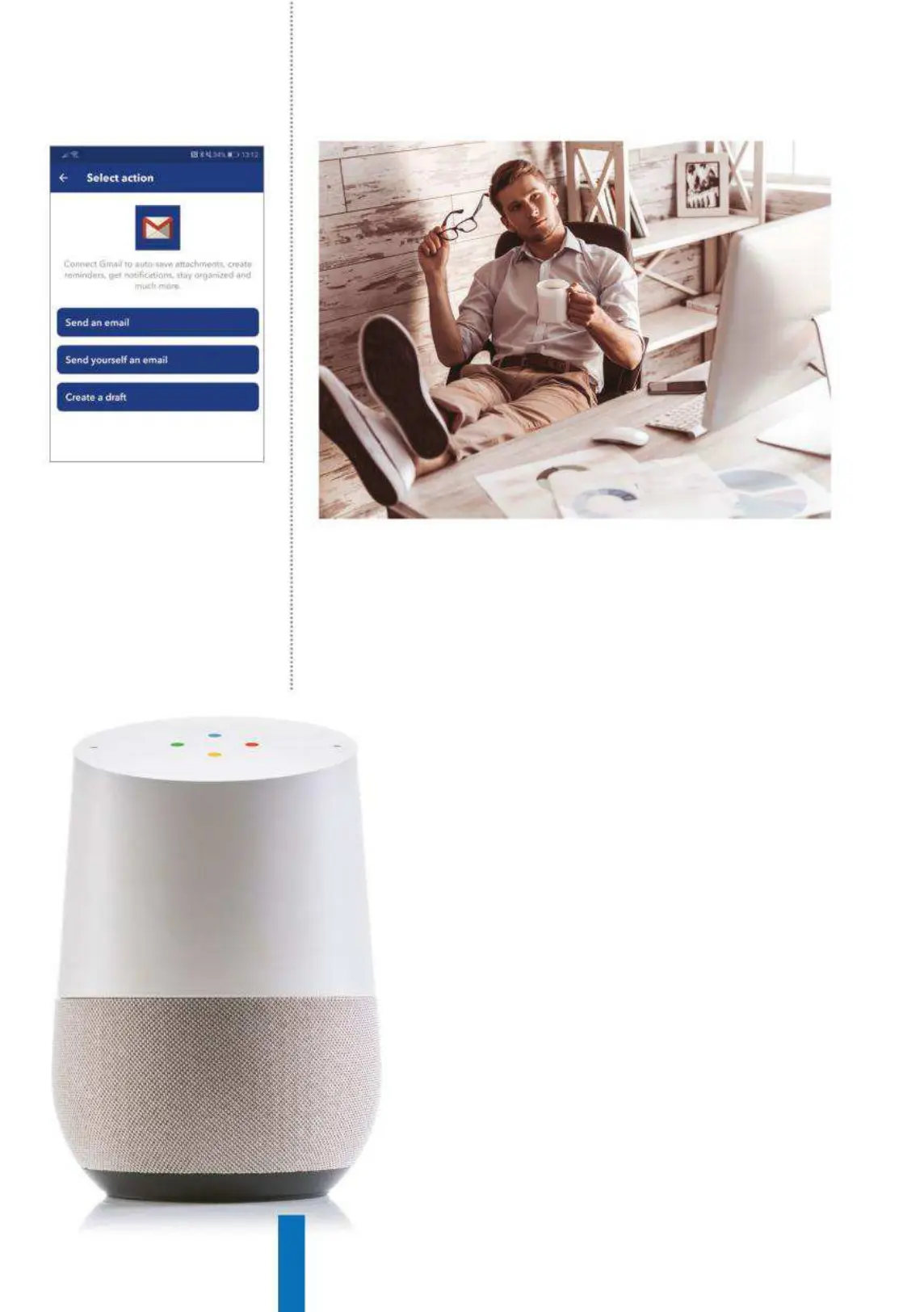80
How to… IFTTT/ If This Then That
are available on the IFTTT site performing a vast range of functions.
While Applets you create are available only for your own use, you
can register as a ‘Maker’ on the platform to then start creating
Applets for others – this is how IFTTT is able to provide such an
extensive library ready to go. The ‘Discover’ function in the app and
on the website is where to go to browse new Applets.
You will automatically see only Applets that are suitable
for the Services that you have connected – this is one
reason why it’s useful to connect all the Services you use
beforehand to help you make the most of IFTTT.
Google Home integration
Now that you know how IFTTT works, let’s go ahead and
set up your first Google Home integration. Although IFTTT
can be configured and used via the website, the best
experience is achieved using one of the provided mobile
apps. The download is available in the Apple App Store
and the Google Play Store free of charge. After installing
the app, you will need to create an account. You can do
this directly in the app by entering your email address
and choosing a password. You can also connect using
an existing Google or Facebook login.
After installation you will be guided through a basic
tutorial before arriving at the ‘Discover’ tab. We know
which service we want to start with, so click the search icon
Above: Connect your Gmail account to
IFTTT to provide a simple way to send
yourself, or others, email messages