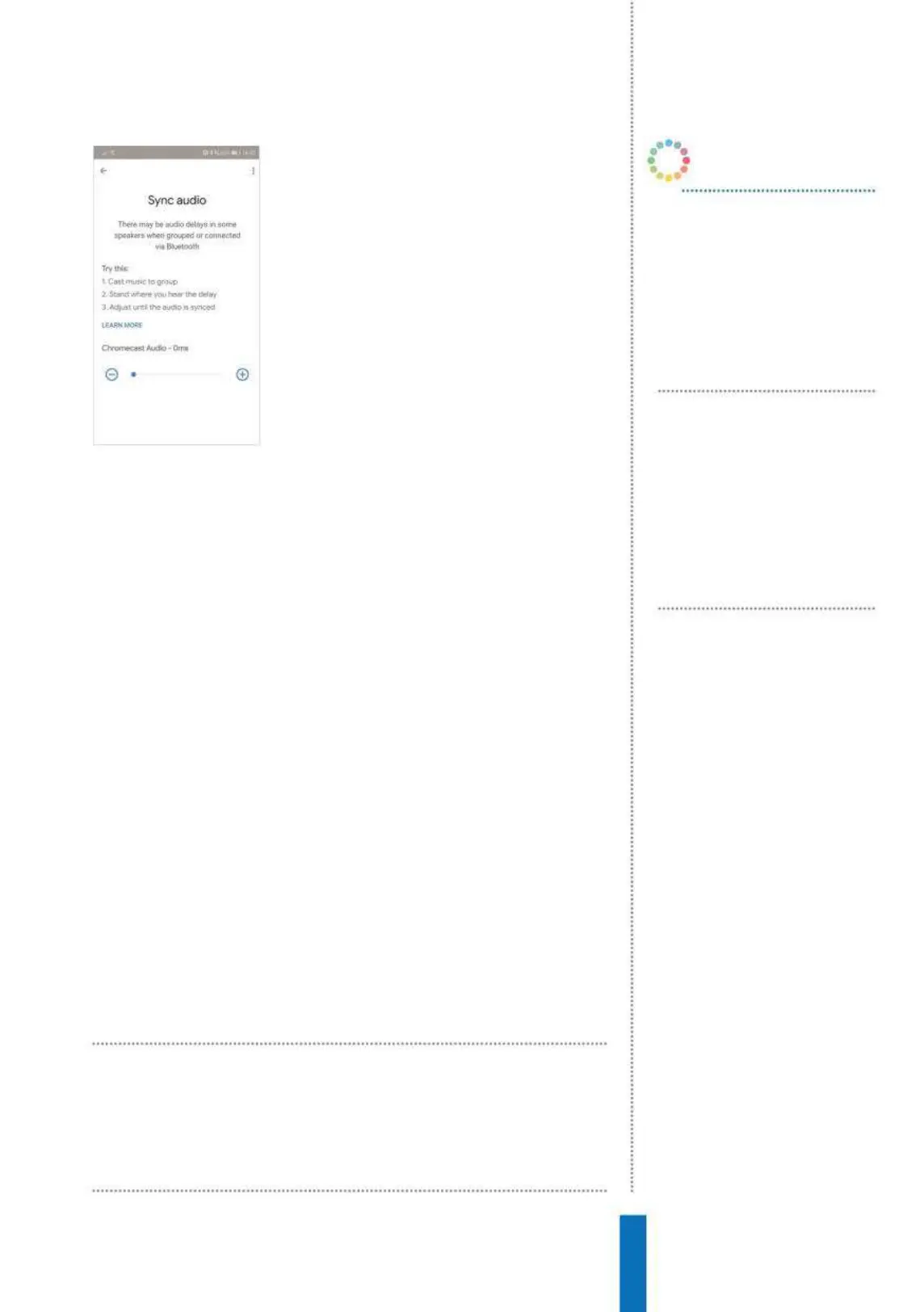69
Set up Multiroom Audio How to...
‘…’ button. Choose ‘Create Group’ and a
setup page appears where you can give
the group a name, for example ‘Upstairs’ or
‘Downstairs’, whatever works for your setup.
Hit ‘Save’ and in 5-10 seconds the group
will appear in your list in exactly the same
way as a single device does.
Audio groups
If you want to edit your group later to add
or remove speakers, from the ‘Devices’
screen press the ‘…’ button on the group
you want to change and select ‘Edit Group’. Check the box next to
the names of the speakers you want to be in the group and press
‘Save’. Note that if you make a change to a group that is currently in
use, playback will be stopped. Delete one by selecting ‘Delete’ from
the card menu.
From this point onwards, you can refer to your multiroom
group in the usual way. Saying ‘Play [track name] on [group name]’
works exactly as you’d expect. When using multiroom playback,
volume commands will by default affect the group as a whole. It
is however also possible to change the volume of a specific device
within the group. Using voice commands on your Google Home,
say ‘Set volume to [level] on [device]’, for example ‘Set volume to 5
on kitchen’. In the Google Home app, the group’s card in the device
screen includes a volume control.
When using multiroom, the experience works best when all the
devices are perfectly in sync. The Chromecast Audio experience has
a setting to help correct a speaker’s inherent delay. This needs to be
configured in the Google Home app and can’t be changed using
voice commands. To adjust, select ‘Group delay correction’. Stand
between the two speakers, adjust the volume levels so you can hear
them playing at about the same volume, and move the slider.
In order to use the multiroom
functionality, you’ll need more than one
Google Cast audio-enabled product
OK Google, play
[playlist] on all
speakers
The all speakers command, as you
might expect, plays your content
on all speakers across all groups.
OK Google, play
next song on
[group name]
You can play different content on
different groups simultaneously
and direct commands to the
desired group.
OK Google, stop
[group name]
Use the stop command to end
casting to a specific group, future
commands will only control an
individual device.
OK Google…