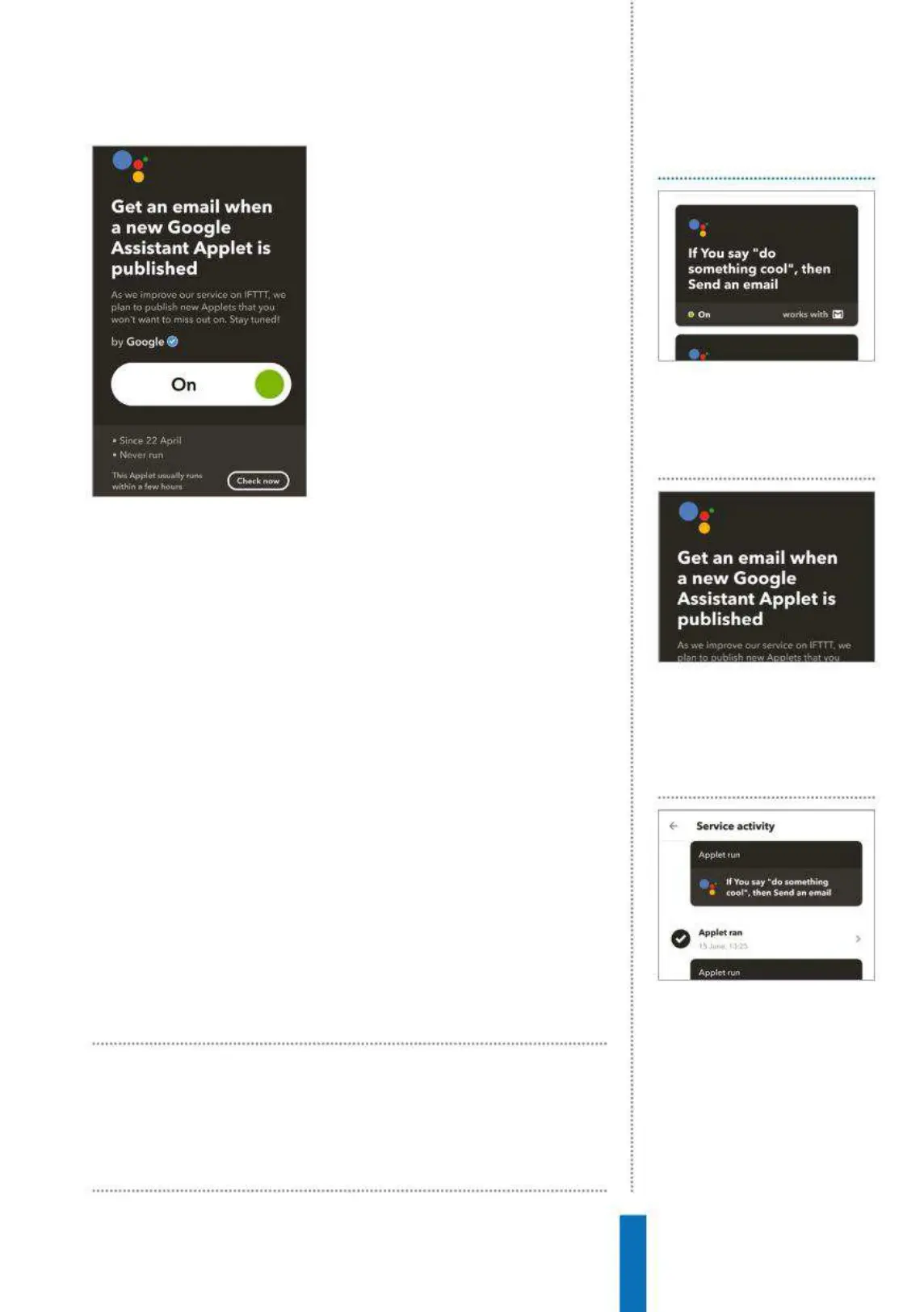79
IFTTT / If This Then That How to…
with no programming or technical
skills required. In order to use IFTTT,
there are some simple concepts
to understand before you can get
started with it.
The three concepts
The system is built on three key
concepts – ‘Triggers’, ‘Ingredients’
and ‘Actions’. Triggers represent the
‘this’ part of the platform. As the
name suggests, they are the items
that trigger something happening.
Speaking a command to your
Google Home is an example of this. Actions are the ‘that’ part of
IFTTT. They are the output that results from the input of the trigger.
As an example, you might choose to send yourself an e-mail / text
message reminder to do something. Ingredients are the data made
available by a Trigger and vary for each scenario – in this case it
might be the words you’ve spoken. These triggers and actions on a
‘Service’ provide everything you need in the form of an ‘Applet’.
A ‘Service’ (formerly known as a ‘Channel’) is IFTTT’s name for
an online functionality provider. Both the website and mobile
apps provide search functionality in order to find the Services you
need, together with a full list broken down by category to facilitate
browsing. Scrolling through the list of supported services and
connecting those you use is a great way to find inspiration on how
you can make the most of the powerful IFTTT tool.
Applets
An ‘Applet’ (formerly known as a ‘Recipe’) is the term used to
describe the complete functionality constructed from Triggers and
Actions. Just as with Services, a huge number of pre-made applets
Dealing with these kinds of scenarios
is exactly why If This Then That (IFTTT)
was created
1
View your applets Using the
right-most tab in the IFTTT
app you can view a list of your
applets, which can then be
filtered by service.
How To…
2
Temporarily disable an applet
When viewing an applet, a
toggle is available to temporarily
disable the applet rather than
deleting it. You can also see the
execution time or test it.
3 View the activity log You can
check for any applet errors or
see when your applets have
been executed using the IFTTT
activity log on the centre tab.