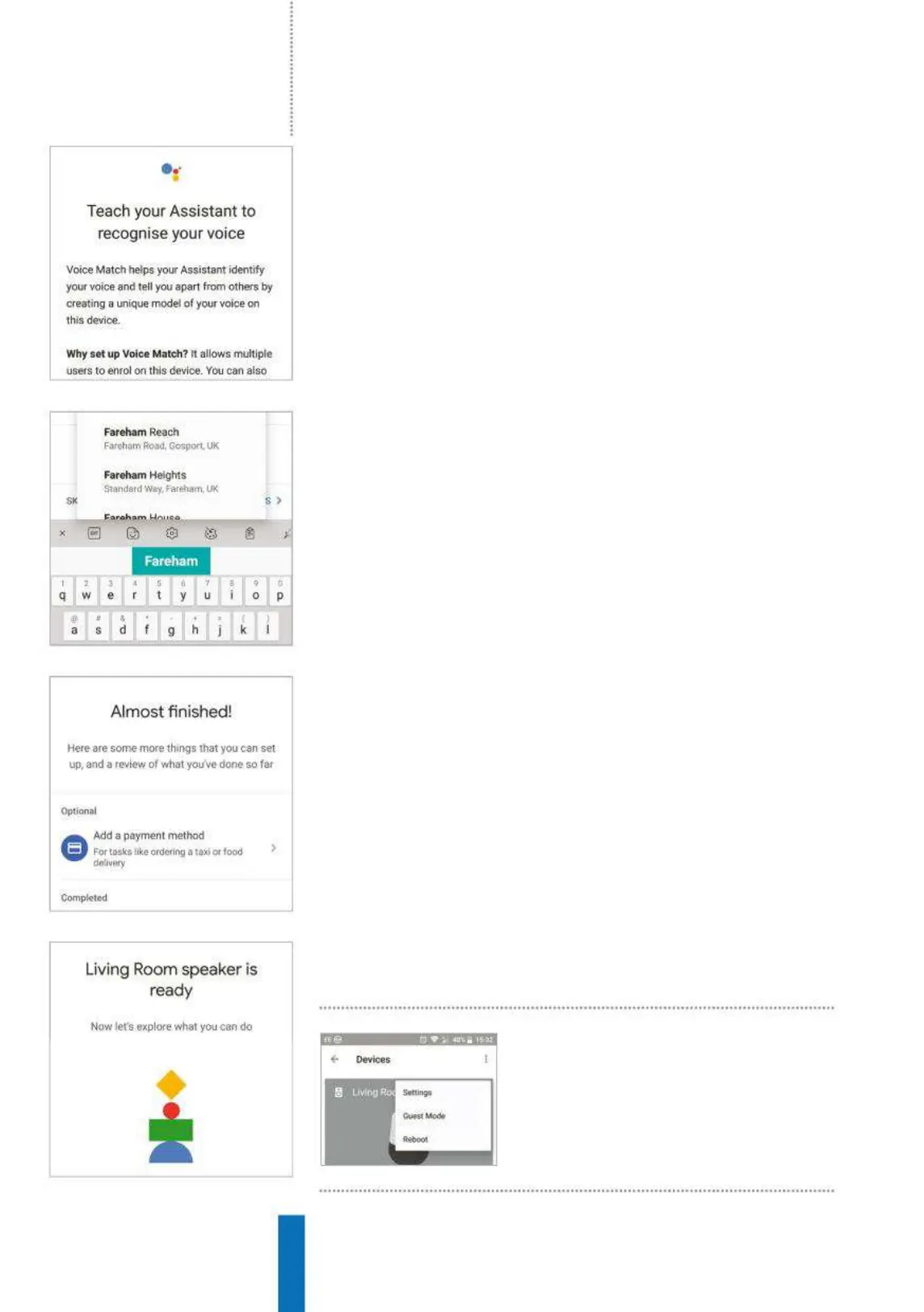7 Select a room
The Google Home app will now ask you where in the house you will be placing
the device. You can select from the list of rooms provided or create your own.
This will come in handy if you plan on adding more devices in the future as your
Google Home in the living room will be known as ‘living room speaker’ to make
it easier to recognise, as opposed to giving individual gadgets nicknames.
9 Voice Match
You will be asked if you would like to teach Google Assistant to recognise your
voice. You may want to use this if you plan on having personal data such as
calendars, emails and more but don’t want the other users in the house to
access the information. Google does warn however that this system isn’t perfect
and someone with a similar voice may be able to access it.
11 Music service
If you have a subscription to Spotify, Google Play Music, Deezer or YouTube
Music you can link your account to stream music through that service. Tap
on the plus icon and fill in the appropriate information to link the account
and then tap ‘Continue’. Google will then ask you if you would like to receive
information via email about the latest features for Google Home and Assistant.
8 Wi-Fi settings
You will now be taken to a page where you select your Wi-Fi network. It will list
all available networks to you. The network your phone or tablet is connected to
will be highlighted in blue; you can select next to use the same network you’re
already on and you won’t need to input a password. There is also an option to
use this network for all future devices.
10 Your address
Google Home will ask you for your home address. The text box will initially
appear blank but Google will perform a quick search and enter an address
based on your Wi-Fi network. As you type an address Google will make
suggestions. You can enter a postcode, road or city depending on how
accurate you want the information.
12 You’re done
You will be shown all of the information you have entered for you to review.
If there are any mistakes, tap on them to change, but if it’s all good tap on
‘Continue’. The Google Home app will then begin a tutorial, displaying a
number of basic commands for you to try. Scroll through these and tap
‘Finished’. Congratulations, your Google Home is set up and ready to go.
You can make changes to
the settings later by going
to the ‘Devices’ section of
the Google home app
Fig 5
Teach it to recognise your voice
Fig 6 Input your Home’s address
Fig 7 Review the information before you finish
Fig 8 The tutorial’s opening screen
How to... Set up your Google Home
18