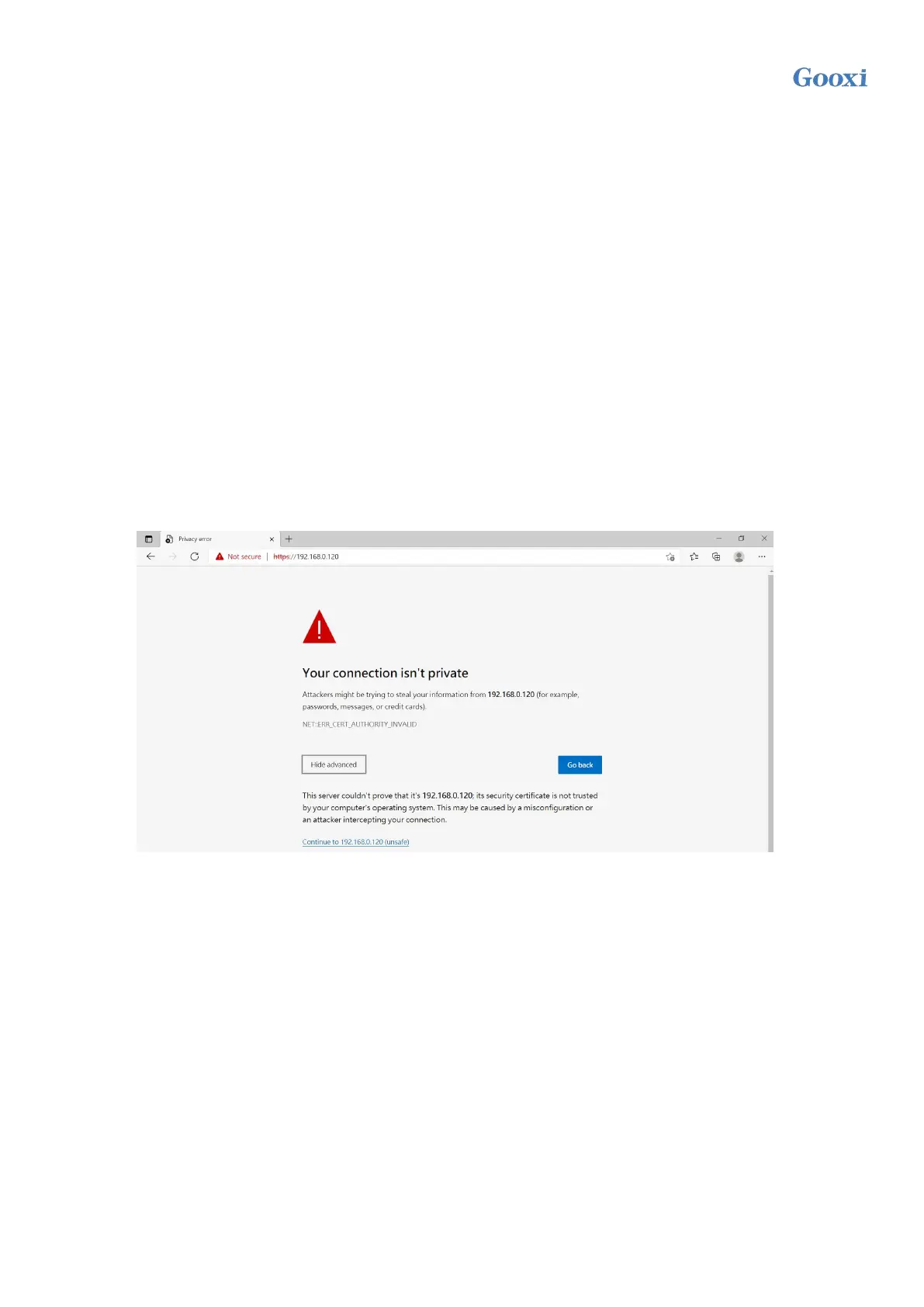Version: V1.1 134
Redirection and press < ENTER > to set the state to [Enabled]. In order to ensure the normal operation of
IBMC, this option has been set to [Enabled] by default.
5.2 IPMI quick introduction of functions
After completing the previous configuration steps, we can start to log in the IPMI management
interface. The IPMI management interface can be accessed by using standard web browser. Here we
recommend using Google Chrome, Firfox and IE browser (above IE 11) to get the best browsing
experience. Since the new version of the operation interface is based on HTML5, which costs a lot of
computer resources, we recommend that the client configure more than 8G of memory when using KVM.
5.2.1 Enter the operation interface
Take Google Chrome browser as an example. Enter the IPMI access address in the address bar of the
browser and press enter to access the IPMI management interface. Since all HTTP links have been
converted into encrypted links of HTTPS, you will enter the privacy setting error page as shown in Figure
5-8, and the contents of other browsers may be different.
Figure 5-8 Google Chrome privacy settings error page
On this page, click "Advanced" >> continue to" to access the IPMI management page normally and enter
the login page, as shown in Figure 5-9.