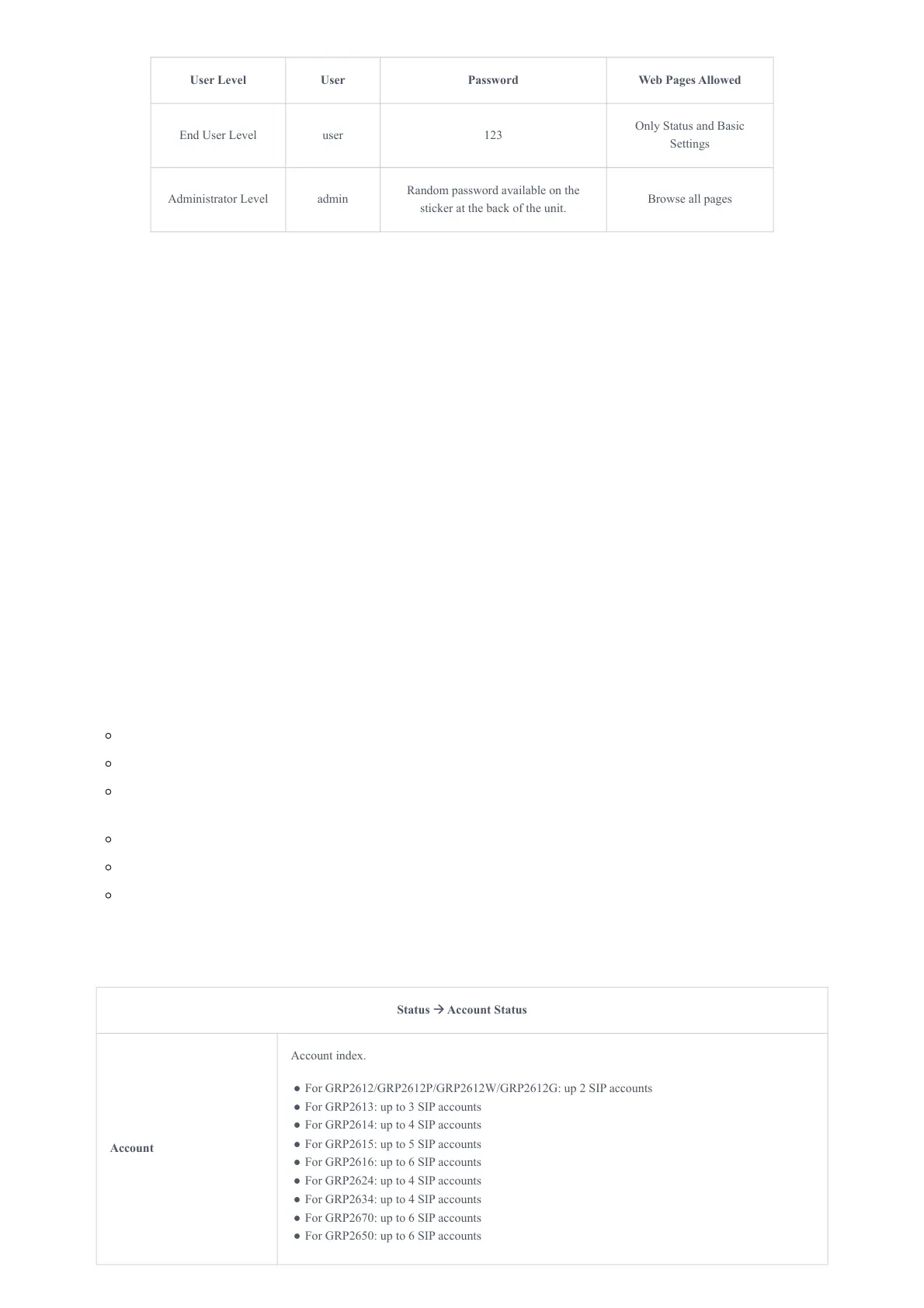When changing any settings, always SUBMIT them by pressing the “Save” or “Save and Apply” button at the bottom of the
page. If the change is saved only but not applied, after making all the changes, click on the “APPLY” button on top of the page
to submit. After submitting the changes in all the Web GUI pages, reboot the phone to have the changes take effect if
necessary (All the options under the “Accounts” page and “Phonebook” page do not require a reboot. Most of the options
under “Settings” page do not require a reboot).
Saving Configuration Changes
After users make changes to the configuration, press the “Save” button will save but not apply the changes until the “Apply”
button on the top of the web GUI page is clicked. Or, users could directly press the “Save and Apply” button. We recommend
rebooting or powering cycle the phone after applying all the changes.
Rebooting from Remote Locations
Press the “Reboot” button on the top right corner of the web GUI page to reboot the phone remotely. The web browser will
then display a reboot message. Wait for about 1 minute to log in again.
CONFIGURATION GUIDE
This section describes the options in the phone’s Web GUI. As mentioned, you can log in as an administrator or an end-user.
Status: Displays the Account status, Network status, and System Info of the phone.
Account: To configure the SIP account.
Settings: To configure call features, ring tone, audio control, LCD display, date and time, Web services, XML applications,
programmable keys, etc.
Network: To configure network settings.
Maintenance: To configure web access, upgrading, and provisioning, Syslog, language settings, TR-069, security, etc.
Directory: To manage Phonebook and LDAP.
Status Page Definitions
Status 🡪 Account Status
Account
Account index.
● For GRP2612/GRP2612P/GRP2612W/GRP2612G: up 2 SIP accounts
● For GRP2613: up to 3 SIP accounts
● For GRP2614: up to 4 SIP accounts
● For GRP2615: up to 5 SIP accounts
● For GRP2616: up to 6 SIP accounts
● For GRP2624: up to 4 SIP accounts
● For GRP2634: up to 4 SIP accounts
● For GRP2670: up to 6 SIP accounts
● For GRP2650: up to 6 SIP accounts
