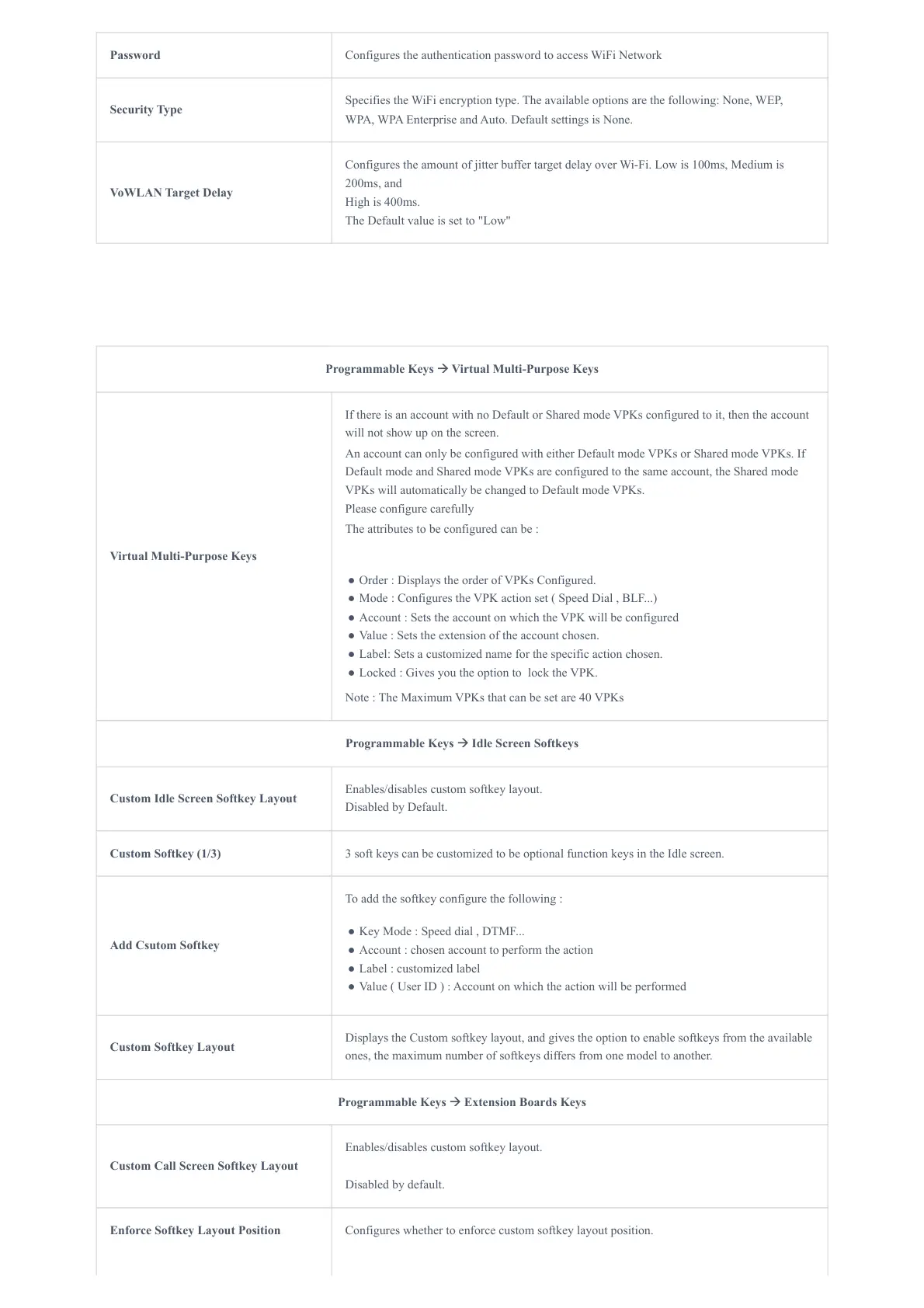Password Configures the authentication password to access WiFi Network
Security Type
Specifies the WiFi encryption type. The available options are the following: None, WEP,
WPA, WPA Enterprise and Auto. Default settings is None.
VoWLAN Target Delay
Configures the amount of jitter buffer target delay over Wi-Fi. Low is 100ms, Medium is
200ms, and
High is 400ms.
The Default value is set to "Low"
Programmable Keys 🡪 Virtual Multi-Purpose Keys
Virtual Multi-Purpose Keys
If there is an account with no Default or Shared mode VPKs configured to it, then the account
will not show up on the screen.
An account can only be configured with either Default mode VPKs or Shared mode VPKs. If
Default mode and Shared mode VPKs are configured to the same account, the Shared mode
VPKs will automatically be changed to Default mode VPKs.
Please configure carefully
The attributes to be configured can be :
● Order : Displays the order of VPKs Configured.
● Mode : Configures the VPK action set ( Speed Dial , BLF...)
● Account : Sets the account on which the VPK will be configured
● Value : Sets the extension of the account chosen.
● Label: Sets a customized name for the specific action chosen.
● Locked : Gives you the option to lock the VPK.
Note : The Maximum VPKs that can be set are 40 VPKs
Programmable Keys 🡪 Idle Screen Softkeys
Custom Idle Screen Softkey Layout
Enables/disables custom softkey layout.
Disabled by Default.
Custom Softkey (1/3) 3 soft keys can be customized to be optional function keys in the Idle screen.
Add Csutom Softkey
To add the softkey configure the following :
● Key Mode : Speed dial , DTMF...
● Account : chosen account to perform the action
● Label : customized label
● Value ( User ID ) : Account on which the action will be performed
Custom Softkey Layout
Displays the Custom softkey layout, and gives the option to enable softkeys from the available
ones, the maximum number of softkeys differs from one model to another.
Programmable Keys 🡪 Extension Boards Keys
Custom Call Screen Softkey Layout
Enables/disables custom softkey layout.
Disabled by default.
Enforce Softkey Layout Position Configures whether to enforce custom softkey layout position.