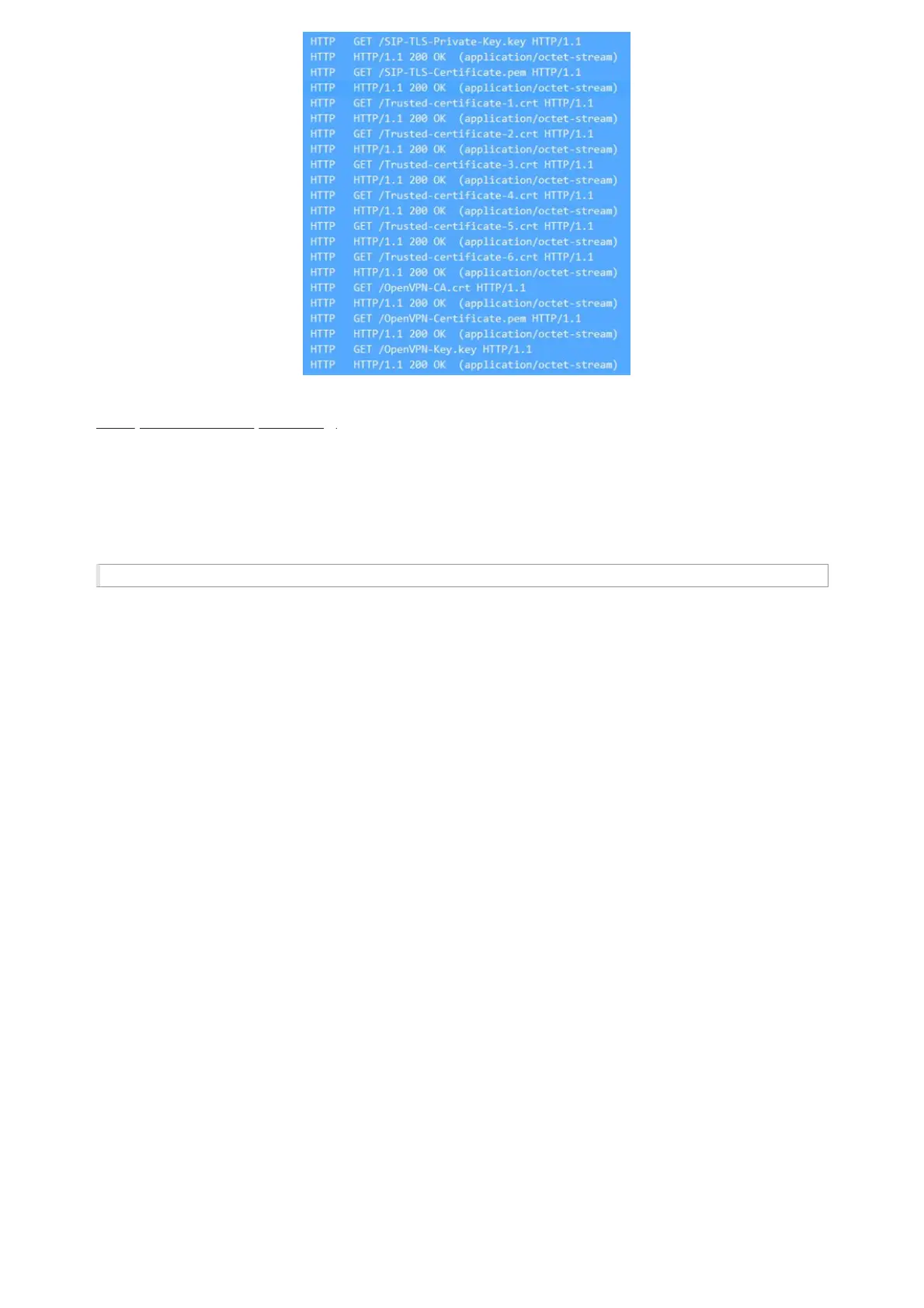Figure 15: Certificates Files Download
Note: (Force reboot after provisioning)
To force a reboot after provisioning, users could include the reboot p-value (22421) set to 1 and the downloaded config file
includes any change.
For more details on XML provisioning, please refer to:
No Touch Provisioning
After the phone sends, the config file request to the Broadsoft provisioning server via HTTP/HTTPS, if the provisioning server
responds “401 Unauthorized” asking for authentication, the phone’s LCD will prompt a window for the user to enter username
and password. Once the correct username and password are entered, the phone will send the config file requests again with
authentication. Then the phone will receive the config file to download and get provisioned automatically.
Besides manually entering the username and password in the LCD prompt, users can save the login credentials for the
provisioning process as well. The username and password configuration is under the phone’s web
UI🡪Maintenance🡪Upgrade and provisioning page: “HTTP/HTTPS Username” and “HTTP/HTTPS Password”. If the saved
username and password saved are correct, the login window will be skipped. Otherwise, the login window will be popped up
to prompt users to enter the correct username and password again.
Shortcut of Upgrade and Provision via Keypad Menu
When the GRP phone is in an idle state, the user could press the HOLD key and RIGHT navigation key together to trigger
provision functions. Similarly, the phone will pop up a reboot banner while idle, if the user presses the HOLD key and LEFT
navigation key together. After the provision or reboot banner pops up on the LCD screen, the user could press YES/NO
Softkey to confirm/cancel the action.
GRP261X/GRP2624/GRP263x/GRP2670/GRP2650 TOOLS
From the web GUI under Maintenance 🡪 Tools, 4 tools are provided:
Provision: This makes the phone trigger instant provisioning.
Factory reset: Sets back the phone to the factory default settings.
SIP Device Provisioning Guide
Warning
